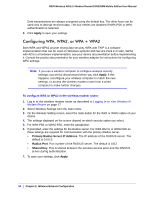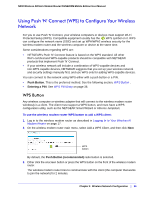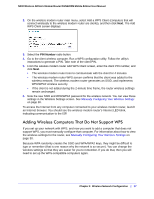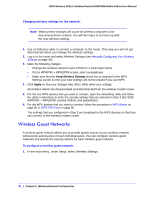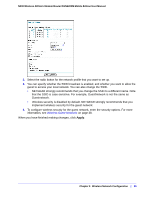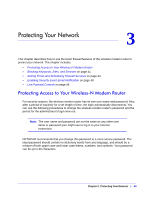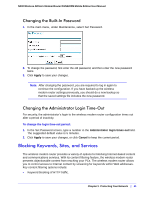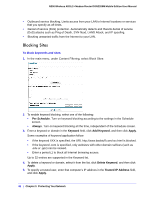Netgear DGN2200M DGN2200M User Manual (PDF) - Page 38
Wireless Guest Networks, Keep Wireless Settings, Apply
 |
UPC - 606449072433
View all Netgear DGN2200M manuals
Add to My Manuals
Save this manual to your list of manuals |
Page 38 highlights
N300 Wireless ADSL2+ Modem Router DGN2200M Mobile Edition User Manual Changing wireless settings for the network: Note: Making these changes will cause all wireless computers to be disconnected from network. You will then have to set them up with the new wireless settings. 1. Use an Ethernet cable to connect a computer to the router. That way you will not get disconnected when you change the wireless settings. 2. Log in to the router and select Wireless Settings (see Manually Configuring Your Wireless Settings on page 30). 3. Make the following changes: • Change the wireless network name (SSID) to a meaningful name. • On the WPA/PSK + WPA2/PSK screen, select a passphrase. • Make sure that the Keep Wireless Settings check box is selected in the WPS Settings screen so that your new settings will not be erased if you use WPS. 4. Click Apply so that your changes take effect. Write down your settings. All wireless clients are disassociated and disconnected from the wireless modem router. 5. For the non-WPS devices that you want to connect, open the networking utility and follow the utility's instructions to enter the security settings that you selected in Step 3 (the SSID, WPA/PSK + WPA2/PSK security method, and passphrase). 6. For the WPS devices that you want to connect, follow the procedure in WPS Button on page 35 or WPS PIN Entry on page 36. The settings that you configured in Step 3 are broadcast to the WPS devices so that they can connect to the wireless modem router. Wireless Guest Networks A wireless guest network allows you to provide guests access to your wireless network without prior authorization of each individual guest. You can configure wireless guest networks and specify the security options for each wireless guest network. To configure a wireless guest network: 1. In the main menu, under Setup, select Wireless Settings. 38 | Chapter 2. Wireless Network Configuration