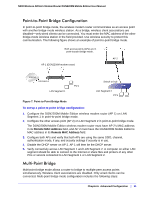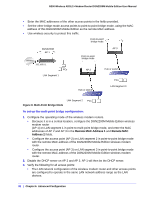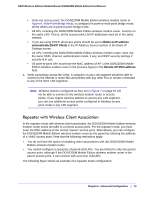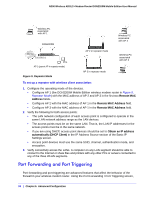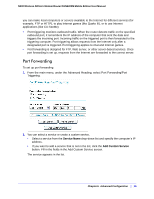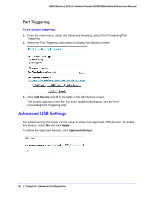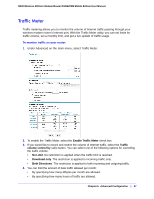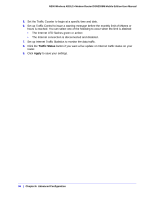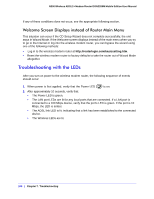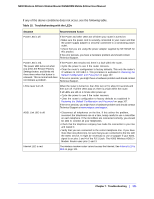Netgear DGN2200M DGN2200M User Manual (PDF) - Page 96
Port Triggering, Advanced USB Settings
 |
UPC - 606449072433
View all Netgear DGN2200M manuals
Add to My Manuals
Save this manual to your list of manuals |
Page 96 highlights
N300 Wireless ADSL2+ Modem Router DGN2200M Mobile Edition User Manual Port Triggering To set up port triggering: 1. From the main menu, under the Advanced Heading, select Port Forwarding/Port Triggering. 2. Select the Port Triggering radio button to display the following screen: 3. Click Add Service and fill in the fields in the Add Service screen. The service appears in the list. For more detailed information, see the Port Forwarding/Port Triggering help. Advanced USB Settings For added security the router can be setup to share only approved USB devices. To enable this feature, select No and click Apply. To define the approved devices, click Approved Devices. 96 | Chapter 6. Advanced Configuration
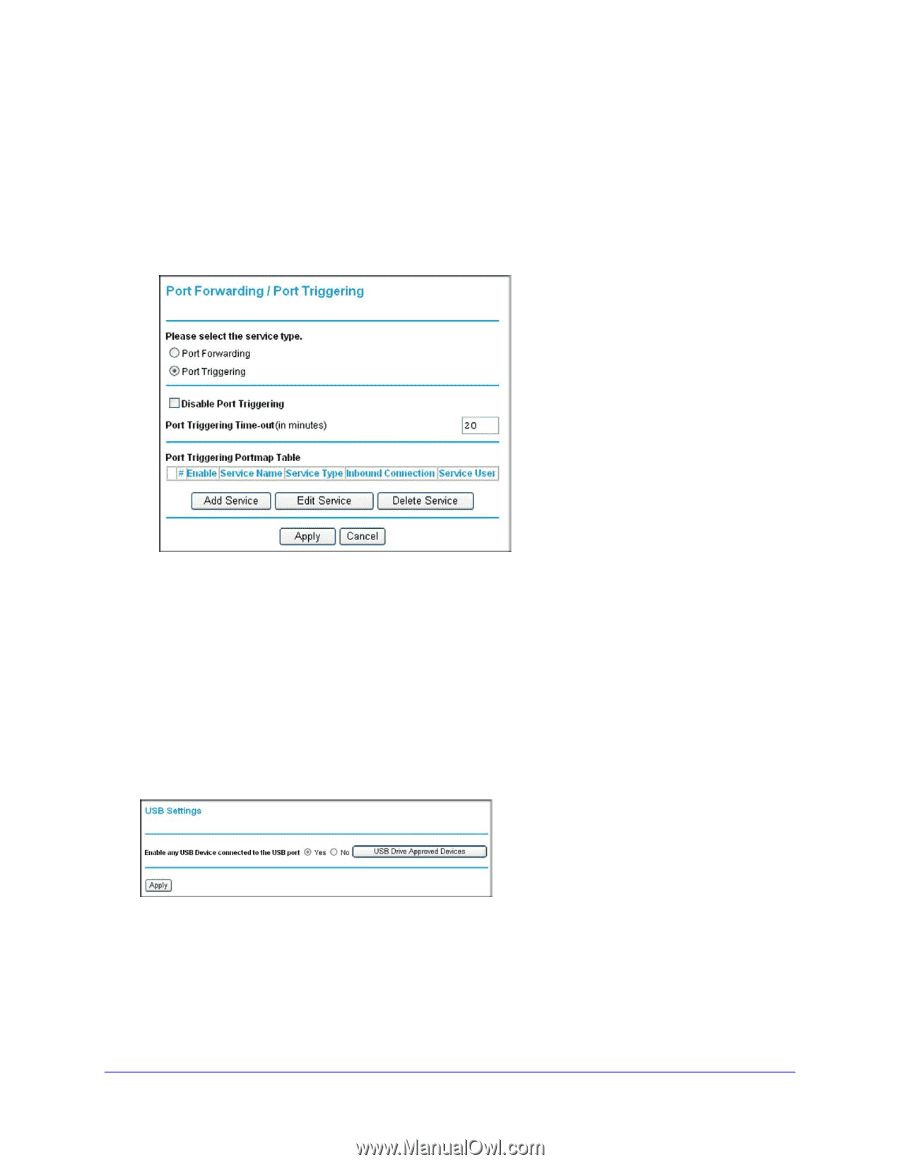
96
|
Chapter 6.
Advanced Configuration
N300 Wireless ADSL2+ Modem Router DGN2200M Mobile Edition User Manual
Port Triggering
To set up port triggering:
1.
From the main menu, under the Advanced Heading, select Port Forwarding/Port
Triggering.
2.
Select the Port Triggering radio button to display the following screen:
3.
Click
Add Service
and fill in the fields in the Add Service screen.
The service appears in the list. For more detailed information, see the Port
Forwarding/Port Triggering help.
Advanced USB Settings
For added security the router can be setup to share only approved USB devices. To enable
this feature, select
No
and click
Apply
.
To define the approved devices, click
Approved Devices
.