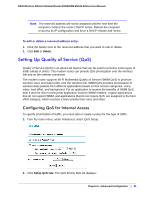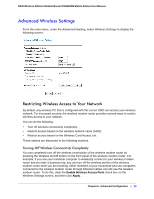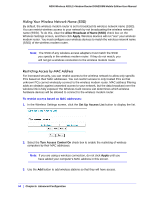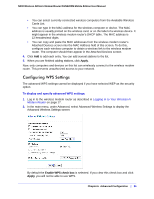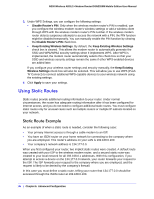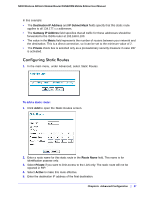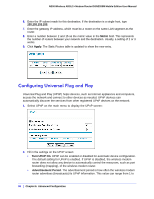Netgear DGN2200M DGN2200M User Manual (PDF) - Page 83
Advanced Wireless Settings, Restricting Wireless Access to Your Network
 |
UPC - 606449072433
View all Netgear DGN2200M manuals
Add to My Manuals
Save this manual to your list of manuals |
Page 83 highlights
N300 Wireless ADSL2+ Modem Router DGN2200M Mobile Edition User Manual Advanced Wireless Settings From the main menu, under the Advanced heading, select Wireless Settings to display the following screen: Restricting Wireless Access to Your Network By default, any wireless PC that is configured with the correct SSID can access your wireless network. For increased security, the wireless modem router provides several ways to restrict wireless access to your network. You can do the following: • Turn off wireless connectivity completely. • Restrict access based on the wireless network name (SSID). • Restrict access based on the Wireless Card Access List. These options are discussed in the following sections. Turning Off Wireless Connectivity Completely You can completely turn off the wireless connectivity of the wireless modem router by pressing the Wireless On/Off button on the front panel of the wireless modem router. For example, if you use your notebook computer to wirelessly connect to your wireless modem router and you take a business trip, you can turn off the wireless portion of the wireless modem router while you are traveling. Other members of your household who use computers connected to the wireless modem router through Ethernet cables can still use the wireless modem router. To do this, clear the Enable Wireless Access Point check box on the Wireless Settings screen, and then click Apply. Chapter 6. Advanced Configuration | 83