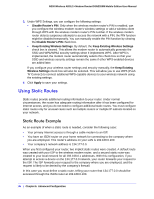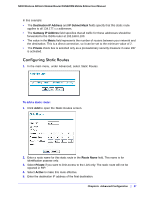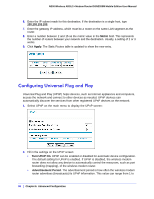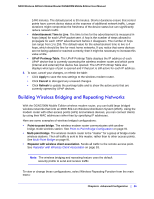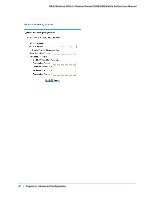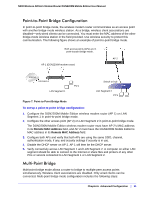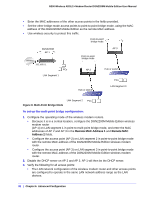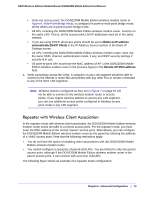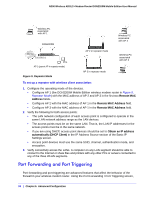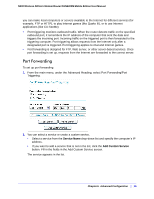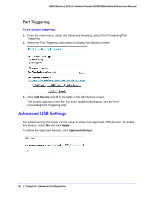Netgear DGN2200M DGN2200M User Manual (PDF) - Page 91
Point-to-Point Bridge Configuration, Multi-Point Bridge, Remote MAC Address
 |
UPC - 606449072433
View all Netgear DGN2200M manuals
Add to My Manuals
Save this manual to your list of manuals |
Page 91 highlights
N300 Wireless ADSL2+ Modem Router DGN2200M Mobile Edition User Manual Point-to-Point Bridge Configuration In point-to-point bridge mode, the wireless modem router communicates as an access point with another bridge-mode wireless station. As a bridge, wireless client associations are disabled-only wired clients can be connected. You must enter the MAC address of the other bridge-mode wireless station in the field provided. Use wireless security to protect this communication. The following figure shows an example of point-to-point bridge mode. Both access points (APs) are in point-to-point bridge mode. AP 1 (DGN2200M modem router) AP 2 Internet 192.168.0.1 LAN Segment 1 PC's Switch or hub LAN Segment 2 PC's Figure 7. Point-to-Point Bridge Mode To set up a point-to-point bridge configuration: 1. Configure the DGN2200M Mobile Edition wireless modem router (AP 1) on LAN Segment 1 in point-to-point bridge mode. 2. Configure the other access point (AP 2) on LAN Segment 2 in point-to-point bridge mode. The DGN2200M Mobile Edition wireless modem router must have AP 2's MAC address in its Remote MAC Address field, and AP 2 must have the DGN2200M Mobile Edition's MAC address in its Remote MAC Address field. 3. Configure both APs and verify that both APs are using the same SSID, channel, authentication mode, if any, and security settings if security is in use. 4. Disable the DHCP server on AP 2. AP 1 will then be the DHCP server. 5. Verify connectivity across LAN Segment 1 and LAN Segment 2. A computer on either LAN segment should be able to connect to the Internet or share files and printers of any other PCs or servers connected to LAN Segment 1 or LAN Segment 2. Multi-Point Bridge Multi-point bridge mode allows a router to bridge to multiple peer access points simultaneously. Wireless client associations are disabled. Only wired clients can be connected. Multi-point bridge mode configuration includes the following steps: Chapter 6. Advanced Configuration | 91