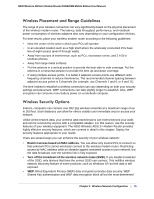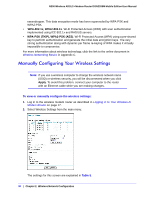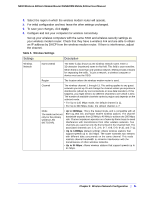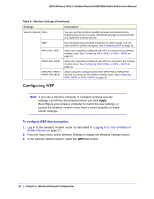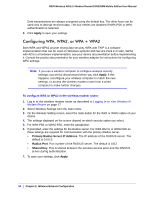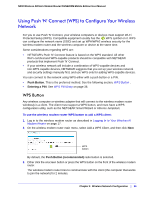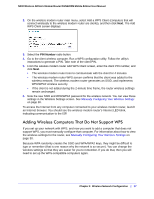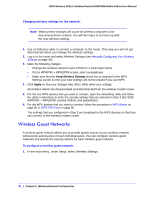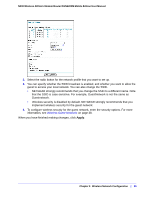Netgear DGN2200M DGN2200M User Manual (PDF) - Page 34
Configuring WPA, WPA2, or WPA + WPA2, Apply, Primary Radius Server IP Address, Radius Port, Shared Key
 |
UPC - 606449072433
View all Netgear DGN2200M manuals
Add to My Manuals
Save this manual to your list of manuals |
Page 34 highlights
N300 Wireless ADSL2+ Modem Router DGN2200M Mobile Edition User Manual Data transmissions are always encrypted using the default key. The other keys can be used only to decrypt received data. The four entries are disabled if WPA-PSK or WPA authentication is selected. 8. Click Apply to save your settings. Configuring WPA, WPA2, or WPA + WPA2 Both WPA and WPA2 provide strong data security. WPA with TKIP is a software implementation that can be used on Windows systems with Service Pack 2 or later, WPA2 with AES is a hardware implementation; see your device documentation before implementing it. Consult the product documentation for your wireless adapter for instructions for configuring WPA settings. Note: If you use a wireless computer to configure wireless security settings, you will be disconnected when you click Apply. If this happens, reconfigure your wireless computer to match the new settings, or access the wireless modem router from a wired computer to make further changes. To configure WPA or WPA2 in the wireless modem router: 1. Log in to the wireless modem router as described in Logging In to Your Wireless-N Modem Router on page 17. 2. Select Wireless Settings from the main menu. 3. On the Wireless Setting screen, select the radio button for the WPA or WPA2 option of your choice. 4. The settings displayed on the screen depend on which security option you select. 5. For WPA-PSK or WPA2-PSK, enter the passphrase. 6. If prompted, enter the settings for the Radius server. For WPA-802.1x or WPA2-802.1x, these settings are required for communication with the primary Radius server. • Primary Radius Server IP Address. The IP address of the RADIUS server. The default is 0.0.0.0. • Radius Port. Port number of the RADIUS server. The default is 1812. • Shared Key. This is shared between the wireless access point and the RADIUS server during authentication. 7. To save your settings, click Apply. 34 | Chapter 2. Wireless Network Configuration