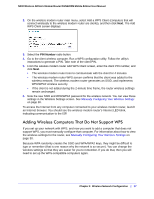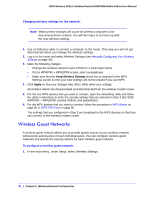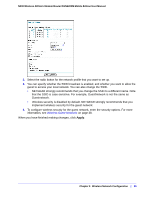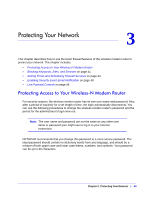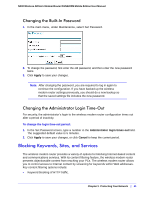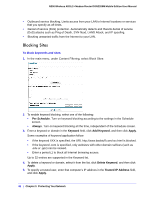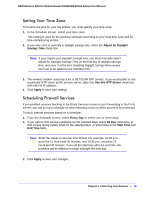Netgear DGN2200M DGN2200M User Manual (PDF) - Page 41
Changing the Built-In Password, Changing the Administrator Login Time-Out, Blocking Keywords, Sites
 |
UPC - 606449072433
View all Netgear DGN2200M manuals
Add to My Manuals
Save this manual to your list of manuals |
Page 41 highlights
N300 Wireless ADSL2+ Modem Router DGN2200M Mobile Edition User Manual Changing the Built-In Password 1. In the main menu, under Maintenance, select Set Password. 2. To change the password, first enter the old password, and then enter the new password twice. 3. Click Apply to save your changes. Note: After changing the password, you are required to log in again to continue the configuration. If you have backed up the wireless modem router settings previously, you should do a new backup so that the saved settings file includes the new password. Changing the Administrator Login Time-Out For security, the administrator's login to the wireless modem router configuration times out after a period of inactivity. To change the login time-out period: 1. In the Set Password screen, type a number in the Administrator login times out field. The suggested default value is 5 minutes. 2. Click Apply to save your changes, or click Cancel to keep the current period. Blocking Keywords, Sites, and Services The wireless modem router provides a variety of options for blocking Internet-based content and communications services. With its content filtering feature, the wireless modem router prevents objectionable content from reaching your PCs. The wireless modem router allows you to control access to Internet content by screening for keywords within Web addresses. Key content filtering options include: • Keyword blocking of HTTP traffic. Chapter 3. Protecting Your Network | 41