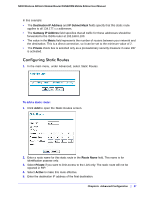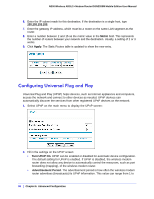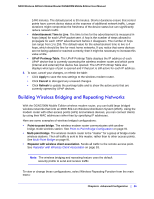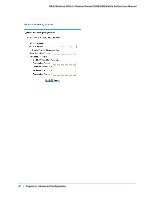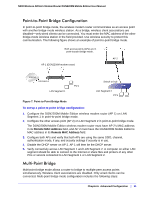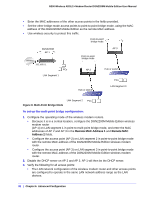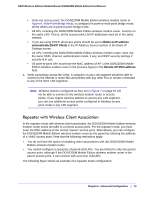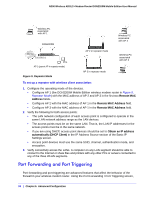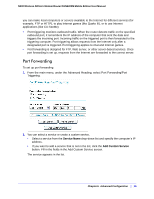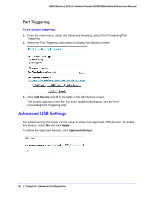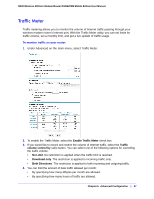Netgear DGN2200M DGN2200M User Manual (PDF) - Page 92
Remote MAC Address 1, Remote MAC, Address 2, To set up the multi-point bridge configuration
 |
UPC - 606449072433
View all Netgear DGN2200M manuals
Add to My Manuals
Save this manual to your list of manuals |
Page 92 highlights
N300 Wireless ADSL2+ Modem Router DGN2200M Mobile Edition User Manual • Enter the MAC addresses of the other access points in the fields provided. • Set the other bridge-mode access points to point-to-point bridge mode, using the MAC address of this DGN2200M Mobile Edition as the remote MAC address. • Use wireless security to protect this traffic. Point-to-point bridge mode DGN2200M AP 1 Internet 192.168.0.1 PCs LAN Segment 1 Point-to-point bridge mode AP 2 AP 3 Hub or switch PCs Hub or switch LAN Segment 3 LAN Segment 2 PCs Figure 8. Multi-Point Bridge Mode To set up the multi-point bridge configuration: 1. Configure the operating mode of the wireless modem routers. • Because it is in a central location, configure the DGN2200M Mobile Edition wireless modem router (AP 1) on LAN segment 1 in point-to-multi-point bridge mode, and enter the MAC addresses of AP 2 and AP 3 in the Remote MAC Address 1 and Remote MAC Address 2 fields. • Configure the access point (AP 2) on LAN segment 2 in point-to-point bridge mode with the remote MAC address of the DGN2200M Mobile Edition wireless modem router. • Configure the access point (AP 3) on LAN segment 3 in point-to-point bridge mode with the remote MAC address of the DGN2200M Mobile Edition wireless modem router. 2. Disable the DHCP server on AP 2 and AP 3. AP 1 will then be the DHCP server. 3. Verify the following for all access points: • The LAN network configuration of the wireless modem router and other access points are configured to operate in the same LAN network address range as the LAN devices. 92 | Chapter 6. Advanced Configuration