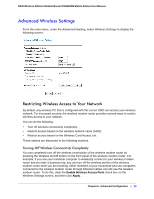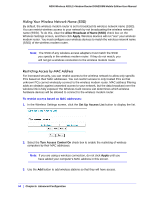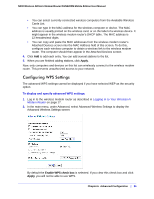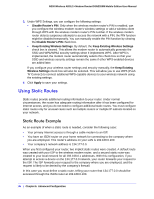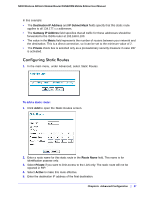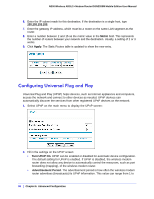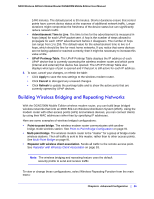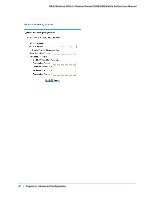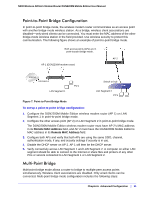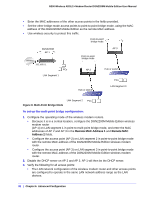Netgear DGN2200M DGN2200M User Manual (PDF) - Page 87
Configuring Static Routes, Destination IP Address, IP Subnet Mask, Gateway IP Address, Metric, Private
 |
UPC - 606449072433
View all Netgear DGN2200M manuals
Add to My Manuals
Save this manual to your list of manuals |
Page 87 highlights
N300 Wireless ADSL2+ Modem Router DGN2200M Mobile Edition User Manual In this example: • The Destination IP Address and IP Subnet Mask fields specify that this static route applies to all 134.177.x.x addresses. • The Gateway IP Address field specifies that all traffic for these addresses should be forwarded to the ISDN router at 192.168.0.100. • The value in the Metric field represents the number of routers between your network and the destination. This is a direct connection, so it can be set to the minimum value of 2. • The Private check box is selected only as a precautionary security measure in case RIP is activated. Configuring Static Routes 1. In the main menu, under Advanced, select Static Routes. To add a static route: 1. Click Add to open the Static Routes screen. 2. Enter a route name for this static route in the Route Name field. This name is for identification purpose only. 3. Select Private if you want to limit access to the LAN only. The static route will not be reported in RIP. 4. Select Active to make this route effective. 5. Enter the destination IP address of the final destination. Chapter 6. Advanced Configuration | 87