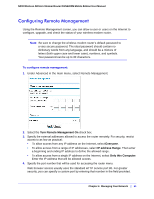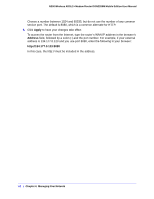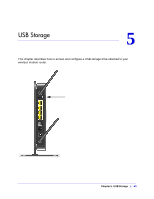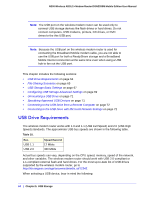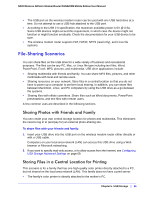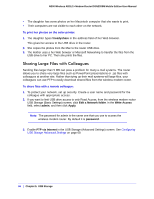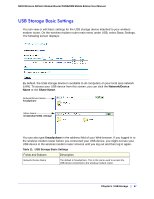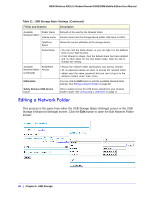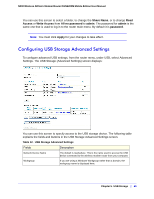Netgear DGN2200M DGN2200M User Manual (PDF) - Page 66
Sharing Large Files with Colleagues, readyshare, Edit a Network folder, Write Access, admin, Apply
 |
UPC - 606449072433
View all Netgear DGN2200M manuals
Add to My Manuals
Save this manual to your list of manuals |
Page 66 highlights
N300 Wireless ADSL2+ Modem Router DGN2200M Mobile Edition User Manual • The daughter has some photos on her Macintosh computer that she wants to print. • Their computers are not visible to each other on the network. To print her photos on the color printer: 1. The daughter types \\readyshare in the address field of her Web browser. This gives her access to the USB drive in the router. 2. She copies the photos from the Mac to the router USB drive. 3. The mother uses a her Web browser or Microsoft Networking to transfer the files from the USB drive to her PC. Then she prints the files. Sharing Large Files with Colleagues Sending files larger than 5 MB can pose a problem for many e-mail systems. The router allows you to share very large files such as PowerPoint presentations or .zip files with colleagues at another site. Rather than tying up their mail systems will large files, your colleagues can use FTP to easily download shared files from the wireless modem router. To share files with a remote colleague: 1. To protect your network, set up security. Create a user name and password for the colleague with appropriate access. 2. If you want to limit USB drive access to only Read Access, from the wireless modem router USB Storage (Basic Settings) screen, click Edit a Network folder. In the Write Access field, select admin, and then click Apply. Note: The password for admin is the same one that you use to access the wireless modem router. By default it is password. 3. Enable FTP via Internet in the USB Storage (Advanced Settings) screen. See Configuring USB Storage Advanced Settings on page 69. 66 | Chapter 5. USB Storage