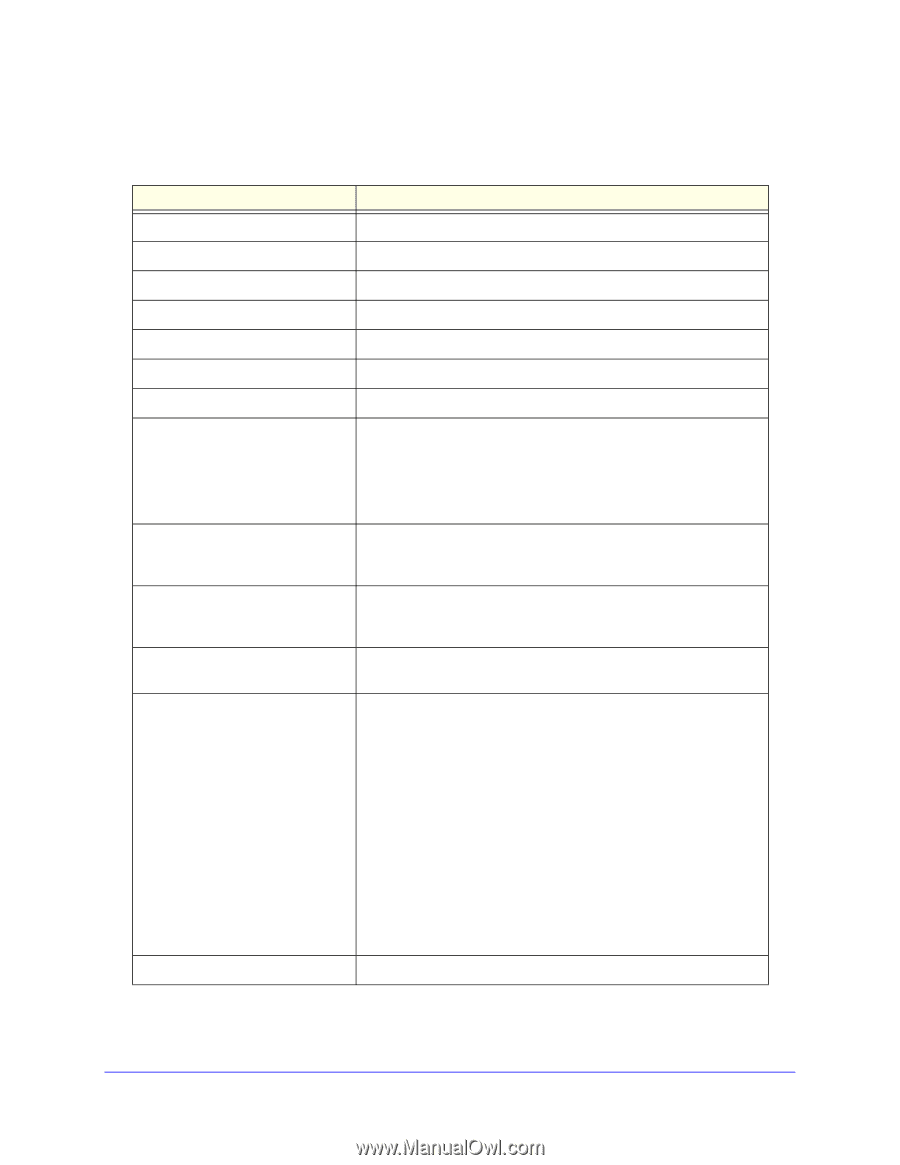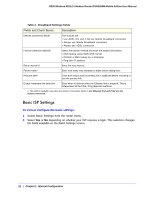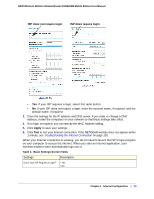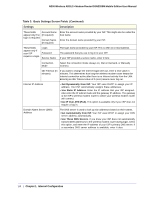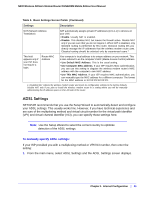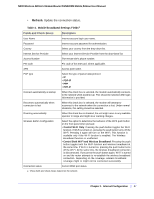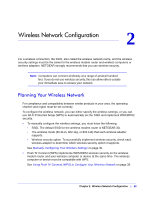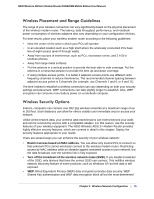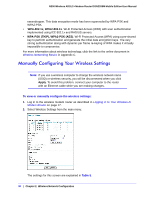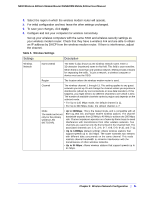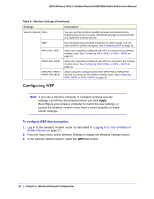Netgear DGN2200M DGN2200M User Manual (PDF) - Page 27
Table 4., Mobile Broadband Settings Fields, Refresh - range
 |
UPC - 606449072433
View all Netgear DGN2200M manuals
Add to My Manuals
Save this manual to your list of manuals |
Page 27 highlights
N300 Wireless ADSL2+ Modem Router DGN2200M Mobile Edition User Manual • Refresh. Update the connection status. Table 4. Mobile Broadband Settings Fields1 Fields and Check Boxes Description User Name Internet account login user name. Password Internet account password for authentication. Country Select your country from the drop-down list. Internet Service Provider Select your Internet Service Provider from the drop-down list. Access Number The remote site's phone number. PIN code Pin code of the SIM card, where applicable. APN Access point name. PDP type Select the type of packet data protocol: • IP • PDP-IP • PPP • PPP-IP Connect automatically at startup When this check box is selected, the modem automatically connects to the network when powered up. This should be selected after login information is provided. Reconnect automatically when connection is lost When this check box is selected, the modem will attempt to reconnect to the network when the connection is lost. Under normal situations, this setting should be selected. Roaming automatically When this check box is checked, the unit might roam to any available operator in range and might incur roaming charges. Wireless Button Configuration Select the option to determine the behavior of the WPS push button on the front panel when pressed. • Control Wi-Fi Only: Pressing the push button toggles the Wi-Fi function. If Wi-Fi is turned on, pressing the push button turns off the Wi-Fi. Pressing it again will turn on the Wi-Fi. This function is available only if the Wi-Fi function is enabled. The Wireless Broadband function is unaffected. • Control Both Wi-Fi and Wireless Broadband: Pressing the push button toggles both the Wi-Fi function and wireless broadband at the same time. If Wi-Fi is turned on, pressing the push button turns off the Wi-Fi. At the same time, the wireless broadband connection is disconnected. If you press the push button again, Wi-Fi is turned on and the router attempts to re-establish the wireless broadband connection. Depending on the coverage, wireless broadband coverage might or might not be connected successfully. Connection status Current WAN port status. 1. These fields and check boxes depend on the network. Chapter 1. Internet Configuration | 27