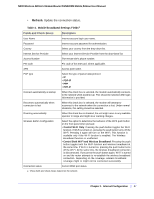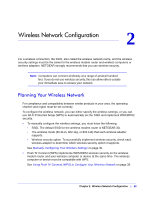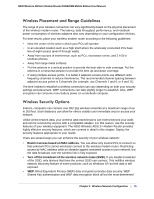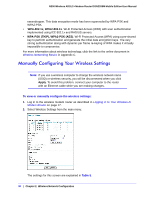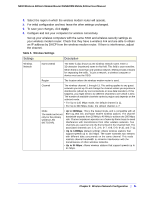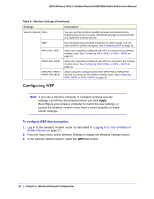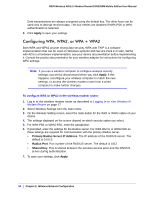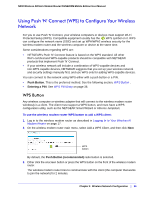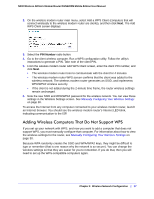Netgear DGN2200M DGN2200M User Manual (PDF) - Page 32
Configuring WEP, To con WEP data encryption
 |
UPC - 606449072433
View all Netgear DGN2200M manuals
Add to My Manuals
Save this manual to your list of manuals |
Page 32 highlights
N300 Wireless ADSL2+ Modem Router DGN2200M Mobile Edition User Manual Table 5. Wireless Settings (Continued) Settings Description Security Options None You can use this setting to establish wireless connectivity before implementing wireless security. NETGEAR strongly recommends that you implement wireless security. WEP Use encryption keys and data encryption for data security. You can select 64-bit or 128-bit encryption. See Configuring WEP on page 32. WPA-PSK (TKIP) Allow only computers configured with WPA to connect to the wireless modem router. See Configuring WPA, WPA2, or WPA + WPA2 on page 34. WPA2-PSK (AES) Allow only computers configured with WPA2 to connect to the wireless modem router. See Configuring WPA, WPA2, or WPA + WPA2 on page 34. WPA-PSK (TKIP) + WPA2-PSK (AES) Allow computers configured with either WPA-PSK or WPA2-PSK security to connect to the wireless modem router. See Configuring WPA, WPA2, or WPA + WPA2 on page 34. Configuring WEP Note: If you use a wireless computer to configure wireless security settings, you will be disconnected when you click Apply. Reconfigure your wireless computer to match the new settings, or access the wireless modem router from a wired computer to make further changes. To configure WEP data encryption: 1. Log in to the wireless modem router as described in Logging In to Your Wireless-N Modem Router on page 17. 2. From the main menu, select Wireless Settings to display the Wireless Settings screen. 3. In the Security Options section, select the WEPradio button: 32 | Chapter 2. Wireless Network Configuration