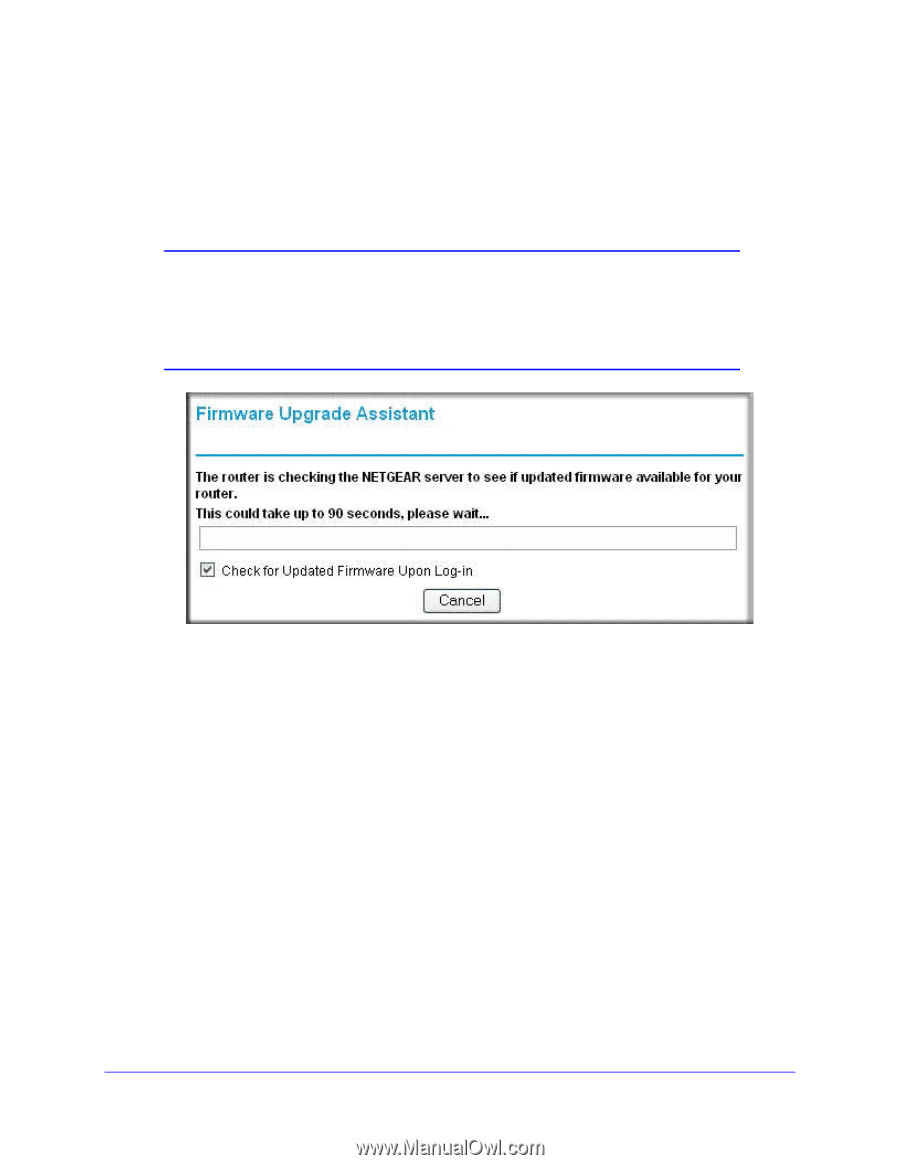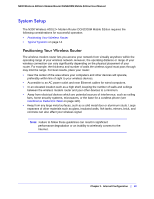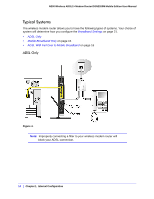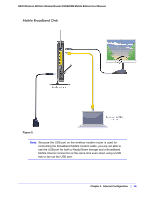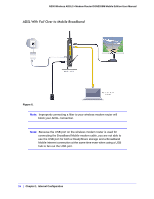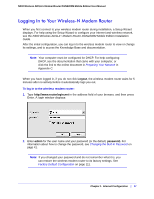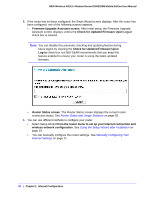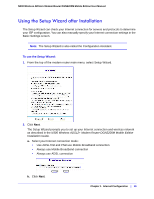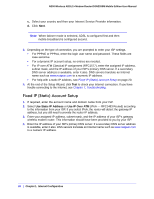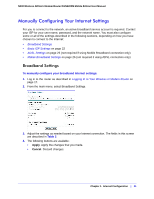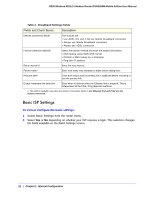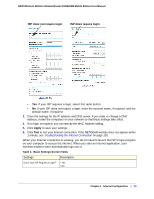Netgear DGN2200M DGN2200M User Manual (PDF) - Page 18
Check for Updated Firmware Upon Log-in - latest firmware
 |
UPC - 606449072433
View all Netgear DGN2200M manuals
Add to My Manuals
Save this manual to your list of manuals |
Page 18 highlights
N300 Wireless ADSL2+ Modem Router DGN2200M Mobile Edition User Manual 3. If the router has not been configured, the Smart Wizard screen displays. After the router has been configured, one of the following screens appears: • Firmware Upgrade Assistant screen. After initial setup, the Firmware Upgrade Assistant screen displays unless the Check for Updated Firmware Upon Log-in check box is cleared. Note: You can disable this automatic checking and updating feature during future logins by clearing the Check for Updated Firmware Upon Log-in check box, but NETGEAR recommends that you keep this feature enabled to ensure your router is using the latest updated firmware. • Router Status screen. The Router Status screen displays the current router connection status. See Router Status and Usage Statistics on page 55. 4. You can use different methods to configure your router. • Select Setup Wizard from the router menu to set up your Internet connection and wireless network configuration. See Using the Setup Wizard after Installation on page 19. • You can manually configure the router settings. See Manually Configuring Your Internet Settings on page 21. 18 | Chapter 1. Internet Configuration