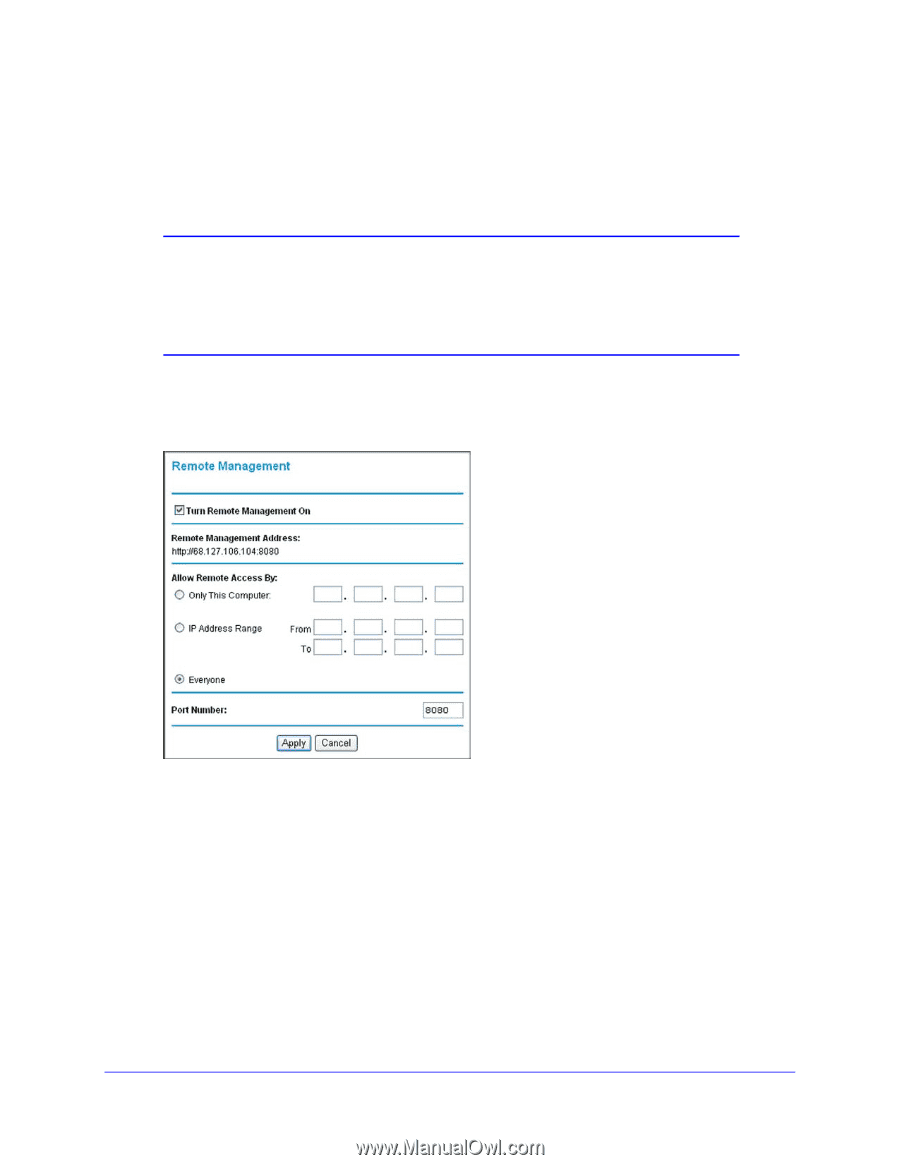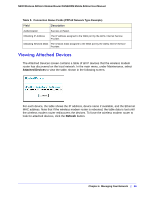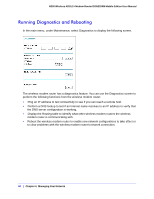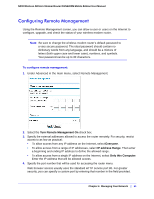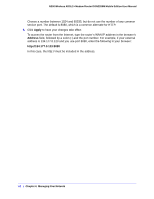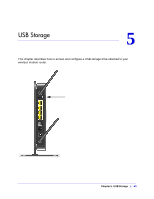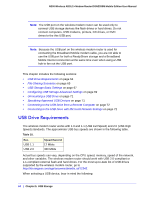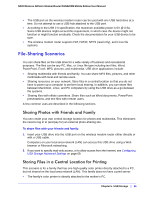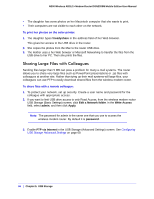Netgear DGN2200M DGN2200M User Manual (PDF) - Page 61
Configuring Remote Management, Turn Remote Management On, Everyone, IP address Range
 |
UPC - 606449072433
View all Netgear DGN2200M manuals
Add to My Manuals
Save this manual to your list of manuals |
Page 61 highlights
N300 Wireless ADSL2+ Modem Router DGN2200M Mobile Edition User Manual Configuring Remote Management Using the Remote Management screen, you can allow a user or users on the Internet to configure, upgrade, and check the status of your wireless modem router. Note: Be sure to change the wireless modem router's default password to a very secure password. The ideal password should contain no dictionary words from any language, and should be a mixture of letters (both upper case and lower case), numbers, and symbols. Your password can be up to 30 characters. To configure remote management: 1. Under Advanced in the main menu, select Remote Management. 2. Select the Turn Remote Management On check box. 3. Specify the external addresses allowed to access the router remotely. For security, restrict access to as few as practical: • To allow access from any IP address on the Internet, select Everyone. • To allow access from a range of IP addresses, select IP address Range. Then enter a beginning and ending IP address to define the allowed range. • To allow access from a single IP address on the Internet, select Only this Computer. Enter the IP address that will be allowed access. 4. Specify the port number that will be used for accessing the router menu. Web browser access usually uses the standard HTTP service port 80. For greater security, you can specify a custom port by entering that number in the field provided. Chapter 4. Managing Your Network | 61