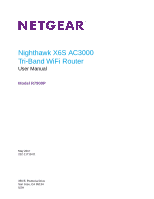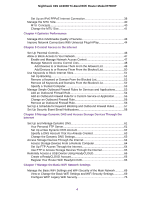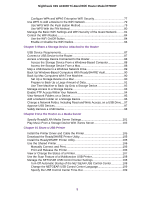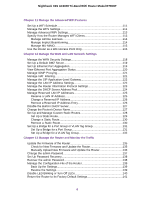Netgear R7900P User Manual
Netgear R7900P Manual
 |
View all Netgear R7900P manuals
Add to My Manuals
Save this manual to your list of manuals |
Netgear R7900P manual content summary:
- Netgear R7900P | User Manual - Page 1
Nighthawk X6S AC3000 Tri-Band WiFi Router User Manual Model R7900P May 2017 202-11719-01 350 E. Plumeria Drive San Jose, CA 95134 USA - Netgear R7900P | User Manual - Page 2
Nighthawk X6S AC3000 Tri-Band WiFi Router Model R7900P Support Thank you for purchasing this NETGEAR product. You can visit www.netgear.com/support to register your product, get help, access the latest downloads and user manuals, and join our community. We recommend that you use only official - Netgear R7900P | User Manual - Page 3
the Router With the NETGEAR genie App 23 Chapter 3 Specify Your Internet Settings Use the Internet Setup Wizard 26 Manually Set Up the Internet Connection 26 Specify an Internet Connection Without a Login 26 Specify an Internet Connection That Uses a Login and PPPoE Service........27 Specify an - Netgear R7900P | User Manual - Page 4
Blocked List 52 Specify a Trusted Computer 53 Manage Simple Outbound Firewall Rules for Services and Applications............53 Add an Outbound Firewall Rule 54 Add an Outbound Firewall Rule for a Custom Service or Application 55 Change an Outbound Firewall Rule 56 Remove an Outbound Firewall - Netgear R7900P | User Manual - Page 5
the Printer 105 Download the ReadySHARE Printer Utility 105 Install the ReadySHARE Printer Utility 105 Use the Shared Printer 106 Manually Connect and Print 106 Print and Release the Printer 106 View or Change the Status of a Printer 107 Use the Scan Feature of a Multifunction USB Printer - Netgear R7900P | User Manual - Page 6
R7900P Custom Static Routes 128 Set Up a Port Group 131 Set Up a Bridge for a VLAN Tag Group 132 Chapter 13 Manage the Router and Monitor the Traffic Update the Firmware of the Router 135 Check for New Firmware and Update the Router 135 Manually Upload New Firmware Factory Default Settings 141 6 - Netgear R7900P | User Manual - Page 7
15 Manage Port Forwarding and Port Triggering Manage Port Forwarding to a Local Server for Services and Applications........164 Forward Incoming Traffic for a Default Service or Application 164 Add a Port Forwarding Rule With a Custom Service or Application 165 Change a Port Forwarding Rule 166 - Netgear R7900P | User Manual - Page 8
Nighthawk X6S AC3000 Tri-Band WiFi Router Model R7900P Application Example: Port Triggering for Internet Relay Chat 172 Chapter 16 Troubleshooting Reboot the Router From Its Web Interface 175 Quick Tips...175 Sequence to Restart Your Network 175 Check Ethernet Cable Connections 175 WiFi Settings - Netgear R7900P | User Manual - Page 9
support website at netgear.com/support. Firmware updates with new features and bug fixes are made available from time to time at downloadcenter.netgear.com.You can check for and download new firmware manually. If the features or behavior of your product does not match what is described in this guide - Netgear R7900P | User Manual - Page 10
Nighthawk X6S AC3000 Tri-Band WiFi Router Model R7900P Unpack Your Router The box contains the following items. Figure 1. Package contents Table 1. Legend 1. Router 2. Ethernet cable 3 Power adapter In some regions, a CD is included in the package. Extend the Antennas Position the antennas for the - Netgear R7900P | User Manual - Page 11
Blinking amber. The firmware is upgrading, or the Reset button was pressed. Solid white. The router is ready. Blinking white. The firmware is corrupted. Off. USB device. Ethernet ports 1-4 The LED color indicates the speed: white for Gigabit Ethernet connections and amber for 100 Mbps or 10 Mbps - Netgear R7900P | User Manual - Page 12
Model R7900P Table ports, buttons, antenna connectors, and a DC power connector. For information about setting up the antennas, see Extend Reset button. For information about using the Reset button, see Return the Router to Its Factory Default Settings on page 141. • USB port. Use the USB 3.0 port - Netgear R7900P | User Manual - Page 13
Tri-Band WiFi Router Model R7900P • Power On/Off button. Press the Power On/Off button to provide power to the router. • DC power connector. Connect the power adapter that came in the product package to the DC power connector. USB Port on the Back Panel A USB 3.0 port is located on the back - Netgear R7900P | User Manual - Page 14
R7900P Position the Router The router lets you access your network anywhere within the operating range of your WiFi network. However, the operating distance or range router's signal. WiFi access points are routers, repeaters, WiFi range extenders, and any other device that emits a WiFi signal for - Netgear R7900P | User Manual - Page 15
AC3000 Tri-Band WiFi Router Model R7900P Cable Your Router The following image shows how to cable your router: Figure 5. Cable your Router To cable your router: 1. Unplug your modem's power, leaving the modem connected to the wall jack for your Internet service. If your modem uses a battery backup - Netgear R7900P | User Manual - Page 16
Nighthawk X6S AC3000 Tri-Band WiFi Router Model R7900P Hardware Overview of the Router 16 - Netgear R7900P | User Manual - Page 17
Nighthawk X6S AC3000 Tri-Band WiFi Router Model R7900P Disable or Enable LED Blinking or Turn Off LEDs The LEDs on the back panel of the router indicate activities and behavior. You can turn - Netgear R7900P | User Manual - Page 18
the following sections: • Connect to the Router on page 19 • Use a Web Browser to Access the Router on page 20 • Install the Router With the NETGEAR Up App on page 22 • Change the Language on page 23 • Access the Router With the - Netgear R7900P | User Manual - Page 19
AC3000 Tri-Band WiFi Router Model R7900P Connect to the Router During and ports. Your computer connects to the local area network (LAN). A message might display on your computer screen to notify you that an Ethernet cable is connected. Join the WiFi Network of the Router Choose either the manual - Netgear R7900P | User Manual - Page 20
R7900P Wi-Fi Protected Setup Method Wi-Fi Protected Setup (WPS) is a standard for easily adding computers and other devices to a home network while maintaining security. To use WPS (Push 'N' Connect), make sure that all WiFi devices to be connected to the network are Wi-Fi certified and support - Netgear R7900P | User Manual - Page 21
WiFi Router Model R7900P • The ISP Follow the onscreen instructions. The router connects to the Internet. 5. If the browser does not display the NETGEAR genie page, do the following: • Make sure that the computer is connected to one of the four LAN Ethernet ports or over - Netgear R7900P | User Manual - Page 22
that you are using the correct configuration information. d. Read You Cannot Access the Internet on page 178. e. If problems persist, register your NETGEAR product and contact NETGEAR technical support. When the router connects to the Internet, you are prompted to download and install the free - Netgear R7900P | User Manual - Page 23
R7900P To install your router using the NETGEAR Up app: 1. Cable your router. For more information, see Cable Your Router on page 15. 2. On your iOS or Android mobile device, go to the app store, search for NETGEAR NETGEAR Up app on your mobile device. 5. Follow the instructions network problems. • - Netgear R7900P | User Manual - Page 24
Nighthawk X6S AC3000 Tri-Band WiFi Router Model R7900P To use the genie app to access the router: 1. Visit the NETGEAR genie web page at netgear.com/genie. 2. Click the appropriate Download button. 3. Follow the onscreen instructions to install the app on your smartphone, tablet, or WiFi-enabled - Netgear R7900P | User Manual - Page 25
to allow NETGEAR genie to detect the Internet connection when you first access the router with a web browser. You can also customize or specify your Internet settings. This chapter contains the following sections: • Use the Internet Setup Wizard on page 26 • Manually Set - Netgear R7900P | User Manual - Page 26
WiFi Router Model R7900P Use the Internet download and install the free NETGEAR Desktop genie app and the free ReadySHARE Vault app. Manually Set Up the Internet Internet Connection Without a Login You can manually specify the connection settings for an Internet service for which you do not need to - Netgear R7900P | User Manual - Page 27
Router Model R7900P 3. Enter Click the Test button to test your Internet connection. If the NETGEAR website does not display within one minute, see You Cannot Access Uses a Login and PPPoE Service You can manually specify the connection settings for a PPPoE Internet service for which you must log - Netgear R7900P | User Manual - Page 28
Tri-Band WiFi Router Model R7900P To specify the connection settings for a PPPoE Internet service for which you must log service. 9. If your ISP requires a service name, type it in the Service Name (if Required) field. 10. From the Connection Mode menu, select Always On, Dial on Demand, or Manually - Netgear R7900P | User Manual - Page 29
the Test button to test your Internet connection. If the NETGEAR website does not display within one minute, see You Cannot Access the Internet on page 178. Specify an Internet Connection That Uses a Login and PPTP or L2TP Service You can manually specify the connection settings for a PPTP or L2TP - Netgear R7900P | User Manual - Page 30
R7900P If your ISP did not give you IP addresses, a connection ID, or name, leave these fields blank. The connection ID or name applies to a PPTP service connection. If the NETGEAR website does not display within one manually. IPv6 Internet Connections and IPv6 Addresses The router can support - Netgear R7900P | User Manual - Page 31
Nighthawk X6S AC3000 Tri-Band WiFi Router Model R7900P • If your ISP did not provide details, use the 6to4 tunnel connection type (see Set Up an IPv6 6to4 Tunnel Internet Connection on page 33). • - Netgear R7900P | User Manual - Page 32
Nighthawk X6S AC3000 Tri-Band WiFi Router Model R7900P indicated by the underline (_) under the IPv6 address. If Server. This method passes more information to LAN devices but some IPv6 systems might not support the DHCv6 client function. • Auto Config. This is the default setting. This setting - Netgear R7900P | User Manual - Page 33
Nighthawk X6S AC3000 Tri-Band WiFi Router Model R7900P 6. (Optional) In the DHCP User Class (If Required) field, Server. This method passes more information to LAN devices but some IPv6 systems might not support the DHCv6 client function. • Auto Config. This is the default setting. This setting - Netgear R7900P | User Manual - Page 34
Band WiFi Router Model R7900P 5. From the more information to LAN devices but some IPv6 systems might not support the DHCv6 client function. • Auto Config. This is the IPv4 addresses that are assigned for use within the service provider's network. This mapping allows for automatic determination - Netgear R7900P | User Manual - Page 35
Nighthawk X6S AC3000 Tri-Band WiFi Router Model R7900P 3. Enter the router user name and password. The DHCP Server. This method passes more information to LAN devices but some IPv6 systems might not support the DHCv6 client function. • Auto Config. This is the default setting. This setting specifies - Netgear R7900P | User Manual - Page 36
Nighthawk X6S AC3000 Tri-Band WiFi Router Model R7900P Set Up an IPv6 Pass-Through Internet Connection In pass-through mode, the router works as a Layer 2 Ethernet switch with two ports (LAN and WAN Ethernet ports) for IPv6 packets. The router does not process any IPv6 header packets. To set up an - Netgear R7900P | User Manual - Page 37
Band WiFi Router Model R7900P • Primary DNS. for the IPv4 Internet connection on the Internet Setup page. (See Manually Set Up the Internet Connection on page 26.) 7. Select an more information to LAN devices but some IPv6 systems might not support the DHCv6 client function. • Auto Config. This is the - Netgear R7900P | User Manual - Page 38
Nighthawk X6S AC3000 Tri-Band WiFi Router Model R7900P indicated by the underline (_) under the IPv6 address. If Server. This method passes more information to LAN devices but some IPv6 systems might not support the DHCv6 client function. • Auto Config. This is the default setting. This setting - Netgear R7900P | User Manual - Page 39
-Band WiFi Router Model R7900P The BASIC Home page the ISP connection. 8. In the Service Name field, enter a service name. If your ISP did not provide a service name, leave this field blank. to LAN devices but some IPv6 systems might not support the DHCv6 client function. • Auto Config. This is - Netgear R7900P | User Manual - Page 40
Nighthawk X6S AC3000 Tri-Band WiFi Router Model R7900P If you do not specify an ID here, the router these situations occurs: • You experience problems connecting to your ISP or other Internet service, and the technical support of either the ISP or NETGEAR recommends changing the MTU setting. These - Netgear R7900P | User Manual - Page 41
AC3000 Tri-Band WiFi Router Model R7900P Table 3. Common MTU sizes (Continued) MTU 1458 1436 Application Used in PPPoA environments. Used in PPTP environments or with VPN. Change the MTU Size WARNING: An incorrect MTU setting can cause Internet communication problems. For example, you might not - Netgear R7900P | User Manual - Page 42
router's performance and manage the traffic flows through the router. The chapter contains the following sections: • Manage Wi-Fi Multimedia Quality of Service on page 43 • Improve Network Connections With Universal Plug-N-Play on page 44 Note For information about how to configure how the router - Netgear R7900P | User Manual - Page 43
-Band WiFi Router Model R7900P Manage Wi-Fi Multimedia Quality of Service Wi-Fi Multimedia Quality of Service (WMM QoS) prioritizes WiFi application and the client running that application. Legacy applications that do not support WMM and applications that do not require QoS are assigned to the best - Netgear R7900P | User Manual - Page 44
allow any device to automatically control router resources, such as port forwarding. 6. Enter the advertisement period in minutes. The advertisement period specifies how often the router broadcasts its UPnP information. This value can range from 1 to 1440 minutes. The default period is 30 minutes - Netgear R7900P | User Manual - Page 45
or Block Access to Your Network on page 47 • Use Keywords to Block Internet Sites on page 51 • Manage Simple Outbound Firewall Rules for Services and Applications on page 53 • Set Up a Schedule for Keyword Blocking and Outbound Firewall Rules on page 57 • Set Up Security Event Email Notifications - Netgear R7900P | User Manual - Page 46
Nighthawk X6S AC3000 Tri-Band WiFi Router Model R7900P Set Up Parental Controls The first time that you select for the app or version that you want to download and use. 6. Follow the onscreen instructions to download and install the genie app. 7. Open the genie app and select Parental Controls. - Netgear R7900P | User Manual - Page 47
Nighthawk X6S AC3000 Tri-Band WiFi Router Model R7900P After you set up and enable Parental Controls, you can change the web filtering level for each device on the network through the network map - Netgear R7900P | User Manual - Page 48
Nighthawk X6S AC3000 Tri-Band WiFi Router Model R7900P • If you blocked all new devices from connecting, to allow the computer or device that you are currently using to continue to access the network, - Netgear R7900P | User Manual - Page 49
Nighthawk X6S AC3000 Tri-Band WiFi Router Model R7900P A login window opens. 3. Enter the router user name and password. The user name is admin. The default password is password. The user name and password - Netgear R7900P | User Manual - Page 50
Nighthawk X6S AC3000 Tri-Band WiFi Router Model R7900P Add Devices to or Remove Them From the Blocked List If you set up an access list that allows all new devices to access your - Netgear R7900P | User Manual - Page 51
Nighthawk X6S AC3000 Tri-Band WiFi Router Model R7900P The device is removed from the blocked list. 8. Click the Apply button. Your settings are saved. Use Keywords to Block Internet Sites You can block - Netgear R7900P | User Manual - Page 52
Nighthawk X6S AC3000 Tri-Band WiFi Router Model R7900P The keyword list supports up to 32 entries. 9. Click the Apply button. Your settings are saved. Remove a Keyword or Domain From the Blocked List If you no longer need a - Netgear R7900P | User Manual - Page 53
a custom service or application. For information about blocking specific keywords, URLs, or sites, see Use Keywords to Block Internet Sites on page 51. This type of blocking is another aspect of the outbound firewall. For information about inbound firewall rules, see Manage Port Forwarding and Port - Netgear R7900P | User Manual - Page 54
R7900P Note Service blocking means the same thing as applying outbound firewall rules. Add an Outbound Firewall Rule You can add an outbound firewall rule to prevent access to a specific service Custom Service Range. Enter the required addresses in the start and end fields to apply the rule to a range - Netgear R7900P | User Manual - Page 55
. Ending Port If the service or application uses a range of ports, enter the end port for the range. If the service or application uses a single port, repeat the port number that you entered in the Starting Port field. Service Type/User Defined Enter the name of the custom service or application - Netgear R7900P | User Manual - Page 56
the radio button for the rule. 6. Click the Edit button. The Block Services Setup page displays. 7. Change the settings. For more information about the settings, see Add an Outbound Firewall Rule for a Custom Service or Application on page 55. 8. Click the Accept button. Your settings are saved - Netgear R7900P | User Manual - Page 57
-Band WiFi Router Model R7900P 3. Enter the router user name and password. The user name is admin. The default password is password. The user name and password are case-sensitive. The BASIC Home page displays. 4. Select ADVANCED > Security > Block Services. The Block Services Setup window displays - Netgear R7900P | User Manual - Page 58
Nighthawk X6S AC3000 Tri-Band WiFi Router Model R7900P Note If the router synchronized its internal clock with a time server on the Internet and you selected the correct time zone, the Current Time field displays the correct date and time. 8. Click the Apply button. Your settings are saved. Set Up - Netgear R7900P | User Manual - Page 59
Nighthawk X6S AC3000 Tri-Band WiFi Router Model R7900P 10. To send notifications to your email address when a downloader task is complete, select Send E-mail notification when a downloader task is finished. 11. To send - Netgear R7900P | User Manual - Page 60
Through the Internet 6 With Dynamic DNS, you can use the Internet and a personal domain name to access a USB storage device that is attached to a USB port on the router when you are not home. If you know the IP address of the router (and the IP address did not change), you - Netgear R7900P | User Manual - Page 61
DNS. To set up your FTP server, you must register for a NETGEAR Dynamic DNS (DDNS) service account and specify the account settings. Figure 6. You can access your network through the Internet when you're not home Note The router supports only basic DDNS, and the login and password might not be - Netgear R7900P | User Manual - Page 62
R7900P Your router must use a direct Internet connection. It cannot connect to a different router to access the Internet. 3. Connect a USB storage device to one of the USB ports Follow the onscreen instructions to register for your NETGEAR Dynamic DNS service. Manage Dynamic DNS and Access Storage - Netgear R7900P | User Manual - Page 63
-Band WiFi Router Model R7900P Specify a DNS Account That You Already Created If you already created a Dynamic DNS account with NETGEAR, No-IP, or button. Your settings are saved. 12. To verify that your Dynamic DNS service is enabled in the router, click the Show Status button. A message displays - Netgear R7900P | User Manual - Page 64
Nighthawk X6S AC3000 Tri-Band WiFi Router Model R7900P 4. Select ADVANCED > Advanced Setup > Dynamic DNS. The Dynamic Manage Dynamic DNS on page 61). • To connect without Dynamic DNS, type the router's Internet port IP address. You can view the router's Internet IP address on the BASIC Home page. Set - Netgear R7900P | User Manual - Page 65
Nighthawk X6S AC3000 Tri-Band WiFi Router Model R7900P 4. Select ADVANCED > USB Functions > ReadySHARE Storage connected to the router, launch an FTP client such as Filezilla. 2. Type ftp:// and the Internet port IP address in the address field of the browser. For example, if your IP address is 10.1. - Netgear R7900P | User Manual - Page 66
WiFi Router Model R7900P The guest user , see the NETGEAR ReadyCLOUD for Routers User Manual, which is available online at downloadcenter.netgear.com. Create netgear.com/app/answers/detail/a_id/27323/ and check to see if you router supports ReadyCLOUD. 2. Connect a USB storage device to a USB port - Netgear R7900P | User Manual - Page 67
Nighthawk X6S AC3000 Tri-Band WiFi Router Model R7900P 4. Launch a web browser from a computer or mobile device that for ReadyCLOUD to remotely access the USB storage device. 9. After registration, visit readycloud.netgear.com. 10. Click the Sign In link, enter your ReadyCLOUD user name and password - Netgear R7900P | User Manual - Page 68
7 Manage the Basic WiFi Network Settings This chapter describes how to manage the basic WiFi network settings of the router. For information about the advanced WiFi settings, see Manage the Advanced WiFi Features on page 110. The chapter includes the following sections: • Manage the Basic WiFi - Netgear R7900P | User Manual - Page 69
R7900P Manage the Basic WiFi Settings and WiFi Security of the Main Network The router comes with preset security. This means that the WiFi network name (SSID), network key (password), and security option (encryption protocol) are preset in the factory point that simultaneously supports the 2.4 GHz - Netgear R7900P | User Manual - Page 70
Nighthawk X6S AC3000 Tri-Band WiFi Router Model R7900P Field Region Selection Region Description From the menu, select the region in which the router operates. Note It might not be legal to operate the - Netgear R7900P | User Manual - Page 71
R7900P the router transmits packets. The options are 100%, 75%, 50%, and 25%. You the optimum power that gives you the optimum range while saving money and the environment. Security but some older WiFi devices do not detect WPA2 and support only WPA. If your network includes such older devices, - Netgear R7900P | User Manual - Page 72
Nighthawk X6S AC3000 Tri-Band WiFi Router Model R7900P (Continued) Field Description Wireless Network (5GHz a/n/ac) 5GHz power control limits the maximum power used when the router transmits packets. The options are 100%, 75%, 50%, and 25%. You can easily turn down the transmission power to - Netgear R7900P | User Manual - Page 73
X6S AC3000 Tri-Band WiFi Router Model R7900P (Continued) Field Description Security Options This page 13). WPA2 provides a secure connection but some older WiFi devices do not detect WPA2 and support only WPA. If your network includes such older devices, select WPA-PSK [TKIP] + WPA2-PSK - Netgear R7900P | User Manual - Page 74
Nighthawk X6S AC3000 Tri-Band WiFi Router Model R7900P (Continued) Field Channel Description From the Channel menu, power control limits the maximum power used when the router transmits packets. The options are 100%, 75%, 50%, and 25%. You can easily turn down the transmission power to ensure - Netgear R7900P | User Manual - Page 75
X6S AC3000 Tri-Band WiFi Router Model R7900P (Continued) Field Description Security Options This page 13). WPA2 provides a secure connection but some older WiFi devices do not detect WPA2 and support only WPA. If your network includes such older devices, select WPA-PSK [TKIP] + WPA2-PSK - Netgear R7900P | User Manual - Page 76
Nighthawk X6S AC3000 Tri-Band WiFi Router Model R7900P Configure WEP Legacy WiFi Security Wired Equivalent Privacy (WEP) security is a legacy authentication and data encryption mode that is superseded by WPA-PSK and WPA2- - Netgear R7900P | User Manual - Page 77
Nighthawk X6S AC3000 Tri-Band WiFi Router Model R7900P 10. Enter a value for the key: • For 64-bit WEP, password? Configure WPA and WPA2 Enterprise WiFi Security Remote Authentication Dial In User Service (RADIUS) is an enterprise-level method for centralized Authentication, Authorization, and - Netgear R7900P | User Manual - Page 78
WiFi Router Model R7900P Note If you TKIP] +WPA2 [AES]. This type of security enables WiFi devices that support either WPA or WPA2 to join the router's WiFi network. This Port Enter the number of the port on the router that is used to access the RADIUS server for authentication. The default port - Netgear R7900P | User Manual - Page 79
Nighthawk X6S AC3000 Tri-Band WiFi Router Model R7900P Use WPS to Add a Device to the WiFi Network WPS (Wi method, you must know the PIN of the computer or device that you are trying to connect. WPS supports WPA and WPA2 WiFi security. If your router network is open (no WiFi security is set, which is - Netgear R7900P | User Manual - Page 80
Nighthawk X6S AC3000 Tri-Band WiFi Router Model R7900P After the router establishes a WPS connection, the WiFi LED lights solid white and the Add WPS Client page displays a confirmation message. 8. To verify that the - Netgear R7900P | User Manual - Page 81
Router Model R7900P Manage the and configure the guest WiFi network for each WiFi band. The router simultaneously supports the 2.4 GHz band for 802.11n, 802.11g, and 802.11b ): • 2.4 GHz band. NETGEAR_Guest • 5 GHz band. NETGEAR-5G_Guest By default, these networks are configured as open networks - Netgear R7900P | User Manual - Page 82
X6S AC3000 Tri-Band WiFi Router Model R7900P (Continued) Field Description Allow guests to see band of the guest WiFi network at the fastest speed. If your network includes older devices that do not support WPA2, select WPA-PSK [TKIP] + WPA2-PSK [AES] security. To use WPA2 security, in the - Netgear R7900P | User Manual - Page 83
Model R7900P ( the SSID, the default SSID displays, which is NETGEAR-5G-Guest for 5GHz-1 wireless network and NETGEAR-5G-2-Guest for 5GHz-2 wireless network . To the fastest speed. If your network includes older devices that do not support WPA2, select WPA-PSK [TKIP] + WPA2-PSK [AES] security. - Netgear R7900P | User Manual - Page 84
Nighthawk X6S AC3000 Tri-Band WiFi Router Model R7900P Control the WiFi Radios The router provides internal WiFi radios that broadcast signals in the 2.4 GHz and 5 GHz ranges. By default, they are on so that you can connect over WiFi to the router. When the WiFi radios are off, you can still use - Netgear R7900P | User Manual - Page 85
Nighthawk X6S AC3000 Tri-Band WiFi Router Model R7900P The 2.4 GHz and 5 GHz-1 and 5 GHz-2 LEDs, the LED on the WiFi On/Off button, and the LED on the WPS button turn off. • Turn - Netgear R7900P | User Manual - Page 86
to the router. (If your storage device uses special drivers, it is not compatible.) Note The USB port on the router can be used only to connect a USB storage device such as flash drives or hard drives Device on page 98 For more information about ReadySHARE features, visit netgear.com/readyshare. 86 - Netgear R7900P | User Manual - Page 87
R7900P USB Device Requirements The router works with most USB-compliant external flash and hard drives. For the most up-to-date list of USB devices that the router supports, visit kb.netgear USB port. (If your USB device uses special drivers, it is not compatible.) Figure 7. One USB 3.0 port is - Netgear R7900P | User Manual - Page 88
AC3000 Tri-Band WiFi Router Model R7900P To connect a USB device: 1. Insert your USB storage drive into the USB port on the router. 2. If access the storage device from a Mac: 1. Connect a USB storage device to the USB port on the router. 2. If your USB device uses a power supply, connect it. You - Netgear R7900P | User Manual - Page 89
Nighthawk X6S AC3000 Tri-Band WiFi Router Model R7900P 5. Click the Connect button. 6. When prompted, map the USB device to a Windows network drive: 1. Connect a USB storage device to the router's USB port. 2. If your USB device uses a power supply, connect it. You must use the power supply when you - Netgear R7900P | User Manual - Page 90
network (LAN). 3. Download ReadySHARE Vault from netgear.com/readyshare and install it on each drive that is connected to the router's USB port. You can access the connected storage device from during backup using Time Machine. The router supports GUID or MBR partitions. To format your device and - Netgear R7900P | User Manual - Page 91
Nighthawk X6S AC3000 Tri-Band WiFi Router Model R7900P 3. On your Mac, open Spotlight (or click the button. The Partition schemes display. 8. Select the GUID Partition Table or Master Boot Record radio button. 9. In the Format menu, select Mac OS Extended (Journaled). 10. Click the OK button. 11. - Netgear R7900P | User Manual - Page 92
R7900P Your settings are saved. Use Time Machine to Back Up Onto a Storage Device You can use Time Machine to back up your Mac computers onto a USB hard disk drive (HDD) that is connected to the router's USB ports Connect your USB HDD to the router's USB port. 4. If your USB device uses a power - Netgear R7900P | User Manual - Page 93
R7900P Manage Access to a Storage Device You can specify the device name, workgroups, and network folders for a storage device connected to the USB port name is Workgroup. The name works only in an operating system that supports NetBIOS, such as Microsoft Windows. If you are using a Windows - Netgear R7900P | User Manual - Page 94
WiFi Router Model R7900P (Continued) router (for example, 1.1.10.102). This feature supports file uploading only. The default port is number 443, which you can change. example, if your domain name is MyName and you use the NETGEAR DDNS server, you can type ftp://MyName.mynetgear.com to access - Netgear R7900P | User Manual - Page 95
Nighthawk X6S AC3000 Tri-Band WiFi Router Model R7900P The user name is admin. The default password is password. The user name and password are case-sensitive. The BASIC Home page displays. 4. Select ADVANCED > - Netgear R7900P | User Manual - Page 96
Nighthawk X6S AC3000 Tri-Band WiFi Router Model R7900P Add a Network Folder on a Storage Device You can add network folders on a storage device connected to the USB port on the router. To add a network folder: 1. Launch a web browser from a computer or mobile device that is connected to the network. - Netgear R7900P | User Manual - Page 97
Nighthawk X6S AC3000 Tri-Band WiFi Router Model R7900P Change a Network Folder, Including Read and Write Access, on a USB Drive You can change network folders on a storage device that is connected to the USB port on the router. To change a network folder: 1. Launch a web browser from a computer or - Netgear R7900P | User Manual - Page 98
Nighthawk X6S AC3000 Tri-Band WiFi Router Model R7900P The BASIC Home page displays. 5. Select ADVANCED > Advanced the USB device that you want to approve. If a single device is attached to the USB port, the radio button is selected automatically. 10. Click the Add button. The USB device is added - Netgear R7900P | User Manual - Page 99
Nighthawk X6S AC3000 Tri-Band WiFi Router Model R7900P 6. Click the Safely Remove USB Device button. The device goes offline and a pop-up window opens. 7. Click the OK button. 8. Physically disconnect the USB device. Share a Storage Device Attached to the Router 99 - Netgear R7900P | User Manual - Page 100
. This chapter contains the following sections: • Specify ReadyDLNA Media Server Settings on page 101 • Play Music From a Storage Device With iTunes Server on page 102 100 - Netgear R7900P | User Manual - Page 101
R7900P Specify ReadyDLNA Media Server Settings The router can function as a ReadyDLNA media server, which lets you view movies and photos on DLNA/UPnP AV-compliant media players, such as Xbox360, Playstation, and NETGEAR box. 6. Select the Enable TiVo support check box. For information about enabling - Netgear R7900P | User Manual - Page 102
Nighthawk X6S AC3000 Tri-Band WiFi Router Model R7900P Play Music From a Storage Device With iTunes on any AirPlay devices, such as Apple TV or AirPlay-supported receivers. Figure 8. One USB 3.0 port is located on the front panel of the router Supported music file formats are MP3, AAC, and FLAC. The - Netgear R7900P | User Manual - Page 103
Nighthawk X6S AC3000 Tri-Band WiFi Router Model R7900P The Media Server page displays. e. Select the Enable iTunes Server (Music Only) check box. f. If the Enter Passcode displayed on the Remote App field is - Netgear R7900P | User Manual - Page 104
The ReadySHARE Printer utility lets you share a USB printer that is connected to the USB port on your router. You can share this USB printer among the Windows-based and Mac Scan Feature of a Multifunction USB Printer on page 108 • Manage the NETGEAR USB Control Center Settings on page 108 104 - Netgear R7900P | User Manual - Page 105
WiFi Router Model R7900P Install the Printer cable to connect the USB printer to the router USB 3.0 port on the back panel. Download the ReadySHARE Printer Utility The utility instructions to install NETGEAR USB Control Center. After the InstallShield Wizard completes the installation, the NETGEAR - Netgear R7900P | User Manual - Page 106
the NETGEAR USB Control Center icon . The main page displays. 2. Click the Connect button. The printer status changes to Manually connected by Mycomputer. Now only the computer that you are using can use this printer. 3. Use the print feature in your application to print your document. 4. To release - Netgear R7900P | User Manual - Page 107
-Band WiFi Router Model R7900P View or Change the Status of a Printer To view or change the status: 1. Click the NETGEAR USB Control Center icon computer is connected to the printer and will be released when your print job is done. • Manually Connected by. Only the connected computer can use the - Netgear R7900P | User Manual - Page 108
Tri-Band WiFi Router Model R7900P Use the Scan Feature of a Multifunction USB Printer If your USB printer supports scanning, you can also the time-out to release the printer connection. Turn Off Automatic Startup of the NETGEAR USB Control Center You can stop the NETGEAR USB Control Center from - Netgear R7900P | User Manual - Page 109
Nighthawk X6S AC3000 Tri-Band WiFi Router Model R7900P Change the NETGEAR USB Control Center Language To change the language: 1. Click the NETGEAR USB Control Center icon . The main page displays. 2. Select Tools > Configuration. The Control Center - Configuration page displays. 3. From the Language - Netgear R7900P | User Manual - Page 110
11 Manage the Advanced WiFi Features This chapter describes how to manage the advanced WiFi features of the router. For information about the basic WiFi settings, see Manage the Basic WiFi Network Settings on page 68. The chapter includes the following sections: • Set Up a WiFi Schedule on page 111 - Netgear R7900P | User Manual - Page 111
Nighthawk X6S AC3000 Tri-Band WiFi Router Model R7900P Set Up a WiFi Schedule You can use this feature to turn off the WiFi signal from your router at times when you do not need a - Netgear R7900P | User Manual - Page 112
Nighthawk X6S AC3000 Tri-Band WiFi Router Model R7900P 3. Enter the router user name and password. The user name is admin. The default password is password. The user name and password are case-sensitive. - Netgear R7900P | User Manual - Page 113
Nighthawk X6S AC3000 Tri-Band WiFi Router Model R7900P Manage Advanced WiFi Settings For most WiFi WiFi testing and advanced configuration only. Do not change these settings unless directed by NETGEAR support or unless you are sure what the consequences are. Incorrect settings might disable the - Netgear R7900P | User Manual - Page 114
Nighthawk X6S AC3000 Tri-Band WiFi Router Model R7900P beamforming are enabled by default, but you can works whether or not the client supports beamforming. Implicit beamforming means that the router can use information from client devices that support beamforming to improve the WiFi signal. - Netgear R7900P | User Manual - Page 115
Nighthawk X6S AC3000 Tri-Band WiFi Router Model R7900P 4. Select ADVANCED > Advanced Setup > Wireless Settings. performance when multiple MU-MIMO-capable WiFi clients transfer data at the same time. WiFi clients must support MU-MIMO, and they must be connected to a 5 GHz WiFi band. This feature is - Netgear R7900P | User Manual - Page 116
R7900P To change the router to access point mode only: 1. Use an Ethernet cable to connect the yellow Internet port on the rear panel of the router to a LAN port this device (not recommended). Use this setting if you want to manually assign a specific IP address to the router while it functions in - Netgear R7900P | User Manual - Page 117
Addresses on page 125 • Disable the Built-In DHCP Server on page 127 • Change the Router's Device Name on page 127 • Set Up and Manage Custom Static Routes on page 128 • Set Up a Bridge for a Port Group or VLAN Tag Group on page 131 117 - Netgear R7900P | User Manual - Page 118
Nighthawk X6S AC3000 Tri-Band WiFi Router Model R7900P Manage the WAN Security Settings The WAN security settings include port scan protection and denial of service (DoS) protection, which can protect your LAN against attacks such as Syn flood, Smurf Attack, Ping of Death, and many others. By - Netgear R7900P | User Manual - Page 119
Internet that is not a response to one of your local computers or a service or application for which you set up a port forwarding or port triggering rule. Instead of discarding this traffic, you can direct the router to forward the traffic to one computer on your network. This computer is called the - Netgear R7900P | User Manual - Page 120
speeds up to 2 Gbps with port aggregation. The maximum speed for port 4 is limited to 1 Gbps. NETGEAR ReadyNAS equipment with two Ethernet ports such as the model RN100/200/300/500/700 desktop series and the ReadyNAS RN2000/3000/4000 rack-mount series support Ethernet aggregation. To set up Ethernet - Netgear R7900P | User Manual - Page 121
Nighthawk X6S AC3000 Tri-Band WiFi Router Model R7900P Manage IGMP Proxying IGMP proxying allows a computer on the local area network (LAN) to receive the multicast traffic it is interested in from the Internet. - Netgear R7900P | User Manual - Page 122
Router Model R7900P • Secured. Protocol (SIP) is enabled by default for enhanced address and port translation. However, some types of VoIP and video traffic 255.255.0 These addresses are part of the designated private address range for use in private networks and are suitable for most applications. - Netgear R7900P | User Manual - Page 123
Nighthawk X6S AC3000 Tri-Band WiFi Router Model R7900P To change the LAN IP address settings: 1. Launch a web browser from a computer or mobile device that is connected to the network. 2. Enter http://www.routerlogin. - Netgear R7900P | User Manual - Page 124
R7900P • In Only. The router incorporates the RIP information that it receives but does not broadcast its routing table. 6. From the RIP Version menu, select the RIP version: • Disabled. RIP version is disabled. This is the default setting. • RIP-1. This format is universally supported the range that - Netgear R7900P | User Manual - Page 125
Nighthawk X6S AC3000 Tri-Band WiFi Router Model R7900P This IP address must be in the same subnet as the router. By default, the starting IP address is 192.168.1.2. • In the Ending IP Address field, enter the number at the end of the range of IP addresses. This IP address must be - Netgear R7900P | User Manual - Page 126
Nighthawk X6S AC3000 Tri-Band WiFi Router Model R7900P The reserved address is not assigned until the next time the computer or device contacts the router's DHCP server. Reboot the computer or device, or access its IP configuration and force a DHCP release and renew. Change a Reserved IP Address You - Netgear R7900P | User Manual - Page 127
server is available on your network, you must set your computer IP addresses manually so that they can access the router. To disable the built-in DHCP saved. Change the Router's Device Name The router's default device name is R7900P. This device name displays in a file manager when you browse your - Netgear R7900P | User Manual - Page 128
R7900P and Manage Custom Static forwards your request to the company where you are employed, and the request is likely to be denied by the company's firewall. In this case, you must define a static route, instructing your router that 134.177.0.0 is accessed through the ISDN router at 192.168.1.100 - Netgear R7900P | User Manual - Page 129
Nighthawk X6S AC3000 Tri-Band WiFi Router Model R7900P Set Up a Static Route You can add a static route to a destination IP address and specify the subnet mask, gateway IP address, and metric. To set - Netgear R7900P | User Manual - Page 130
Nighthawk X6S AC3000 Tri-Band WiFi Router Model R7900P Change a Static Route You can change an existing static route. To change a static route: 1. Launch a web browser from a computer or mobile device that is connected - Netgear R7900P | User Manual - Page 131
X6S AC3000 Tri-Band WiFi Router Model R7900P The route is removed from the table on the Static Routes page. Set Up a Bridge for a Port Group or VLAN Tag Group Some devices, such as an IPTV, cannot function behind the router's Network Address Translation (NAT) service or firewall. Based on what your - Netgear R7900P | User Manual - Page 132
Nighthawk X6S AC3000 Tri-Band WiFi Router Model R7900P Note You must select at least one Wired that are sent between the IPTV device and the router's Internet port from being processed through the router's Network Address Translation (NAT) service. You can add VLAN tag groups to a bridge and assign - Netgear R7900P | User Manual - Page 133
Nighthawk X6S AC3000 Tri-Band WiFi Router Model R7900P (Continued) Field Wired Ports Wireless Description If your device is connected to an Ethernet port on the router, select the Wired Ports check box that corresponds to the Ethernet port on the router that the device is connected to. If your - Netgear R7900P | User Manual - Page 134
monitor the network. The chapter includes the following sections: • Update the Firmware of the Router on page 135 • Change the admin Password on LED Blinking or Turn Off LEDs on page 140 • Return the Router to Its Factory Default Settings on page 141 • View the Status and Statistics of the Router on - Netgear R7900P | User Manual - Page 135
-Band WiFi Router Model R7900P Update the Firmware of the Router The router firmware is stored in flash memory. You can check to see if new firmware is available and update the router to the new firmware. You can also visit the NETGEAR support website, download the firmware manually, and update the - Netgear R7900P | User Manual - Page 136
are combined in the following procedure. To download new firmware manually and update your router: 1. Visit downloadcenter.netgear.com, locate the support page for your product, and download the new firmware. 2. Read the new firmware release notes to determine whether you must reconfigure the router - Netgear R7900P | User Manual - Page 137
Tri-Band WiFi Router Model R7900P A progress bar might show the progress of the firmware upload process. The firmware upload process takes several minutes. When the upload is complete, your router restarts. 9. Verify that the router is running the new firmware version: a. Launch a web browser from - Netgear R7900P | User Manual - Page 138
AC3000 Tri-Band WiFi Router Model R7900P Set Up Password Recovery We recommend that you enable password recovery if you change the password for the router user name admin. Then you can recover the password if it is forgotten. This recovery process is supported in the Internet Explorer, Firefox, and - Netgear R7900P | User Manual - Page 139
Nighthawk X6S AC3000 Tri-Band WiFi Router Model R7900P 8. Click the Login again button. A login window opens. 9. With your recovered password, log in to the router. Manage the Configuration File of the Router The - Netgear R7900P | User Manual - Page 140
Nighthawk X6S AC3000 Tri-Band WiFi Router Model R7900P The BASIC Home page displays. 4. Select ADVANCED router reboots. This process takes about two minutes. WARNING: To avoid the risk of corrupting the firmware, do not interrupt the restoration. For example, do not close the browser, click a link, - Netgear R7900P | User Manual - Page 141
the USB and DC power ports). 2. Using a straightened paper clip, press and hold the Reset button for at least five seconds. 3. Release the Reset button. The Power LED starts blinking amber and the configuration is reset to factory default settings. When the reset is complete, the router reboots - Netgear R7900P | User Manual - Page 142
Model R7900P WARNING: To avoid the risk of corrupting the firmware, do not interrupt the reset. reset to factory default settings. When the reset is complete, the router reboots. This process takes about two minutes. WARNING: To avoid the risk of corrupting the firmware, do not interrupt the reset - Netgear R7900P | User Manual - Page 143
is enabled and secured. • A red X indicates that configuration problems exist for the Internet connection or the connection is down. For a WiFi network, the network is disabled or down. • An amber exclamation mark indicates that the Internet port is configured but cannot get an Internet connection - Netgear R7900P | User Manual - Page 144
- TxPkts. The number of packets transmitted on the port since reset or manual clear. - RxPkts. The number of packets received on the port since reset or manual clear. - Collisions. The number of collisions on the port since reset or manual clear. - Tx B/s. The number of bytes per second transmitted - Netgear R7900P | User Manual - Page 145
AC3000 Tri-Band WiFi Router Model R7900P Note Different type of information displays Service server that provides translation of network names to IP addresses. • Lease Obtained. The date and time when the lease was obtained. • Lease Expires. The date and time that the lease expires. 6. To release - Netgear R7900P | User Manual - Page 146
Band WiFi Router Model R7900P • Action. The the target device, application, or website for this log entry. • Date and Time. The date and time at which the action occurred. 5. To refresh the log logged. These activities display in the log and are forwarded to the syslog server if you enabled the syslog - Netgear R7900P | User Manual - Page 147
Nighthawk X6S AC3000 Tri-Band WiFi Router Model R7900P View Devices Currently on the Network You can view the active wired and WiFi devices in both the network to which the router is connected - Netgear R7900P | User Manual - Page 148
R7900P Monitor and Meter Internet Traffic Traffic metering allows you to monitor the volume of Internet traffic that passes through the router Internet port section, set the traffic counter to begin at a specific time and date. 7. To start the traffic counter immediately, click the Restart Counter - Netgear R7900P | User Manual - Page 149
X6S AC3000 Tri-Band WiFi Router Model R7900P Restrict Internet Traffic by Volume You can record field. 8. In the Traffic Counter section, set the traffic counter to begin at a specific time and date. 9. In the Traffic Control section, enter a value in minutes to specify when the router issues a - Netgear R7900P | User Manual - Page 150
X6S AC3000 Tri-Band WiFi Router Model R7900P Restrict Internet Traffic by Connection Time You can field. 8. In the Traffic Counter section, set the traffic counter to begin at a specific time and date. 9. In the Traffic Control section, enter a value in minutes to specify when the router issues - Netgear R7900P | User Manual - Page 151
Nighthawk X6S AC3000 Tri-Band WiFi Router Model R7900P View the Internet Traffic Volume and Statistics If you enabled the traffic meter (see Monitor Traffic Meter Without Configuring Traffic Volume Restrictions on page 148), - Netgear R7900P | User Manual - Page 152
Nighthawk X6S AC3000 Tri-Band WiFi Router Model R7900P The user name is admin. The default password is password. The user name and password are case-sensitive. The BASIC Home page displays. 4. Select ADVANCED > - Netgear R7900P | User Manual - Page 153
which is a common alternate for HTTPS. For greater security, enter a custom port number for accessing the router web interface remotely. Choose a number from 1024 to 65535, but do not use the number of any common service port. 8. Click the Apply button. Your settings are saved. Remotely Access Your - Netgear R7900P | User Manual - Page 154
160 • Use VPN to Access the Router's USB Device and Media From a Windows-Based Computer on page 160 • Use a VPN Tunnel to Access Your Internet Service at Home on page 162 154 - Netgear R7900P | User Manual - Page 155
Nighthawk X6S AC3000 Tri-Band WiFi Router Model R7900P Set Up a VPN Connection A virtual private network ( ). You use the host name to access your network. The router supports these accounts: NETGEAR, No-IP, and Dyn. If your Internet service provider (ISP) assigned a static WAN IP address (such as 50 - Netgear R7900P | User Manual - Page 156
Tri-Band WiFi Router Model R7900P 4. Select ADVANCED > Advanced Setup > VPN Service. The VPN page displays. 5. Select the Enable VPN Service check box. By default, VPN uses the UDP service type and uses port 12974. If you want to customize the service type and port, we recommend that you change - Netgear R7900P | User Manual - Page 157
Nighthawk X6S AC3000 Tri-Band WiFi Router Model R7900P 12. Read the License Agreement and click the I Agree Windows Adapter. c. Select the local area connection and change its name (not its device name) to NETGEAR-VPN. If you do not change the VPN interface name, the VPN tunnel connection will fail. - Netgear R7900P | User Manual - Page 158
Router Model R7900P Install Service. The VPN Service page displays. 5. Make sure that the Enable VPN Service check box is selected. For more information, see Specify VPN Service computer, visit openvpn.net/index.php/access-server/docs/admin-guides/183-how-to-connect-to-access-server-from-a-mac.html. - Netgear R7900P | User Manual - Page 159
Tri-Band WiFi Router Model R7900P 4. Select ADVANCED > Advanced Setup > VPN Service. The VPN Service page displays. 5. Make sure that the Enable VPN Service check box is selected. 6. Specify any VPN service settings on the page. For more information, see Specify VPN Service in the Router on page - Netgear R7900P | User Manual - Page 160
Nighthawk X6S AC3000 Tri-Band WiFi Router Model R7900P For more information about using OpenVPN on your Android device, visit vpngate.net/en/howto_openvpn.aspx#android. Use a VPN Tunnel on a Windows-Based Computer After - Netgear R7900P | User Manual - Page 161
R7900P 3. To access the USB device, click the ReadySHARE icon. 4. To access media on the router's network, click the icon. Use VPN to Access Your Internet Service if you travel to a geographic location that does not support all the Internet services that you use at home. For example, your Netflix - Netgear R7900P | User Manual - Page 162
Nighthawk X6S AC3000 Tri-Band WiFi Router Model R7900P Your settings are saved. Block VPN Client Internet Access in the Router By default, the router is set up to allow VPN connections only to your home network, not to the Internet service for your home network. If you changed this setting to allow - Netgear R7900P | User Manual - Page 163
Manage Port Forwarding and Port Triggering 15 You can use port forwarding and port triggering to set up rules for Internet traffic for services and applications. You need networking knowledge to set up these features. This chapter includes the following sections: • Manage Port Forwarding to a - Netgear R7900P | User Manual - Page 164
AC3000 Tri-Band WiFi Router Model R7900P Manage Port Forwarding to a Local Server for Services and Applications If a server is not in the list, create a port forwarding rule with a custom service or application (see Add a Port Forwarding Rule With a Custom Service or Application on page 165). 9. In - Netgear R7900P | User Manual - Page 165
Router Model R7900P Add a Port Forwarding Rule With a Custom Service or Application The router lists default services and applications that you can use in port forwarding rules. If the service or application is not predefined, you can add a port forwarding rule with a custom service or application - Netgear R7900P | User Manual - Page 166
> Port Forwarding / Port Triggering The Port Forwarding/Port Triggering window displays. 5. Make sure that the Port Forwarding radio button is selected. 6. In the table, select the radio button for the service or application name. 7. Click the Edit Service button. The Ports - Custom Services page - Netgear R7900P | User Manual - Page 167
Model R7900P Remove a Port Forwarding Rule You can remove a port forwarding rule that you no longer need. To remove a port forwarding rule the Port Forwarding / Port Triggering page, configure the router to forward the HTTP service to the local address of your web server at 192.168.1.33. HTTP (port - Netgear R7900P | User Manual - Page 168
mobile device device that sent the web page request. Manage Port Triggering for Services and Applications Port triggering is a dynamic extension of port forwarding that is useful in these cases: • An application must use port forwarding to more than one local computer (but not simultaneously). • An - Netgear R7900P | User Manual - Page 169
> Advanced Setup > Port Forwarding / Port Triggering. The Port Forwarding / Port Triggering page displays. 5. Select the Port Triggering radio button. The port triggering settings display. 6. Click the Add Service button. 7. Specify a new port triggering rule with a custom service or application as - Netgear R7900P | User Manual - Page 170
ADVANCED > Advanced Setup > Port Forwarding / Port Triggering. The Port Forwarding / Port Triggering page displays. 5. Select the Port Triggering radio button. The port triggering settings display. 6. In the Port Triggering Portmap Table, select the radio button for the service or application name - Netgear R7900P | User Manual - Page 171
ADVANCED > Advanced Setup > Port Forwarding / Port Triggering. The Port Forwarding / Port Triggering page displays. 5. Select the Port Triggering radio button. The port triggering settings display. 6. In the Port Triggering Portmap Table, select the radio button for the service or application name - Netgear R7900P | User Manual - Page 172
Home page displays. 4. Select ADVANCED > Advanced Setup > Port Forwarding / Port Triggering. The Port Forwarding / Port Triggering page displays. 5. Select the Port Triggering radio button. The port triggering settings display. 6. Select the Disable Port Triggering check box. If this check box is - Netgear R7900P | User Manual - Page 173
R7900P 1. You open an IRC client program to start a chat session on your computer. 2. Your IRC client composes a request message to an IRC server using a destination port number of 6667, the standard port no longer accepted on port numbers 33333 or 113. Manage Port Forwarding and Port Triggering 173 - Netgear R7900P | User Manual - Page 174
Troubleshooting 16 This chapter provides information to help you diagnose and solve problems you might experience with your router. If you do not find the solution here, check the NETGEAR support site at netgear.com/support for product and contact information. The chapter contains the following - Netgear R7900P | User Manual - Page 175
WiFi Router Model R7900P Reboot the Router From Its Web Interface You or NETGEAR technical support can reboot the router reboots. Quick Tips This section describes tips for troubleshooting some common problems. Sequence to Restart Your Network If you must restart port LEDs light. Troubleshooting 175 - Netgear R7900P | User Manual - Page 176
R7900P Some service firmware upgrade is interrupted, or if the router detects a problem with the firmware. If the error persists, it is likely that a hardware problem exists. For recovery instructions or help with a hardware problem, contact technical support at netgear.com/support. Troubleshooting - Netgear R7900P | User Manual - Page 177
Reset button to return the router to its factory default settings. For more information, see Use the Reset Button on page 141. If the error persists, a hardware problem might be the cause. Contact technical support at netgear.com/support the router's WAN port to a modem, is in the range of 192.168.1.2 - Netgear R7900P | User Manual - Page 178
Tri-Band WiFi Router Model R7900P autogenerated addresses are in the range of 169.254.x.x. If your IP address is in this range, check the connection from gateway services. For example, the router cannot convert DSL or cable data into Ethernet networking information. NETGEAR does not support such - Netgear R7900P | User Manual - Page 179
R7900P from the ISP, the problem might be one of the following: • Your Internet service provider (ISP) might DNS address.You can configure your computer manually with DNS addresses, as explained in Troubleshoot PPPoE If you are using PPPoE, try troubleshooting your Internet connection. To troubleshoot - Netgear R7900P | User Manual - Page 180
might be set up with an incorrect service name, user name, or password, or your ISP might be experiencing a provisioning problem. Unless you connect manually, the router does not authenticate using PPPoE until data is transmitted to the network. Troubleshoot Internet Browsing If your router can - Netgear R7900P | User Manual - Page 181
R7900P Troubleshoot WiFi Connectivity If you are experiencing trouble connecting over WiFi to the router, try to isolate the problem .) • Does your computer or mobile device support the security that you are using for your cable to connect a computer to a LAN port on the router. Then log in to the - Netgear R7900P | User Manual - Page 182
X6S AC3000 Tri-Band WiFi Router Model R7900P ping www.routerlogin.net 3. Click the of the following problems might be present: • Wrong physical connections For a wired connection, make sure that the numbered LAN port LED is lit for the port to which you connected and functioning. Troubleshooting 182 - Netgear R7900P | User Manual - Page 183
Nighthawk X6S AC3000 Tri-Band WiFi Router Model R7900P • If your ISP assigned a host name to your computer, enter that host name as the account name on the Internet . If your ISP does this, configure your router to "clone" or "spoof" the MAC address from the authorized computer. Troubleshooting 183 - Netgear R7900P | User Manual - Page 184
Supplemental Information This appendix includes technical information about your router. The appendix covers the following topics: • Factory Settings on page 185 • Technical Specifications on page 188 17 184 - Netgear R7900P | User Manual - Page 185
Tri-Band WiFi Router Model R7900P Factory Settings You can reset the router to the factory default settings that are shown in the following table. For more information about resetting the router to its factory settings, see Return the Router to Its Factory Default Settings on page 141. Table - Netgear R7900P | User Manual - Page 186
Nighthawk X6S AC3000 Tri-Band WiFi Router Model R7900P Table 4. Router factory default settings (Continued) Feature Default Settings Outbound (communications Enabled (all) going out to the Internet) Source MAC filtering Disabled Port scan and DoS protection Enabled Respond to ping on - Netgear R7900P | User Manual - Page 187
Nighthawk X6S AC3000 Tri-Band WiFi Router Model R7900P Table 4. Router factory default settings (Continued) Feature Default Settings Allow guests to access main Disabled network General WiFi settings Radio transmission power 100%, nonconfigurable 20/40 MHz coexistence Enabled Fragmentation - Netgear R7900P | User Manual - Page 188
X6S AC3000 Tri-Band WiFi Router Model R7900P Technical Specifications Table 5. Router specifications Feature Maximum wireless signal rate complies with the IEEE 802.11 standard.* USB One USB 3.0 port Radio data rates Auto-rate sensing Data encoding standards • IEEE 802.11 b/g/n 2.4 - Netgear R7900P | User Manual - Page 189
Nighthawk X6S AC3000 Tri-Band WiFi Router Model R7900P Table 5. Router specifications (Continued) Feature Description Operating frequency range AC3000† WiFi • Band 1: 450 Mbps @ overhead, lower actual data throughput rate. † NETGEAR makes no express orimplied representations or warranties about
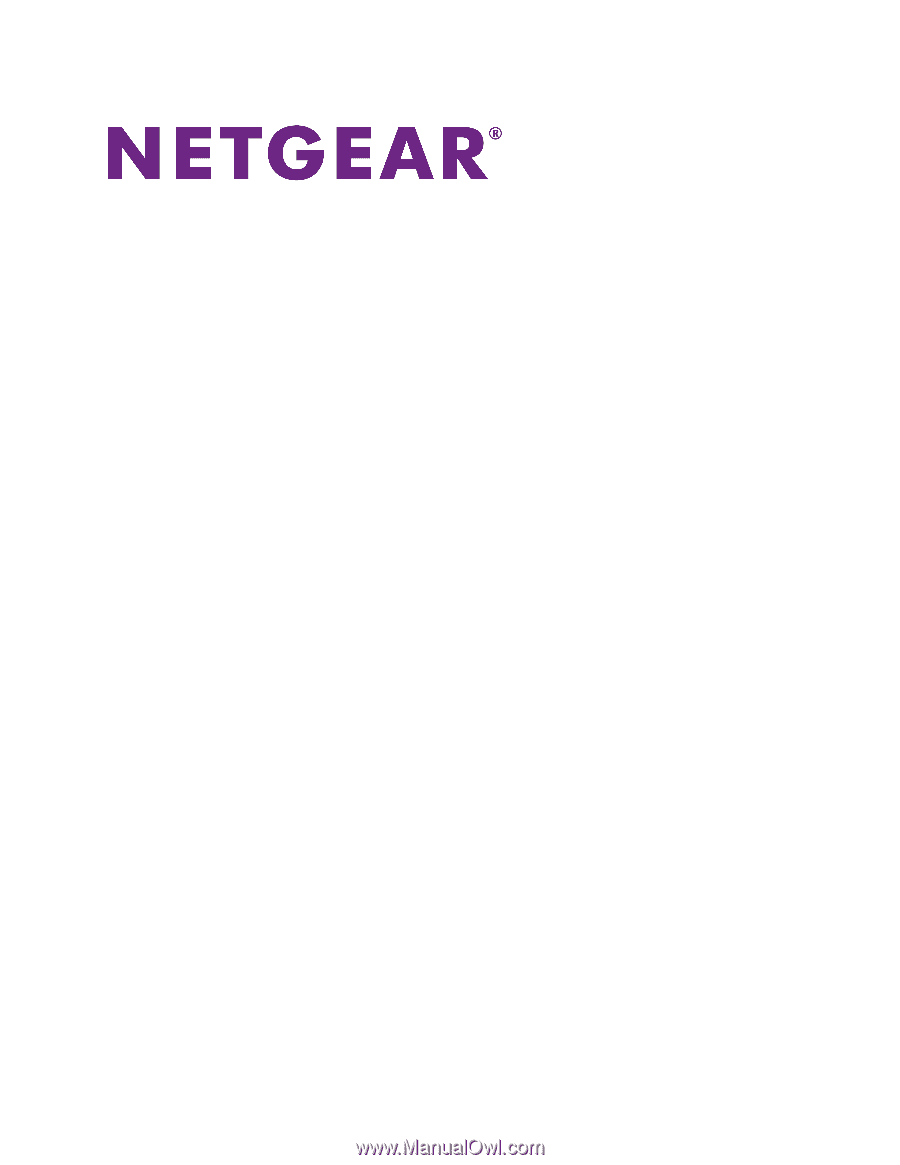
Nighthawk X6S AC3000
Tri-Band WiFi Router
User Manual
Model R7900P
May 2017
202-11719-01
350 E. Plumeria Drive
San Jose, CA 95134
USA