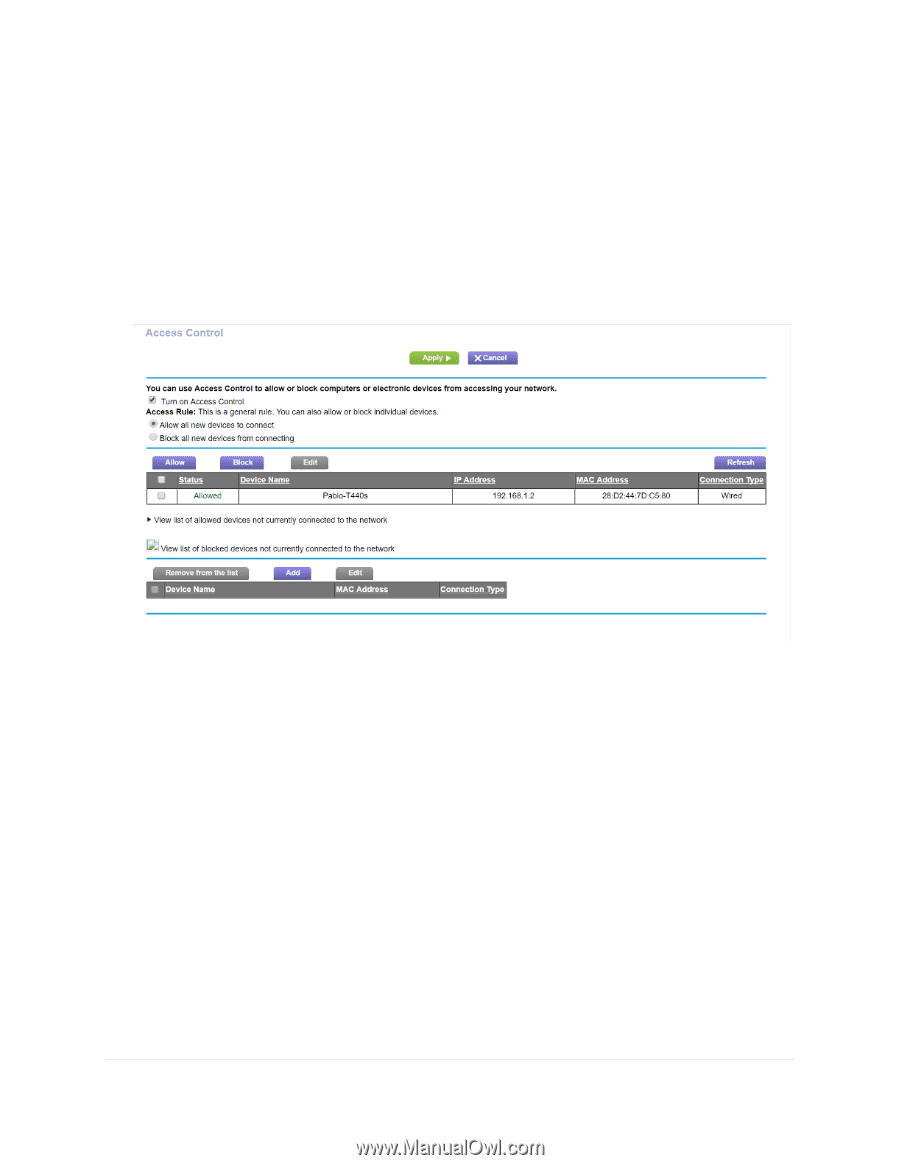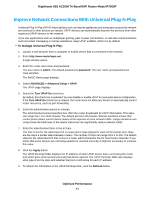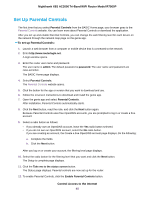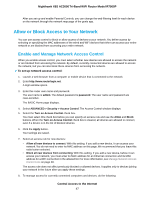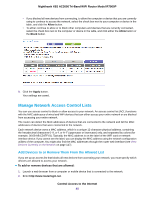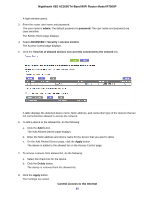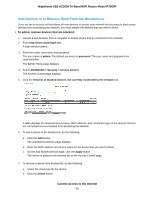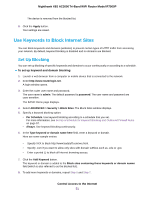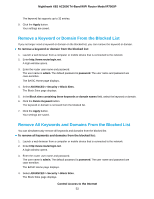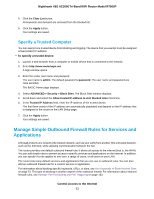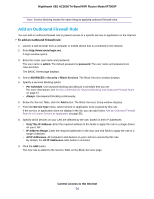Netgear R7900P User Manual - Page 49
Control Access to the Internet, Nighthawk X6S AC3000 Tri-Band WiFi Router Model R7900P
 |
View all Netgear R7900P manuals
Add to My Manuals
Save this manual to your list of manuals |
Page 49 highlights
Nighthawk X6S AC3000 Tri-Band WiFi Router Model R7900P A login window opens. 3. Enter the router user name and password. The user name is admin. The default password is password. The user name and password are case-sensitive. The BASIC Home page displays. 4. Select ADVANCED > Security > Access Control. The Access Control page displays. 5. Click the View list of allowed devices not currently connected to the network link. A table displays the detected device name, MAC address, and connection type of the devices that are not connected but allowed to access the network. 6. To add a device to the allowed list, do the following: a. Click the Add button. The Add Allowed Device page displays. b. Enter the MAC address and device name for the device that you want to allow. c. On the Add Allowed Device page, click the Apply button. The device is added to the allowed list on the Access Control page. 7. To remove a device from allowed list, do the following: a. Select the check box for the device. b. Click the Delete button. The device is removed from the allowed list. 8. Click the Apply button. Your settings are saved. Control Access to the Internet 49