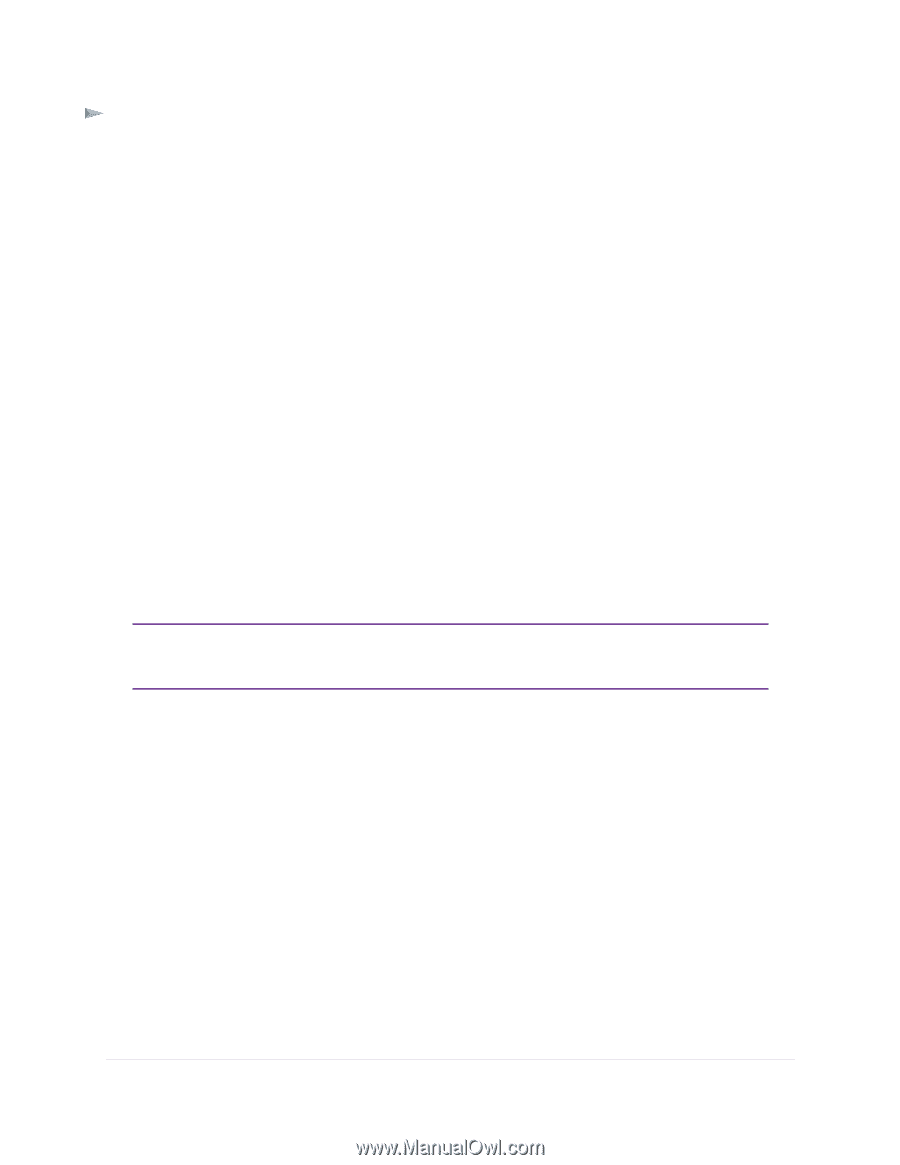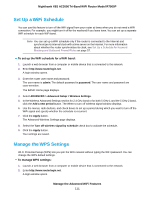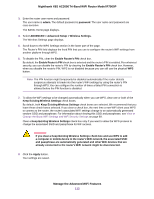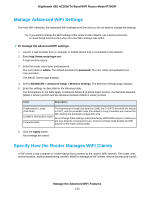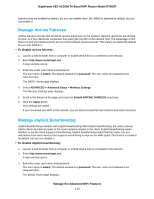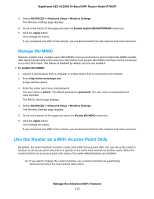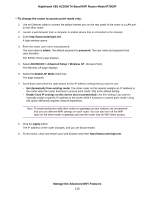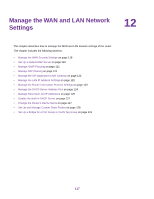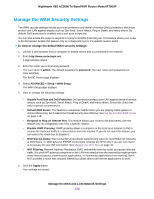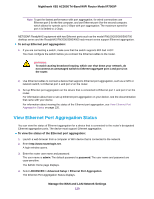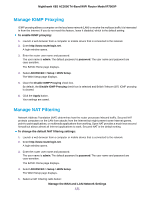Netgear R7900P User Manual - Page 116
To change the router to access point mode only, Manage the Advanced WiFi Features
 |
View all Netgear R7900P manuals
Add to My Manuals
Save this manual to your list of manuals |
Page 116 highlights
Nighthawk X6S AC3000 Tri-Band WiFi Router Model R7900P To change the router to access point mode only: 1. Use an Ethernet cable to connect the yellow Internet port on the rear panel of the router to a LAN port on the other router. 2. Launch a web browser from a computer or mobile device that is connected to the network. 3. Enter http://www.routerlogin.net. A login window opens. 4. Enter the router user name and password. The user name is admin. The default password is password. The user name and password are case-sensitive. The BASIC Home page displays. 5. Select ADVANCED > Advanced Setup > Wireless AP (Access Point). The Wireless AP page displays. 6. Select the Enable AP Mode check box. The page expands. 7. Scroll down and select the radio button for the IP address setting that you want to use: • Get dynamically from existing router. The other router on the network assigns an IP address to the router while the router functions in access point mode. This is the default setting. • Enable fixed IP settings on this device (not recommended). Use this setting if you want to manually assign a specific IP address to the router while it functions in access point mode. Using this option effectively requires network experience. Note To avoid interference with other routers or gateways on your network, we recommend that you use different WiFi settings on each router. You can also turn off the WiFi radio on the other router or gateway and use the router only for WiFi client access. 8. Click the Apply button. The IP address of the router changes, and you are disconnected. 9. To reconnect, close and restart your web browser and enter http://www.routerlogin.net. Manage the Advanced WiFi Features 116