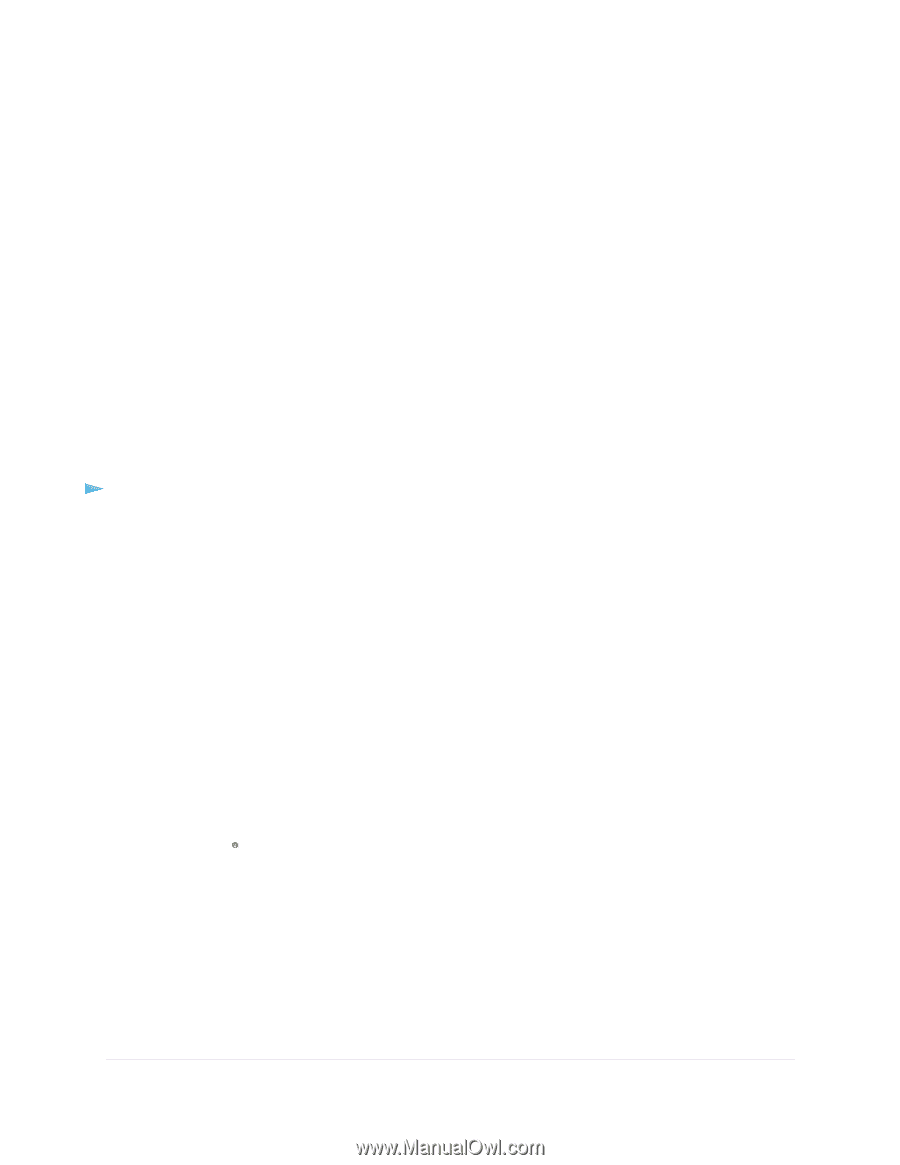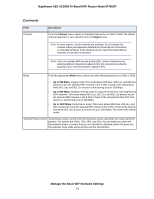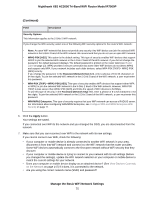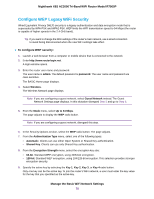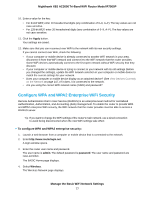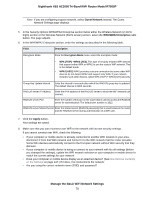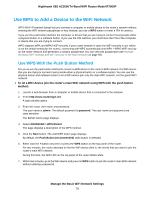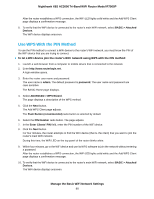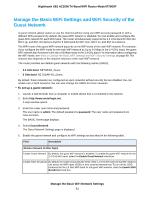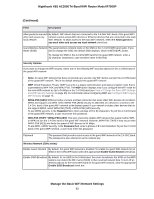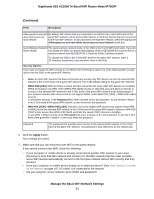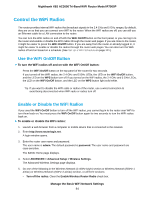Netgear R7900P User Manual - Page 79
Use WPS to Add a Device to the WiFi Network, Use WPS With the Push Button Method
 |
View all Netgear R7900P manuals
Add to My Manuals
Save this manual to your list of manuals |
Page 79 highlights
Nighthawk X6S AC3000 Tri-Band WiFi Router Model R7900P Use WPS to Add a Device to the WiFi Network WPS (Wi-Fi Protected Setup) lets you connect a computer or mobile device to the router's network without entering the WiFi network passphrase or key. Instead, you use a WPS button or enter a PIN to connect. If you use the push button method, the computer or device that you are trying to connect must provide either a physical button or a software button. If you use the PIN method, you must know the PIN of the computer or device that you are trying to connect. WPS supports WPA and WPA2 WiFi security. If your router network is open (no WiFi security is set, which is not the default setting for the router), connecting with WPS automatically sets WPA + WPA2 WiFi security on the router network and generates a random passphrase. You can view this passphrase (see Manage the Basic WiFi Settings and WiFi Security of the Main Network on page 69). Use WPS With the Push Button Method For you to use the push button method to connect a WiFi device to the router's WiFi network, the WiFi device that you are trying to connect must provide either a physical button or a software button. You can use the physical button and software button to let a WiFi device join only the main WiFi network, not the guest WiFi network. To let a WiFi device join the router's main WiFi network using WPS with the push button method: 1. Launch a web browser from a computer or mobile device that is connected to the network. 2. Enter http://www.routerlogin.net. A login window opens. 3. Enter the router user name and password. The user name is admin. The default password is password. The user name and password are case-sensitive. The BASIC Home page displays. 4. Select ADVANCED > WPS Wizard. The page displays a description of the WPS method. 5. Click the Next button. The Add WPS Client page displays. By default, the Push Button (recommended) radio button is selected. 6. Either click the button onscreen or press the WPS button on the top panel of the router. For two minutes, the router attempts to find the WiFi device (that is, the client) that you want to join the router's main WiFi network. During this time, the WiFi LED on the top panel of the router blinks white. 7. Within two minutes, go to the WiFi device and press its WPS button to join the router's main WiFi network without entering a password. Manage the Basic WiFi Network Settings 79