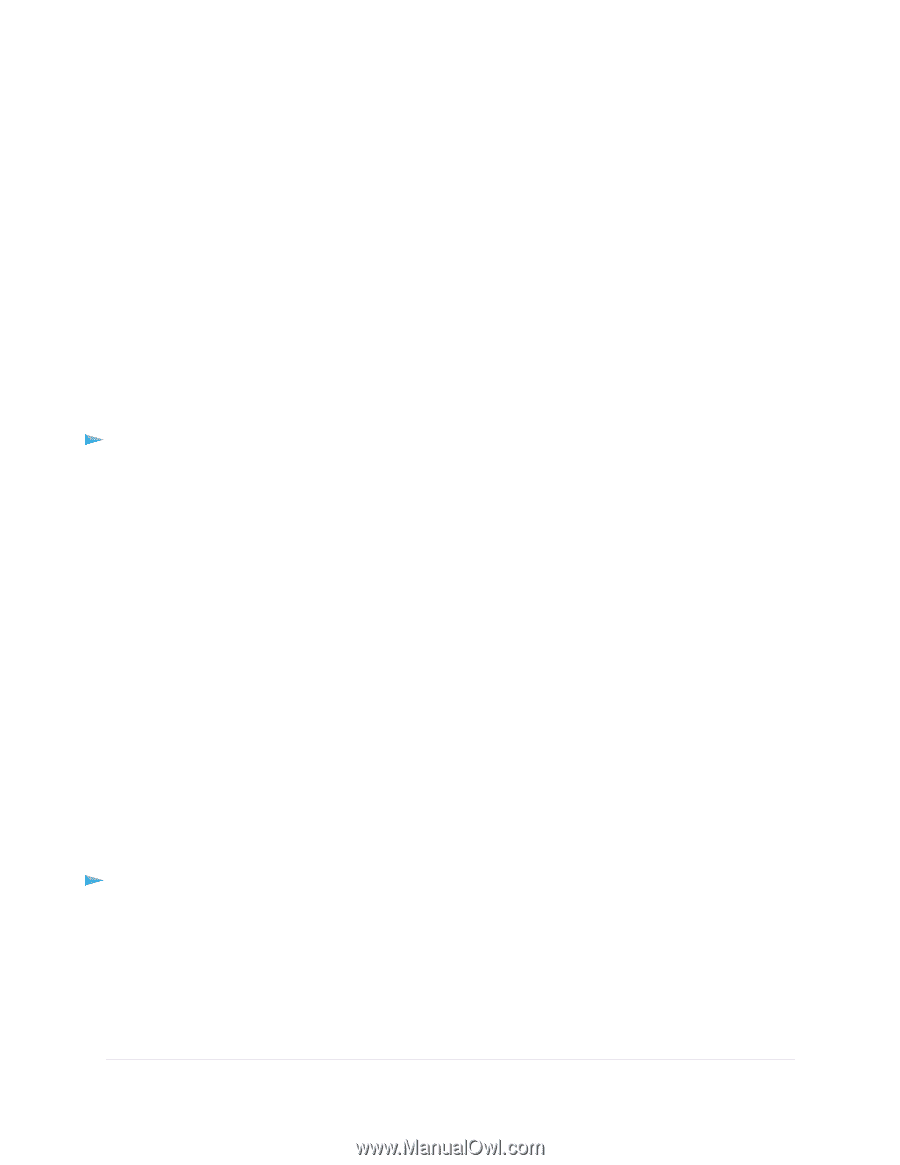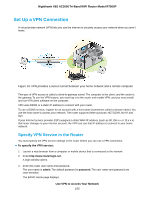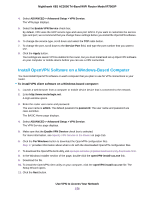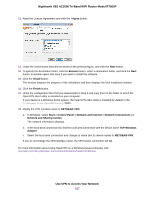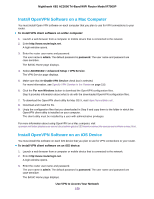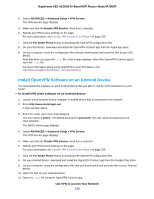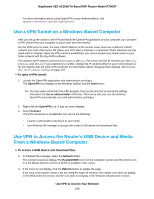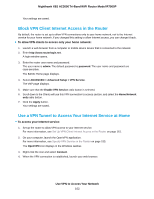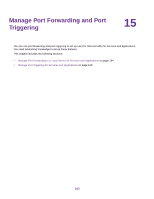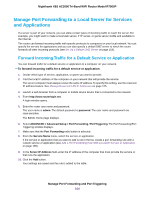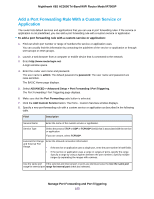Netgear R7900P User Manual - Page 160
Use a VPN Tunnel on a Windows-Based Computer
 |
View all Netgear R7900P manuals
Add to My Manuals
Save this manual to your list of manuals |
Page 160 highlights
Nighthawk X6S AC3000 Tri-Band WiFi Router Model R7900P For more information about using OpenVPN on your Android device, visit vpngate.net/en/howto_openvpn.aspx#android. Use a VPN Tunnel on a Windows-Based Computer After you set up the router to use VPN and install the OpenVPN application on your computer, you can open a VPN tunnel from your computer to your router over the Internet. For the VPN tunnel to work, the local LAN IP address of the remote router must use a different LAN IP scheme from that of the local LAN where your VPN client computer is connected. If both networks use the same LAN IP scheme, when the VPN tunnel is established, you cannot access your home router or your home network with the OpenVPN software. The default LAN IP address scheme for the router is 192.x.x.x. The most common IP schemes are 192.x.x.x, 172.x.x.x, and 10.x.x.x. If you experience a conflict, change the IP scheme either for your home network or for the network with the client VPN computer. For information about changing these settings, see Manage the LAN IP Address Settings on page 122. To open a VPN tunnel: 1. Launch the OpenVPN application with administrator privileges. The OpenVPN icon displays in the Windows taskbar and the Start menu.. Tip You can create a shortcut to the VPN program, then use the shortcut to access the settings and select the run as administrator check box. Then every time you use this shortcut, OpenVPN automatically runs with administrator privileges. 2. Right-click the OpenVPN icon. A pop-up menu displays. 3. Select Connect. The VPN connection is established. You can do the following: • Launch a web browser and log in to your router. • Use Windows file manager to access the router's USB device and download files. Use VPN to Access the Router's USB Device and Media From a Windows-Based Computer To access a USB device and download files: 1. In Windows file manager, select the Network folder. The network resources display. The ReadySHARE icon is in the Computer section and the remote icon is in the Media Devices section (if DLNA is enabled in the router). 2. If the icons do not display, click the Refresh button to update the page. If the local LAN and the remote LAN are using the same IP scheme, the remote icon does not display in the Media Devices section and the icon does not display in the Network Infrastructure section. Use VPN to Access Your Network 160