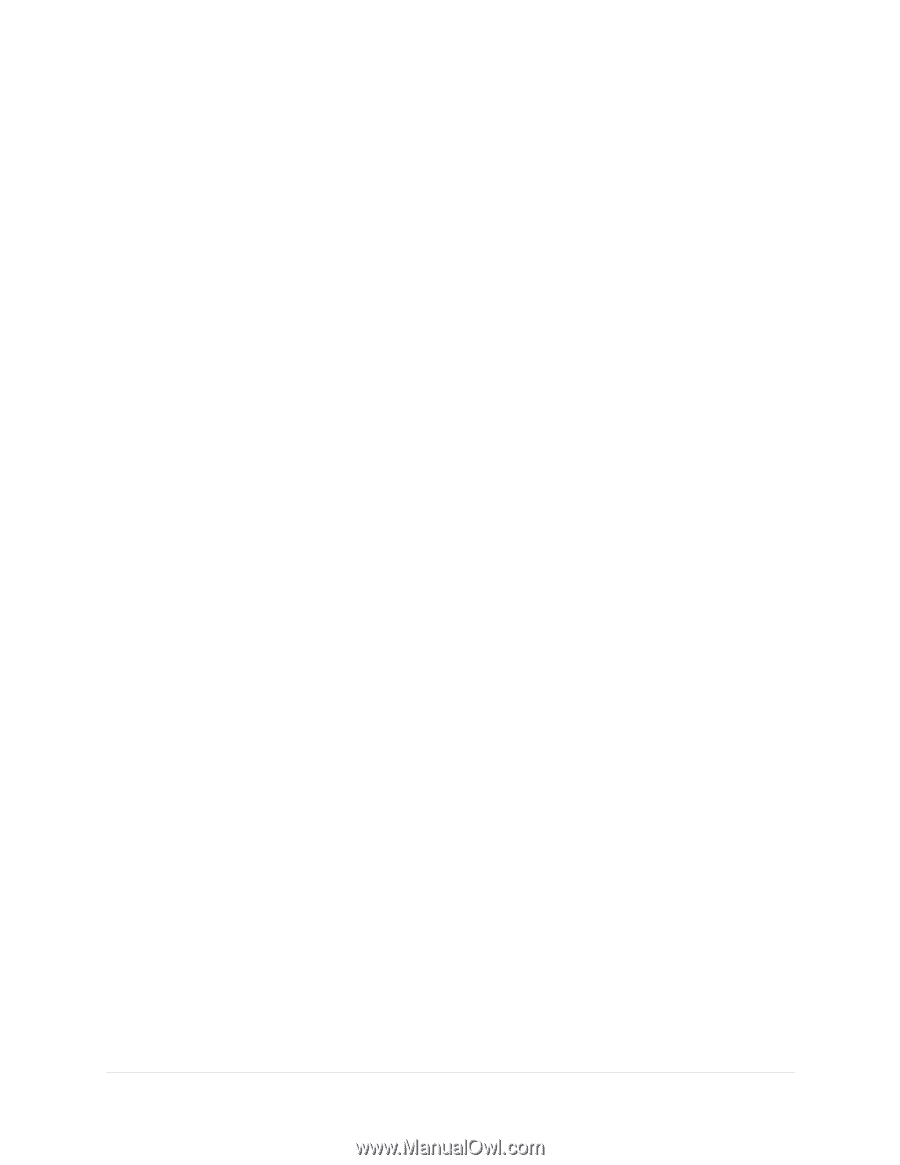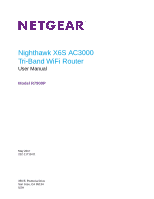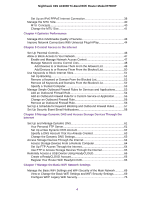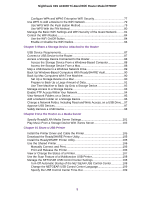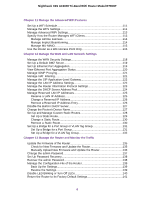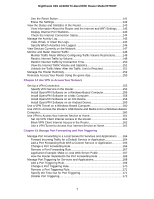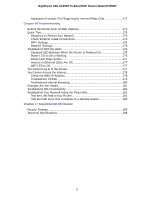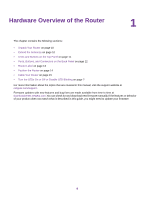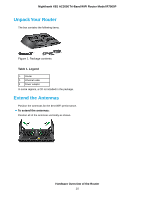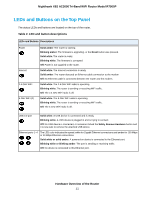Chapter 11 Manage the Advanced WiFi Features
Set Up a WiFi Schedule
.....................................................................................
111
Manage the WPS Settings
.................................................................................
111
Manage Advanced WiFi Settings
.......................................................................
113
Specify How the Router Manages WiFi Clients
.................................................
113
Manage Airtime Fairness
..............................................................................
114
Manage Implicit Beamforming
.......................................................................
114
Manage MU-MIMO
........................................................................................
115
Use the Router as a WiFi Access Point Only
.....................................................
115
Chapter 12 Manage the WAN and LAN Network Settings
Manage the WAN Security Settings
...................................................................
118
Set Up a Default DMZ Server
............................................................................
119
Set Up Ethernet Port Aggregation
.....................................................................
119
View Ethernet Port Aggregation Status
.............................................................
120
Manage IGMP Proxying
.....................................................................................
121
Manage NAT Filtering
........................................................................................
121
Manage the SIP Application-Level Gateway
......................................................
122
Manage the LAN IP Address Settings
...............................................................
122
Manage the Router Information Protocol Settings
.............................................
123
Manage the DHCP Server Address Pool
...........................................................
124
Manage Reserved LAN IP Addresses
...............................................................
125
Reserve a LAN IP Address
...........................................................................
125
Change a Reserved IP Address
....................................................................
126
Remove a Reserved IP Address Entry
..........................................................
126
Disable the Built-In DHCP Server
......................................................................
127
Change the Router’s Device Name
....................................................................
127
Set Up and Manage Custom Static Routes
.......................................................
128
Set Up a Static Route
....................................................................................
129
Change a Static Route
..................................................................................
130
Remove a Static Route
.................................................................................
130
Set Up a Bridge for a Port Group or VLAN Tag Group
.......................................
131
Set Up a Bridge for a Port Group
..................................................................
131
Set Up a Bridge for a VLAN Tag Group
.........................................................
132
Chapter 13 Manage the Router and Monitor the Traffic
Update the Firmware of the Router
....................................................................
135
Check for New Firmware and Update the Router
..........................................
135
Manually Upload New Firmware and Update the Router
..............................
136
Change the admin Password
.............................................................................
137
Set Up Password Recovery
...............................................................................
138
Recover the admin Password
............................................................................
138
Manage the Configuration File of the Router
.....................................................
139
Back Up the Settings
.....................................................................................
139
Restore the Settings
......................................................................................
139
Disable LED Blinking or Turn Off LEDs
..............................................................
140
Return the Router to Its Factory Default Settings
..............................................
141
6
Nighthawk X6S AC3000 Tri-Band WiFi Router Model R7900P