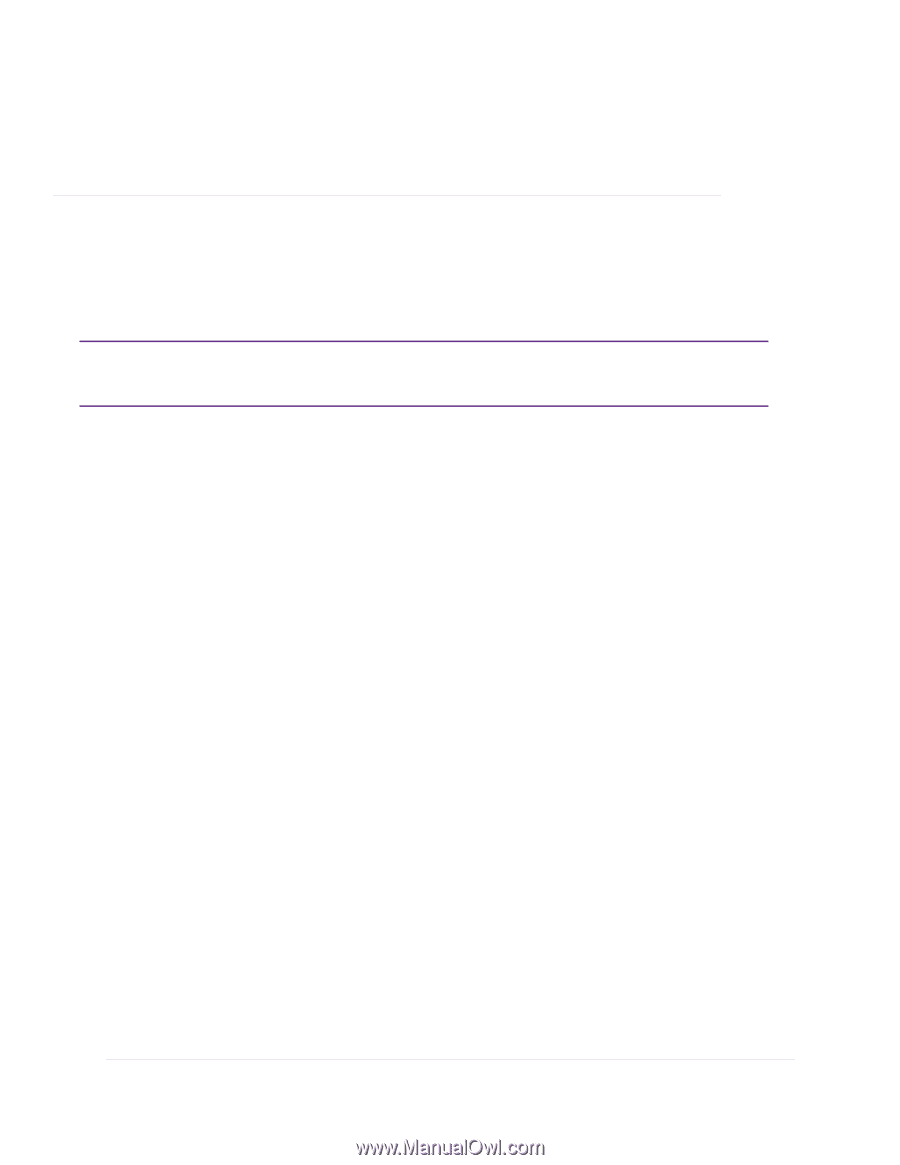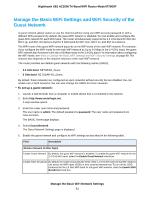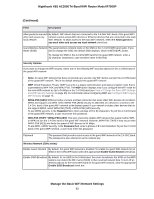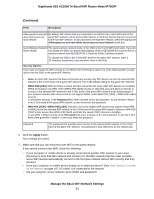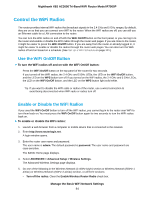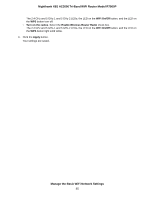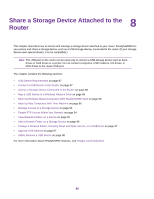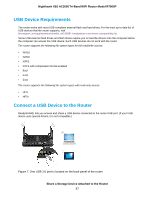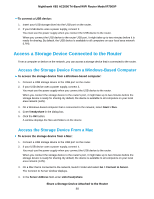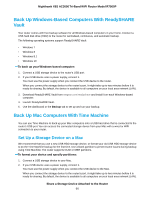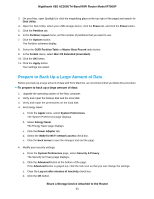Netgear R7900P User Manual - Page 86
Share a Storage Device Attached to the Router
 |
View all Netgear R7900P manuals
Add to My Manuals
Save this manual to your list of manuals |
Page 86 highlights
8 Share a Storage Device Attached to the Router This chapter describes how to access and manage a storage device attached to your router. ReadySHARE lets you access and share a storage device, such as a USB storage device, connected to the router. (If your storage device uses special drivers, it is not compatible.) Note The USB port on the router can be used only to connect a USB storage device such as flash drives or hard drives or a printer. Do not connect computers, USB modems, CD drives, or DVD drives to the router USB port. The chapter contains the following sections: • USB Device Requirements on page 87 • Connect a USB Device to the Router on page 87 • Access a Storage Device Connected to the Router on page 88 • Map a USB Device to a Windows Network Drive on page 89 • Back Up Windows-Based Computers With ReadySHARE Vault on page 90 • Back Up Mac Computers With Time Machine on page 90 • Manage Access to a Storage Device on page 93 • Enable FTP Access Within Your Network on page 94 • View Network Folders on a Device on page 95 • Add a Network Folder on a Storage Device on page 96 • Change a Network Folder, Including Read and Write Access, on a USB Drive on page 97 • Approve USB Devices on page 97 • Safely Remove a USB Device on page 98 For more information about ReadySHARE features, visit netgear.com/readyshare. 86