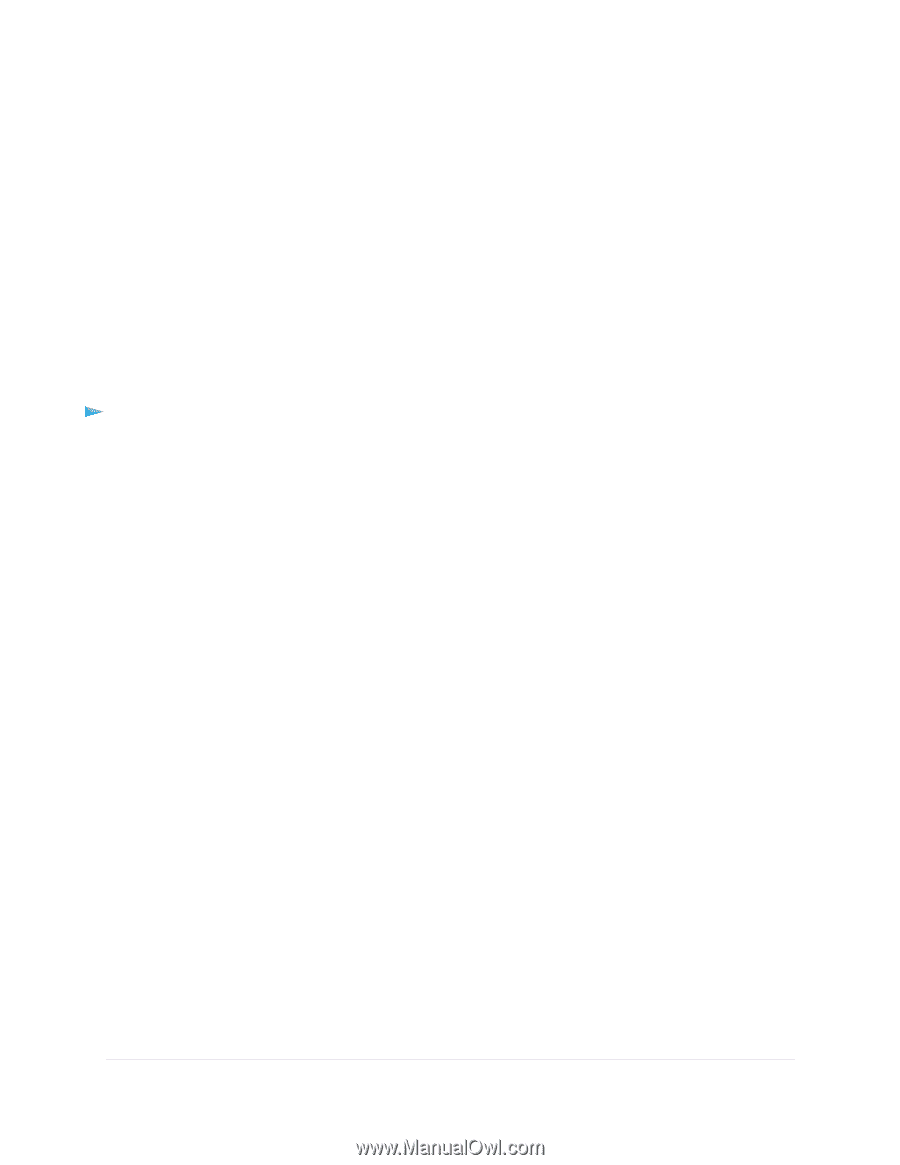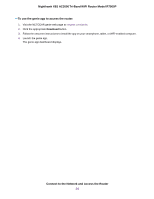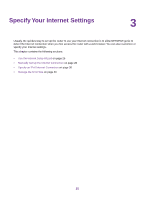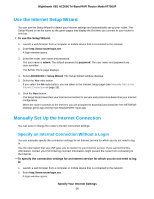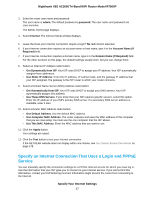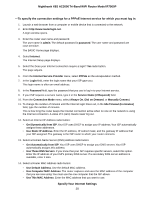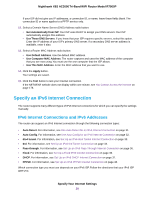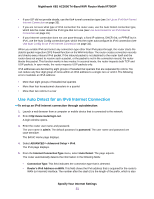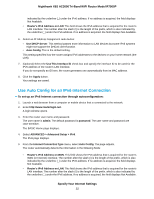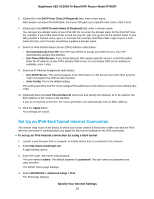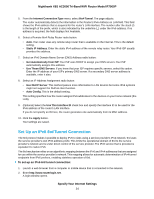Netgear R7900P User Manual - Page 29
Specify an Internet Connection That Uses a Login and PPTP or L2TP Service
 |
View all Netgear R7900P manuals
Add to My Manuals
Save this manual to your list of manuals |
Page 29 highlights
Nighthawk X6S AC3000 Tri-Band WiFi Router Model R7900P 15. Click the Apply button. Your settings are saved. 16. Click the Test button to test your Internet connection. If the NETGEAR website does not display within one minute, see You Cannot Access the Internet on page 178. Specify an Internet Connection That Uses a Login and PPTP or L2TP Service You can manually specify the connection settings for a PPTP or L2TP Internet service for which you must log in. Use the information that your ISP gave you to connect to your Internet service. If you cannot find this information, contact your ISP. Entering incorrect information might prevent the router from connecting to the Internet. To specify the connection settings for a PPTP or L2TP Internet service for which you must log in: 1. Launch a web browser from a computer or mobile device that is connected to the network. 2. Enter http://www.routerlogin.net. A login window opens. 3. Enter the router user name and password. The user name is admin. The default password is password. The user name and password are case-sensitive. The BASIC Home page displays. 4. Select Internet. The Internet Setup page displays. 5. Select the Does your Internet connection require a login? Yes radio button. The page adjusts. 6. From the Internet Service Provider menu, select PPTP or L2TP as the encapsulation method. 7. In the Login field, enter the login name that your ISP gave you. This login name is often an email address. 8. In the Password field, type the password that you use to log in to your Internet service. 9. From the Connection Mode menu, select Always On, Dial on Demand, or Manually Connect. 10. To change the number of minutes until the Internet login times out, in the Idle Timeout (In minutes) field, type the number of minutes. This is how long the router keeps the Internet connection active when no one on the network is using the Internet connection. A value of 0 (zero) means never log out. 11. If your ISP gave you fixed IP addresses and a connection ID or name, type them in the My IP Address, Subnet Mask, Server Address, Gateway IP Address, and Connection ID/Name fields. Specify Your Internet Settings 29