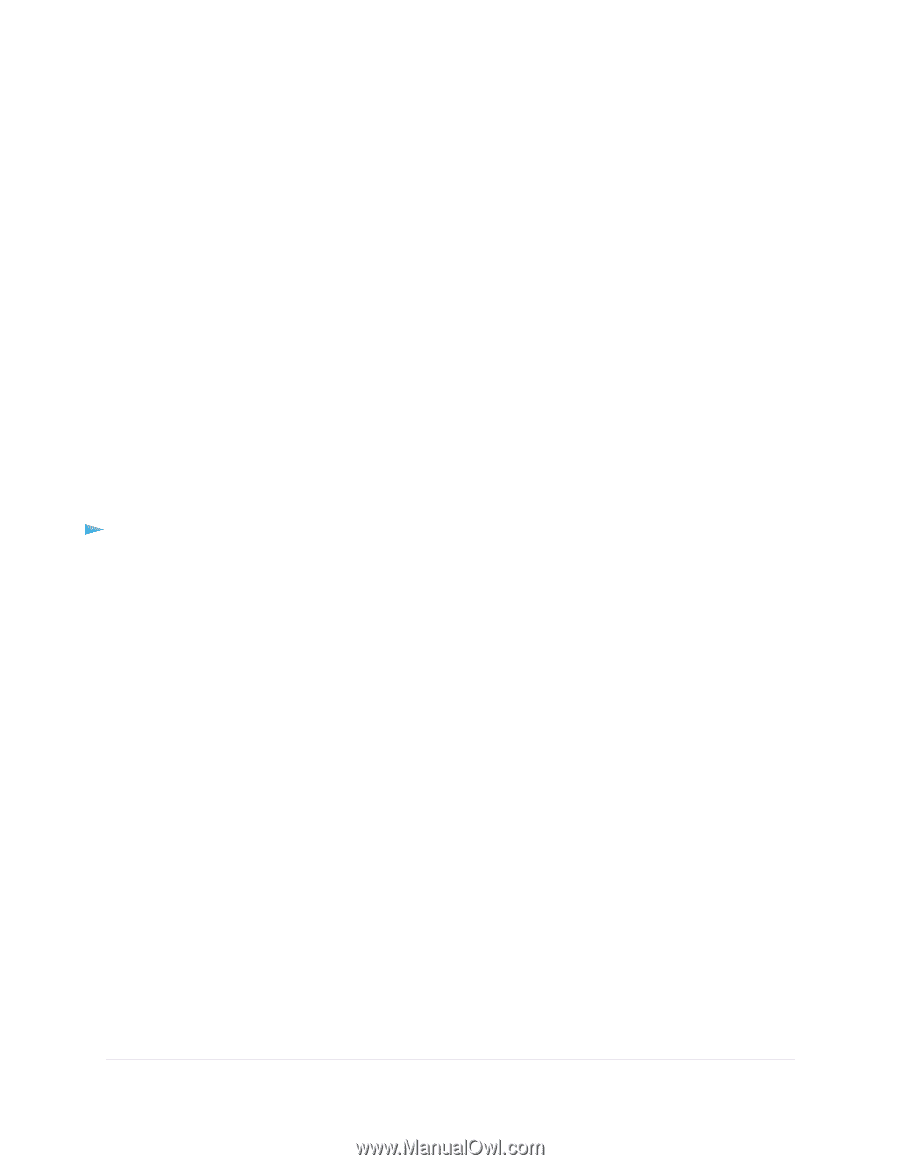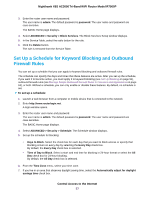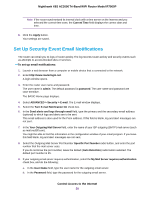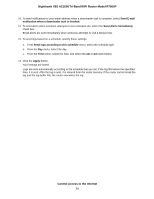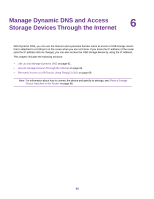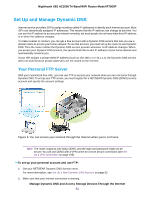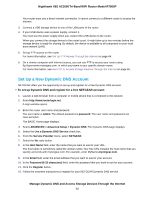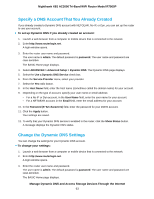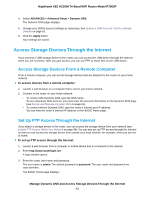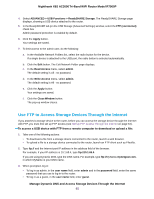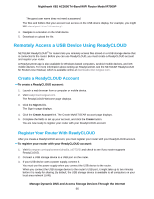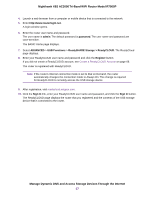Netgear R7900P User Manual - Page 62
Set Up a New Dynamic DNS Account, Manage Dynamic DNS and Access Storage Devices Through the Internet
 |
View all Netgear R7900P manuals
Add to My Manuals
Save this manual to your list of manuals |
Page 62 highlights
Nighthawk X6S AC3000 Tri-Band WiFi Router Model R7900P Your router must use a direct Internet connection. It cannot connect to a different router to access the Internet. 3. Connect a USB storage device to one of the USB ports of the router. 4. If your USB device uses a power supply, connect it. You must use the power supply when you connect the USB device to the router. When you connect the storage device to the router's port, it might take up to two minutes before the storage device is ready for sharing. By default, the device is available to all computers on your local area network (LAN). 5. Set up FTP access on the router. For more information, see Set Up FTP Access Through the Internet on page 64. 6. On a remote computer with Internet access, you can use FTP to access your router using ftp://yourname.mynetgear.com, in which yourname is your specific domain name. For more information, see Use FTP to Access Storage Devices Through the Internet on page 65. Set Up a New Dynamic DNS Account NETGEAR offers you the opportunity to set up and register for a free Dynamic DNS account. To set up Dynamic DNS and register for a free NETGEAR account: 1. Launch a web browser from a computer or mobile device that is connected to the network. 2. Enter http://www.routerlogin.net. A login window opens. 3. Enter the router user name and password. The user name is admin. The default password is password. The user name and password are case-sensitive. The BASIC Home page displays. 4. Select ADVANCED > Advanced Setup > Dynamic DNS. The Dynamic DNS page displays. 5. Select the Use a Dynamic DNS Service check box. 6. From the Service Provider menu, select NETGEAR. 7. Select the No radio button. 8. In the Host Name field, enter the name that you want to use for your URL. The host name is sometimes called the domain name. Your free URL includes the host name that you specify and ends with mynetgear.com. For example, enter MyName.mynetgear.com. 9. In the Email field, enter the email address that you want to use for your account. 10. In the Password (6-32 characters) field, enter the password that you want to use for your account. 11. Click the Register button. 12. Follow the onscreen instructions to register for your NETGEAR Dynamic DNS service. Manage Dynamic DNS and Access Storage Devices Through the Internet 62