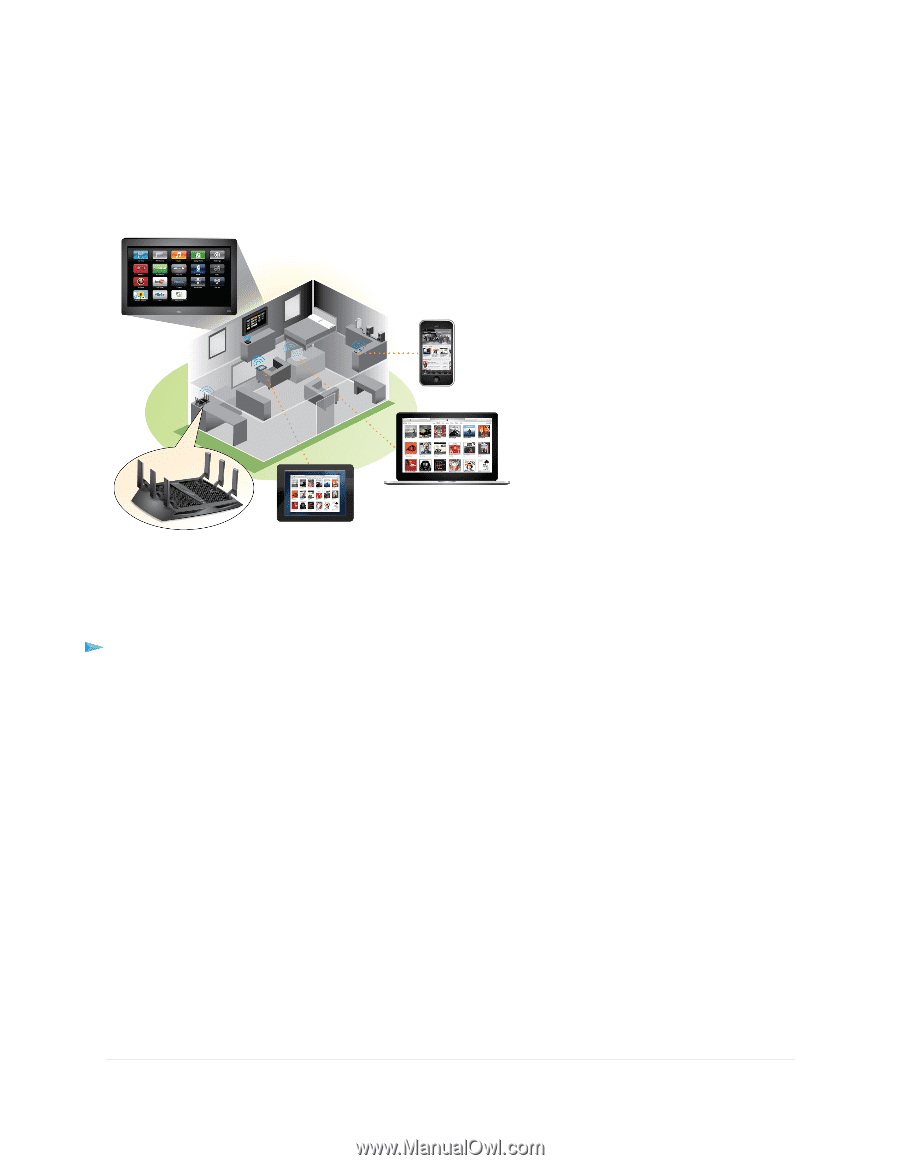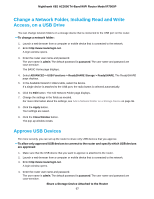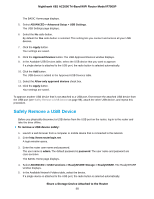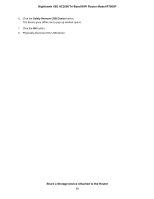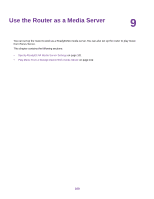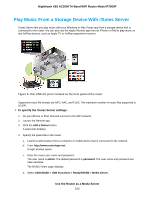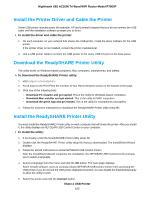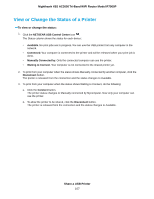Netgear R7900P User Manual - Page 102
Play Music From a Storage Device With iTunes Server, To specify the iTunes Server settings
 |
View all Netgear R7900P manuals
Add to My Manuals
Save this manual to your list of manuals |
Page 102 highlights
Nighthawk X6S AC3000 Tri-Band WiFi Router Model R7900P Play Music From a Storage Device With iTunes Server iTunes Server lets you play music with your Windows or Mac iTunes app from a storage device that is connected to the router. You can also use the Apple Remote app from an iPhone or iPad to play music on any AirPlay devices, such as Apple TV or AirPlay-supported receivers. Figure 8. One USB 3.0 port is located on the front panel of the router Supported music file formats are MP3, AAC, and FLAC. The maximum number of music files supported is 10,000. To specify the iTunes Server settings: 1. On your iPhone or iPad, find and connect to the WiFi network. 2. Launch the Remote app. 3. Click the Add a Device button. A passcode displays. 4. Specify the passcode in the router: a. Launch a web browser from a computer or mobile device that is connected to the network. b. Enter http://www.routerlogin.net. A login window opens. c. Enter the router user name and password. The user name is admin. The default password is password. The user name and password are case-sensitive. The BASIC Home page displays. d. Select ADVANCED > USB Functions > ReadySHARE > Media Server. Use the Router as a Media Server 102