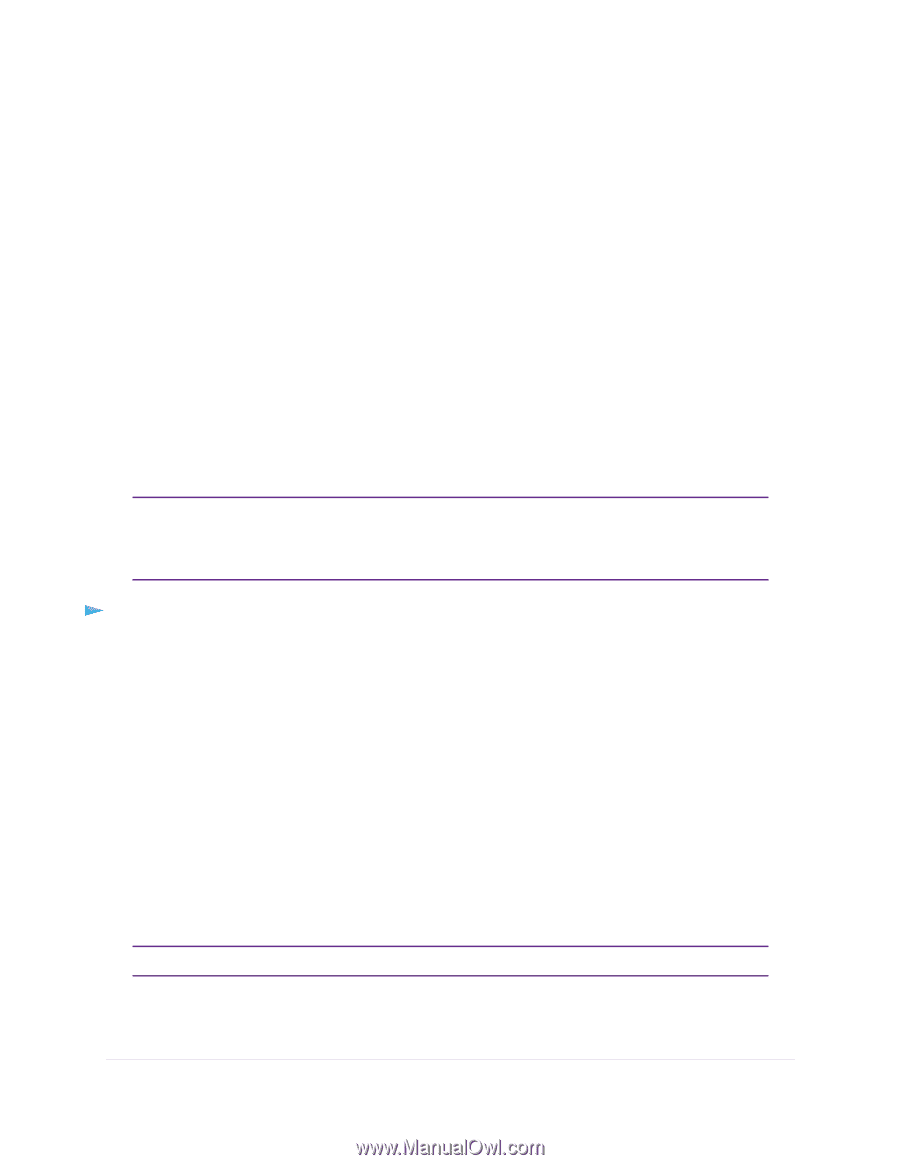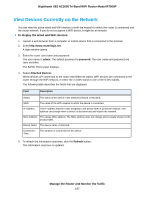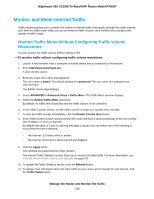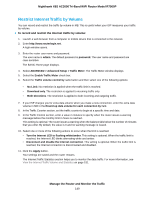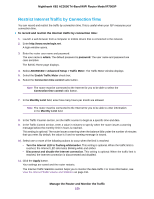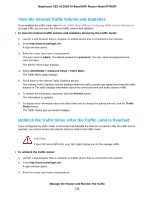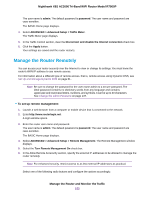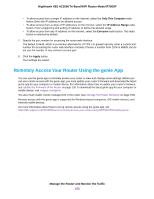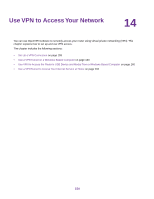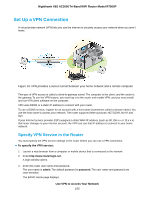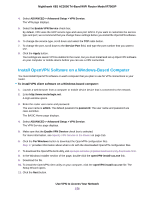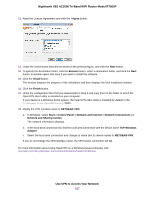Netgear R7900P User Manual - Page 152
Manage the Router Remotely, To set up remote management, Manage the Router and Monitor the Traffic
 |
View all Netgear R7900P manuals
Add to My Manuals
Save this manual to your list of manuals |
Page 152 highlights
Nighthawk X6S AC3000 Tri-Band WiFi Router Model R7900P The user name is admin. The default password is password. The user name and password are case-sensitive. The BASIC Home page displays. 4. Select ADVANCED > Advanced Setup > Traffic Meter. The Traffic Meter page displays. 5. In the Traffic Control section, clear the Disconnect and disable the Internet connection check box. 6. Click the Apply button. Your settings are saved and the router restarts. Manage the Router Remotely You can access your router securely over the Internet to view or change its settings. You must know the router's WAN IP address to use remote access. For information about a different type of remote access, that is, remote access using Dynamic DNS, see Set Up and Manage Dynamic DNS on page 61 . Note Be sure to change the password for the user name admin to a secure password. The ideal password contains no dictionary words from any language and contains uppercase and lowercase letters, numbers, and symbols. It can be up to 30 characters. See Change the admin Password on page 137. To set up remote management: 1. Launch a web browser from a computer or mobile device that is connected to the network. 2. Enter http://www.routerlogin.net. A login window opens. 3. Enter the router user name and password. The user name is admin. The default password is password. The user name and password are case-sensitive. The BASIC Home page displays. 4. Select ADVANCED > Advanced Setup > Remote Management. The Remote Management window displays. 5. Select the Turn Remote Management On check box. 6. In the Allow Remote Access By section, specify the external IP addresses to be allowed to manage the router remotely. Note For enhanced security, restrict access to as few external IP addresses as practical. Select one of the following radio buttons and configure the options accordingly: Manage the Router and Monitor the Traffic 152