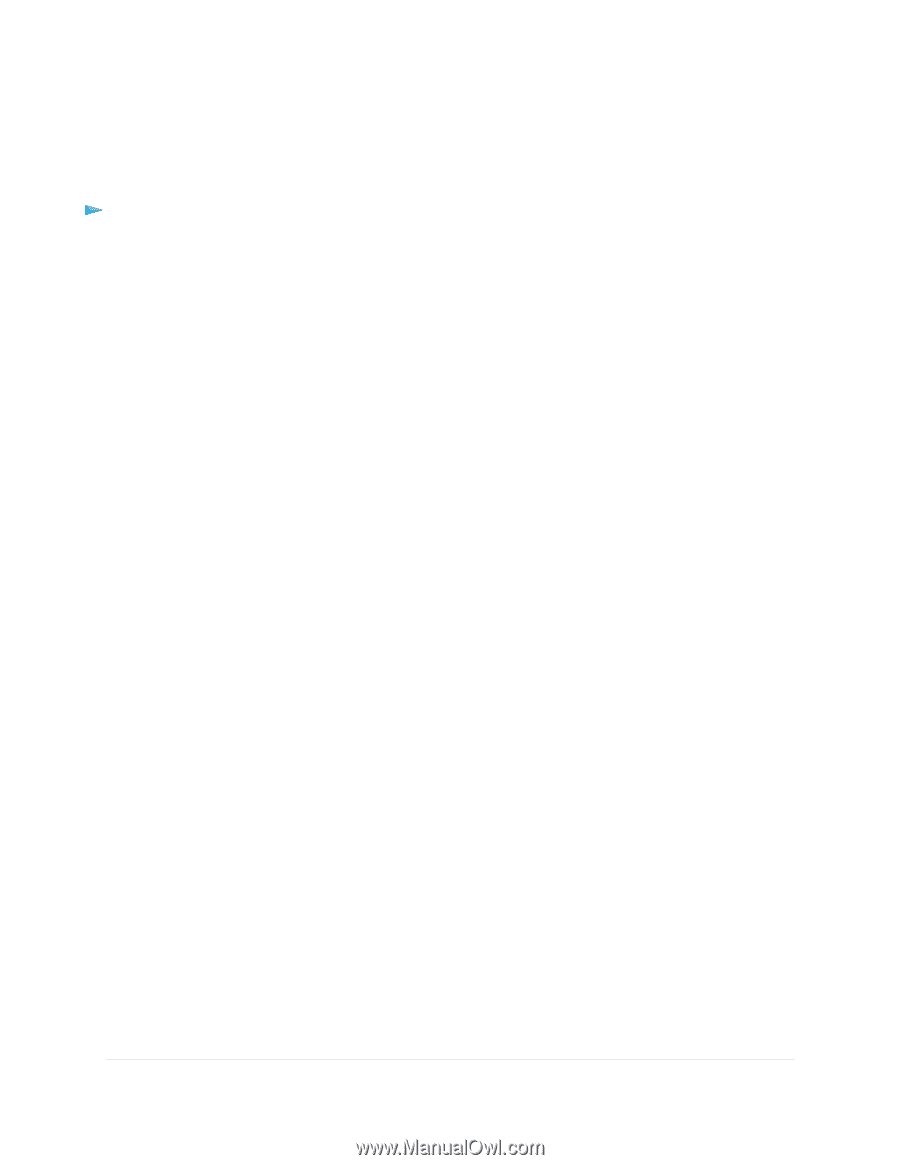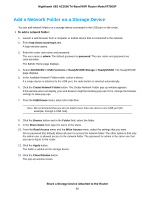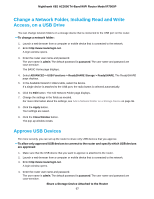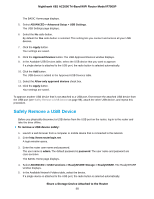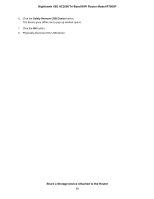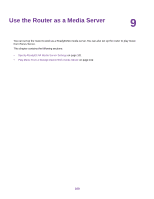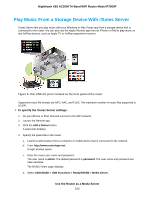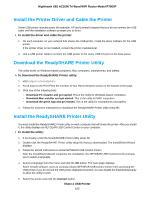Netgear R7900P User Manual - Page 101
Specify ReadyDLNA Media Server Settings, To specify media server settings
 |
View all Netgear R7900P manuals
Add to My Manuals
Save this manual to your list of manuals |
Page 101 highlights
Nighthawk X6S AC3000 Tri-Band WiFi Router Model R7900P Specify ReadyDLNA Media Server Settings The router can function as a ReadyDLNA media server, which lets you view movies and photos on DLNA/UPnP AV-compliant media players, such as Xbox360, Playstation, and NETGEAR media players. To specify media server settings: 1. Launch a web browser from a computer or mobile device that is connected to the network. 2. Enter http://www.routerlogin.net. A login window opens. 3. Enter the router user name and password. The user name is admin. The default password is password. The user name and password are case-sensitive. The BASIC Home page displays. 4. Select ADVANCED > USB Functions > ReadySHARE Storage > Media Server. The Media Server page displays. 5. Select the Enable DLNA Media Server check box. 6. Select the Enable TiVo support check box. For information about enabling iTunes Server, see Play Music From a Storage Device With iTunes Server on page 102. 7. To change the media server name, in the Media Server Name field, type a new media server name for the router. By default, the media server name is ReadyDLNA. Whether you use the default media server name or another name, the media server name is appended by a colon followed by the device name of the router, which is, by default, the model number of the router. To change the device name, click the Click here to change the Device Name link. 8. Click the Apply button. Your settings are saved. 9. To rescan media files, click the Rescan media files button. Use the Router as a Media Server 101