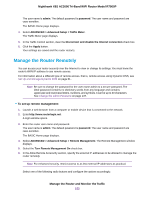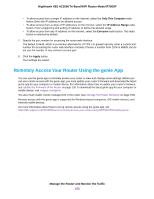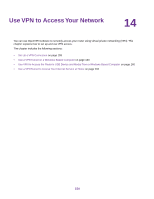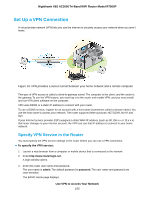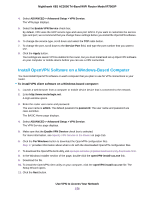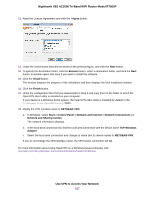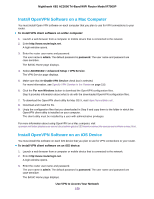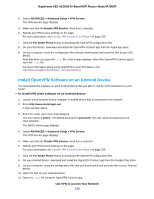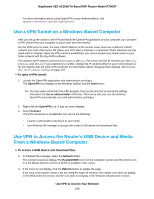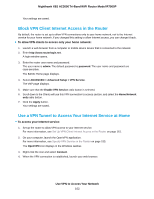Netgear R7900P User Manual - Page 157
Use VPN to Access Your Network, Nighthawk X6S AC3000 Tri-Band WiFi Router Model R7900P
 |
View all Netgear R7900P manuals
Add to My Manuals
Save this manual to your list of manuals |
Page 157 highlights
Nighthawk X6S AC3000 Tri-Band WiFi Router Model R7900P 12. Read the License Agreement and click the I Agree button. 13. Leave the check boxes selected as shown in the previous figure, and click the Next button. 14. To specify the destination folder, click the Browse button, select a destination folder, and click the Next button. A window opens that asks if you want to install the software. 15. Click the Install button. The window displays the progress of the installation and then displays the final installation window. 16. Click the Finish button. 17. Unzip the configuration files that you downloaded in Step 6 and copy them to the folder in which the OpenVPN client utility is installed on your computer. If your device is a Windows 64-bit system, the OpenVPN client utility is installed by default in the C:\Program files\OpenVPN\config\ folder. 18. Modify the VPN interface name to NETGEAR-VPN: a. In Windows, select Start > Control Panel > Network and Internet > Network Connections (or Network and Sharing Center). The network information displays. b. In the local area connection list, find the local area connection with the device name TAP-Windows Adapter. c. Select the local area connection and change its name (not its device name) to NETGEAR-VPN. If you do not change the VPN interface name, the VPN tunnel connection will fail. For more information about using OpenVPN on a Windows-based computer, visit openvpn.net/index.php/open-source/documentation/howto.html#quick. Use VPN to Access Your Network 157