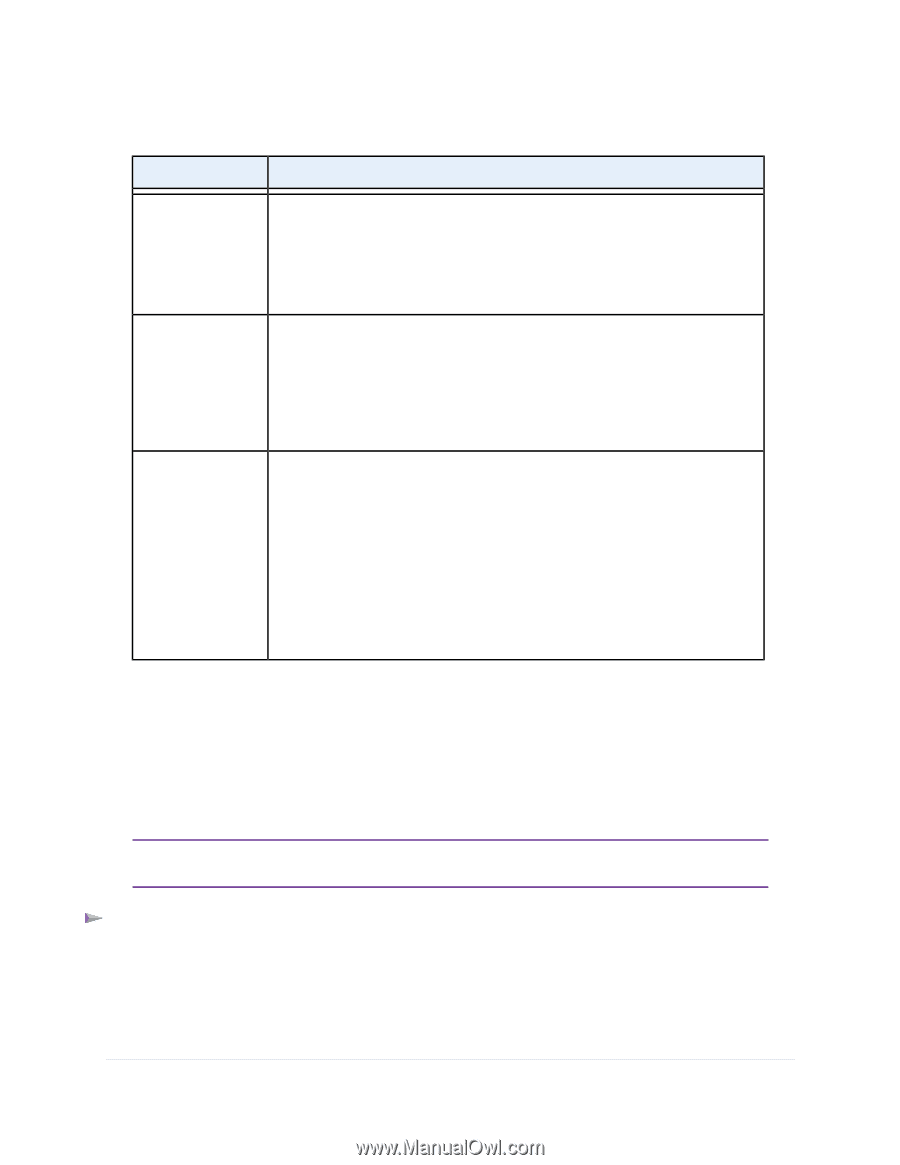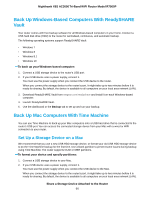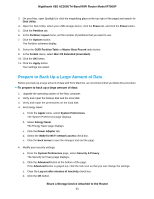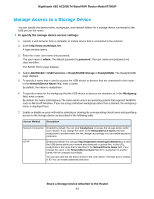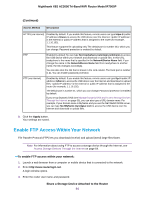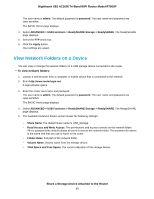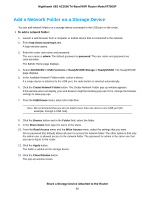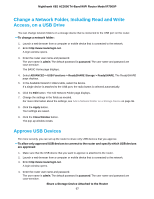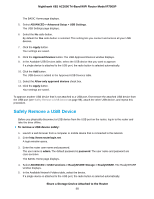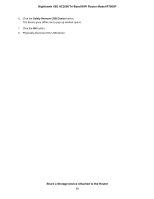Netgear R7900P User Manual - Page 94
Enable FTP Access Within Your Network, Continued, Share a Storage Device Attached to the Router
 |
View all Netgear R7900P manuals
Add to My Manuals
Save this manual to your list of manuals |
Page 94 highlights
Nighthawk X6S AC3000 Tri-Band WiFi Router Model R7900P (Continued) Access Method Description HTTPS (via internet) Disabled by default. If you enable this feature, remote users can type https:///shares to access the USB device over the Internet. is the external or public IP address that is assigned to the router (for example, 1.1.10.102). This feature supports file uploading only. The default port is number 443, which you can change. Password protection is enabled by default. FTP Enabled by default.You can type ftp://readyshare.routerlogin.net/shares to access the USB device within your network and download or upload files. In this URL, readyshare is the name that is specified in the Network/Device Name field. If you change the name in the Network/Device Name field from readyshare to another name, the link changes accordingly. You can also click the link that is shown in the Link column. The fixed port is number is 21. You can enable password protection. FTP (via internet) Disabled by default. If you enable this feature, remote users can type ftp:///shares to access the USB device over the Internet and download or upload files. is the external or public IP address that is assigned to the router (for example, 1.1.10.102). The default port is number 21, which you can change. Password protection is enabled by default. If you set up Dynamic DNS (see Manage Dynamic DNS and Access Storage Devices Through the Internet on page 60), you can also type a URL domain name. For example, if your domain name is MyName and you use the NETGEAR DDNS server, you can type ftp://MyName.mynetgear.com to access the USB device over the Internet and download or upload files. 8. Click the Apply button. Your settings are saved. Enable FTP Access Within Your Network File Transfer Protocol (FTP) lets you download (receive) and upload (send) large files faster. Note For information about using FTP to access a storage device through the Internet, see Access Storage Devices Through the Internet on page 64. To enable FTP access within your network: 1. Launch a web browser from a computer or mobile device that is connected to the network. 2. Enter http://www.routerlogin.net. A login window opens. 3. Enter the router user name and password. Share a Storage Device Attached to the Router 94