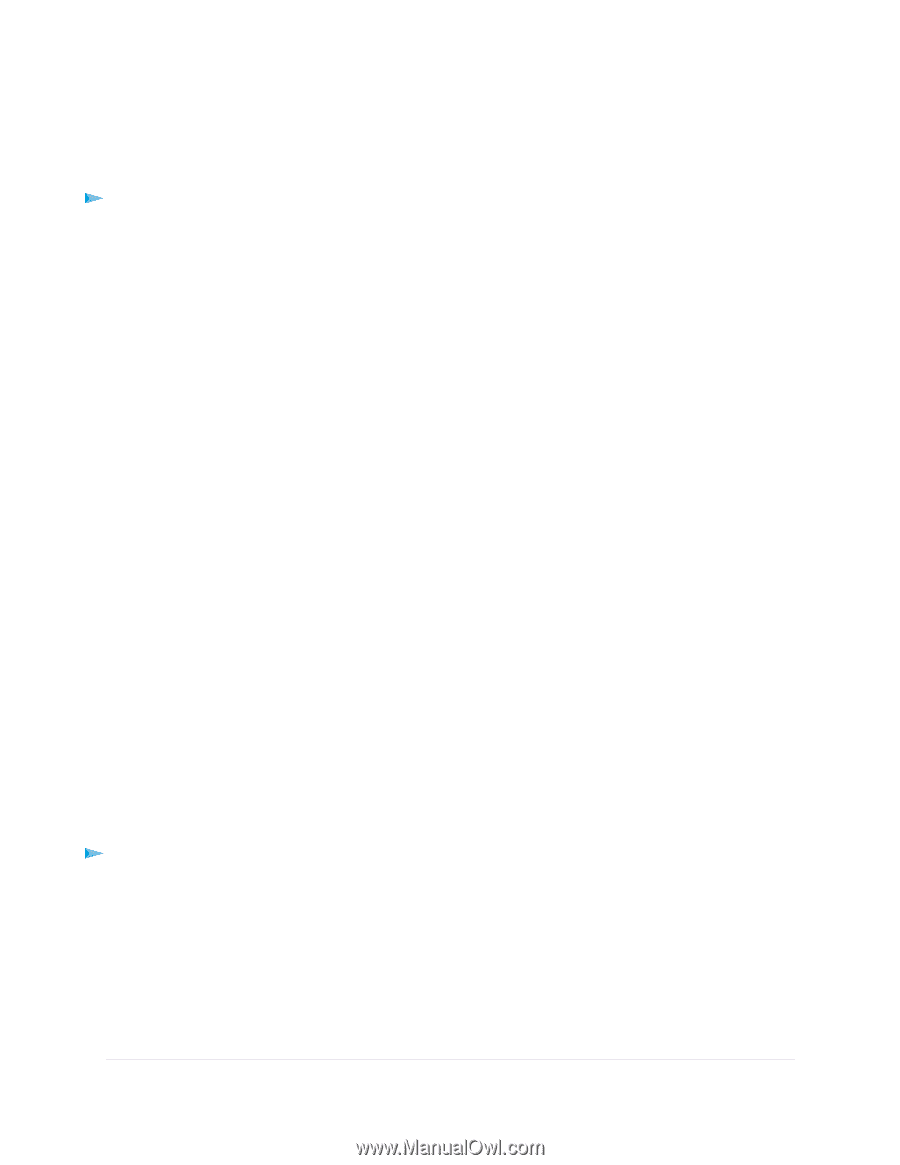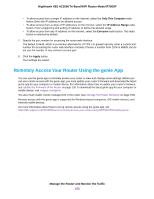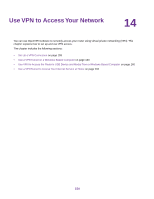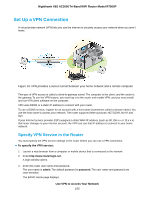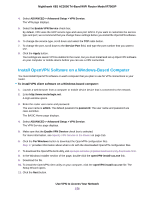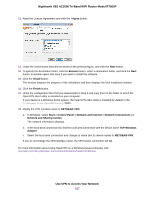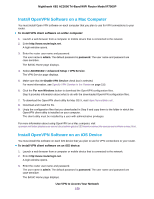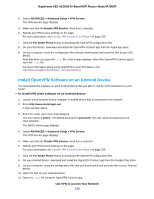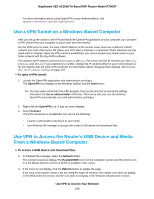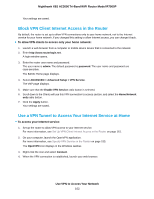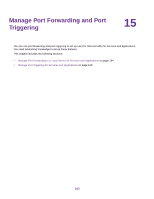Netgear R7900P User Manual - Page 158
Install OpenVPN Software on a Mac Computer
 |
View all Netgear R7900P manuals
Add to My Manuals
Save this manual to your list of manuals |
Page 158 highlights
Nighthawk X6S AC3000 Tri-Band WiFi Router Model R7900P Install OpenVPN Software on a Mac Computer You must install Open VPN software on each computer that you plan to use for VPN connections to your router. To install VPN client software on a Mac computer: 1. Launch a web browser from a computer or mobile device that is connected to the network. 2. Enter http://www.routerlogin.net. A login window opens. 3. Enter the router user name and password. The user name is admin. The default password is password. The user name and password are case-sensitive. The BASIC Home page displays. 4. Select ADVANCED > Advanced Setup > VPN Service. The VPN Service page displays. 5. Make sure that the Enable VPN Service check box is selected. For more information, see Specify VPN Service in the Router on page 155. 6. Click the For non-Windows button to download the OpenVPN configuration files. Step 9 provides information about what to do with the downloaded OpenVPN configuration files. 7. To download the OpenVPN client utility for Mac OS X, visit https://tunnelblick.net/. 8. Download and install the file. 9. Unzip the configuration files that you downloaded in Step 6 and copy them to the folder in which the OpenVPN client utility is installed on your computer. The client utility must be installed by a user with administrative privileges. For more information about using OpenVPN on a Mac computer, visit openvpn.net/index.php/access-server/docs/admin-guides/183-how-to-connect-to-access-server-from-a-mac.html. Install OpenVPN Software on an iOS Device You must install this software on each iOS device that you plan to use for VPN connections to your router. To install VPN client software on an iOS device: 1. Launch a web browser from a computer or mobile device that is connected to the network. 2. Enter http://www.routerlogin.net. A login window opens. 3. Enter the router user name and password. The user name is admin. The default password is password. The user name and password are case-sensitive. The BASIC Home page displays. Use VPN to Access Your Network 158