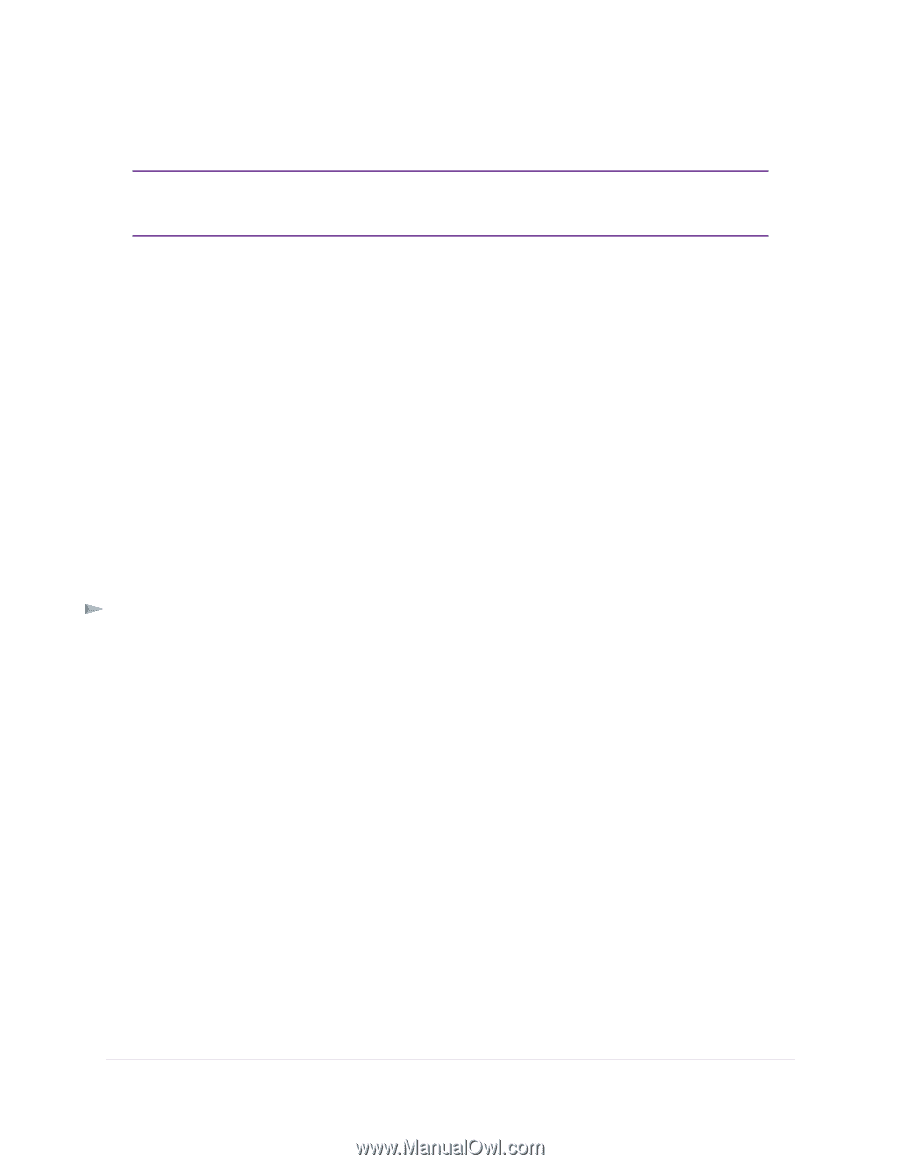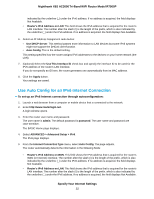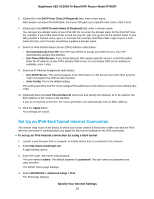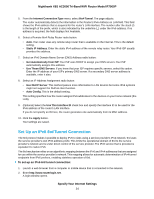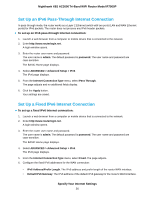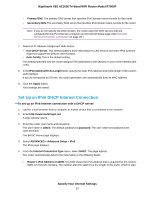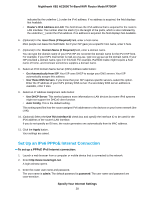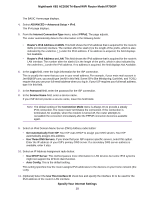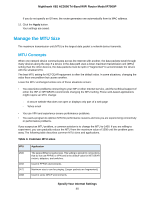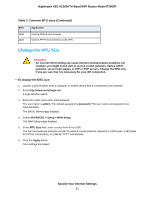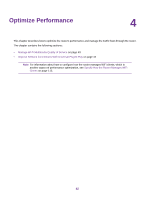Netgear R7900P User Manual - Page 37
Set Up an IPv6 DHCP Internet Connection, To set up an IPv6 Internet connection with a DHCP server
 |
View all Netgear R7900P manuals
Add to My Manuals
Save this manual to your list of manuals |
Page 37 highlights
Nighthawk X6S AC3000 Tri-Band WiFi Router Model R7900P • Primary DNS. The primary DNS server that resolves IPv6 domain name records for the router. • Secondary DNS. The secondary DNS server that resolves IPv6 domain name records for the router. Note If you do not specify the DNS servers, the router uses the DNS servers that are configured for the IPv4 Internet connection on the Internet Setup page. (See Manually Set Up the Internet Connection on page 26.) 7. Select an IP Address Assignment radio button: • Use DHCP Server. This method passes more information to LAN devices but some IPv6 systems might not support the DHCv6 client function. • Auto Config. This is the default setting. This setting specifies how the router assigns IPv6 addresses to the devices on your home network (the LAN). 8. In the IPv6 Address/Prefix Length fields, specify the static IPv6 address and prefix length of the router's LAN interface. If you do not specify an ID here, the router generates one automatically from its MAC address. 9. Click the Apply button. Your settings are saved. Set Up an IPv6 DHCP Internet Connection To set up an IPv6 Internet connection with a DHCP server: 1. Launch a web browser from a computer or mobile device that is connected to the network. 2. Enter http://www.routerlogin.net. A login window opens. 3. Enter the router user name and password. The user name is admin. The default password is password. The user name and password are case-sensitive. The BASIC Home page displays. 4. Select ADVANCED > Advanced Setup > IPv6. The IPv6 page displays. 5. From the Internet Connection Type menu, select DHCP. The page adjusts. The router automatically detects the information in the following fields: • Router's IPv6 Address on WAN. This field shows the IPv6 address that is acquired for the router's WAN (or Internet) interface. The number after the slash (/) is the length of the prefix, which is also Specify Your Internet Settings 37