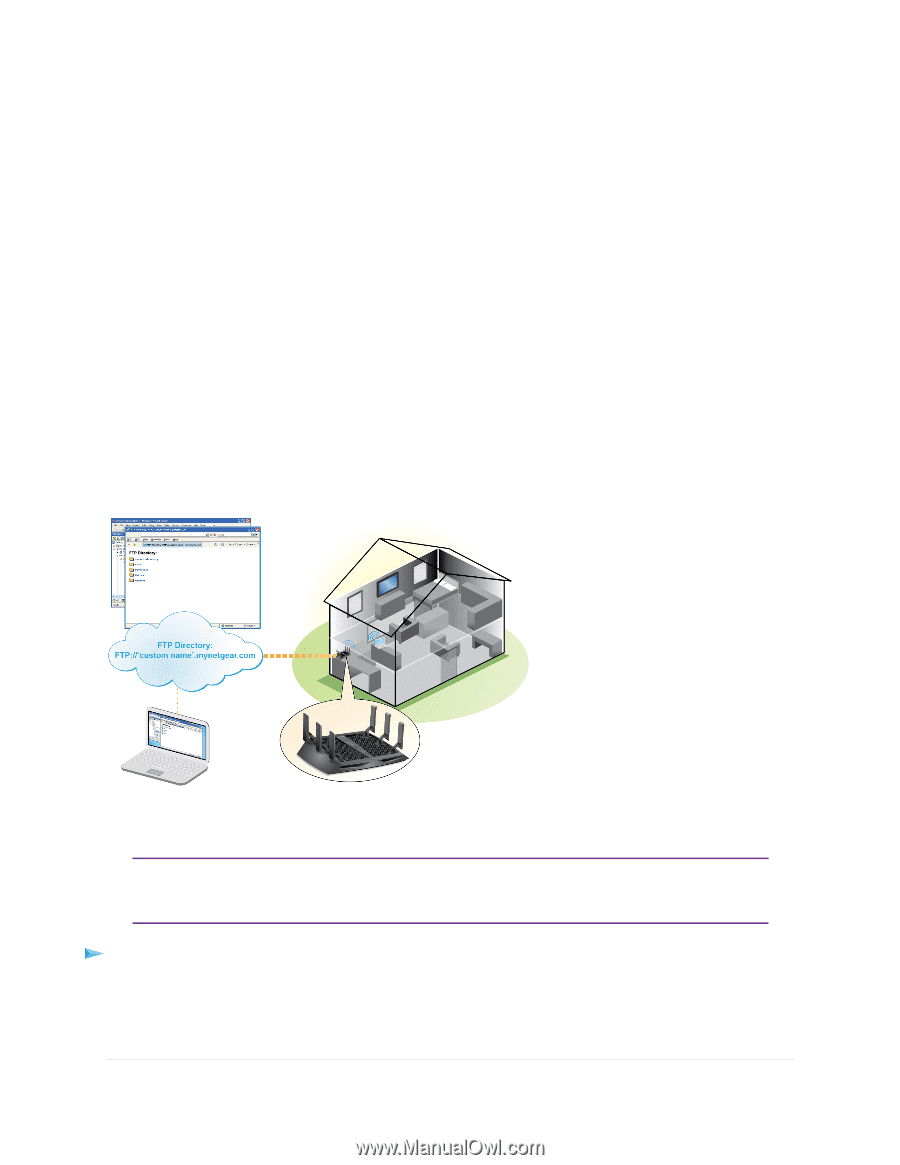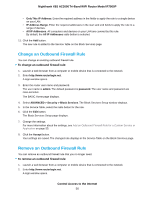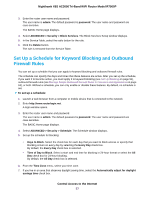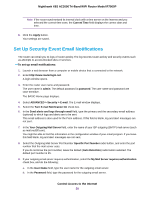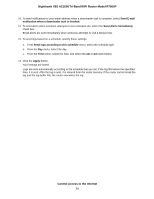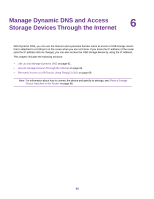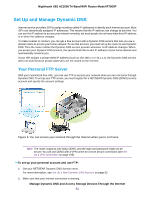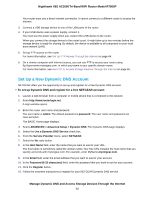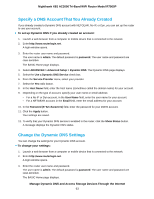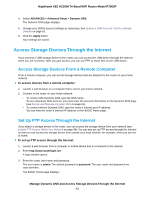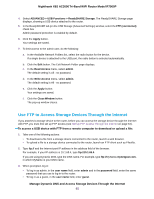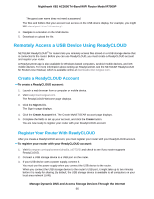Netgear R7900P User Manual - Page 61
Set Up and Manage Dynamic DNS, Your Personal FTP Server
 |
View all Netgear R7900P manuals
Add to My Manuals
Save this manual to your list of manuals |
Page 61 highlights
Nighthawk X6S AC3000 Tri-Band WiFi Router Model R7900P Set Up and Manage Dynamic DNS Internet service providers (ISPs) assign numbers called IP addresses to identify each Internet account. Most ISPs use dynamically assigned IP addresses. This means that the IP address can change at any time. You can use the IP address to access your network remotely, but most people do not know what their IP address is or when this address changes. To make it easier to connect, you can get a free account with a Dynamic DNS service that lets you use a domain name to access your home network. To use this account, you must set up the router to use Dynamic DNS. Then the router notifies the Dynamic DNS service provider whenever its IP address changes. When you access your Dynamic DNS account, the service finds the current IP address of your home network and automatically connects you. If your ISP assigns a private WAN IP address (such as 192.168.x.x or 10.x.x.x), the Dynamic DNS service does not work because private addresses are not routed on the Internet. Your Personal FTP Server With your customized free URL, you can use FTP to access your network when you are not home through Dynamic DNS. To set up your FTP server, you must register for a NETGEAR Dynamic DNS (DDNS) service account and specify the account settings. Figure 6. You can access your network through the Internet when you're not home Note The router supports only basic DDNS, and the login and password might not be secure. You can use DDNS with a VPN tunnel for a more secure connection (see Set Up a VPN Connection on page 155). To set up your personal account and use FTP: 1. Get your NETGEAR Dynamic DNS domain name. For more information, see Set Up a New Dynamic DNS Account on page 62. 2. Make sure that your Internet connection is working. Manage Dynamic DNS and Access Storage Devices Through the Internet 61