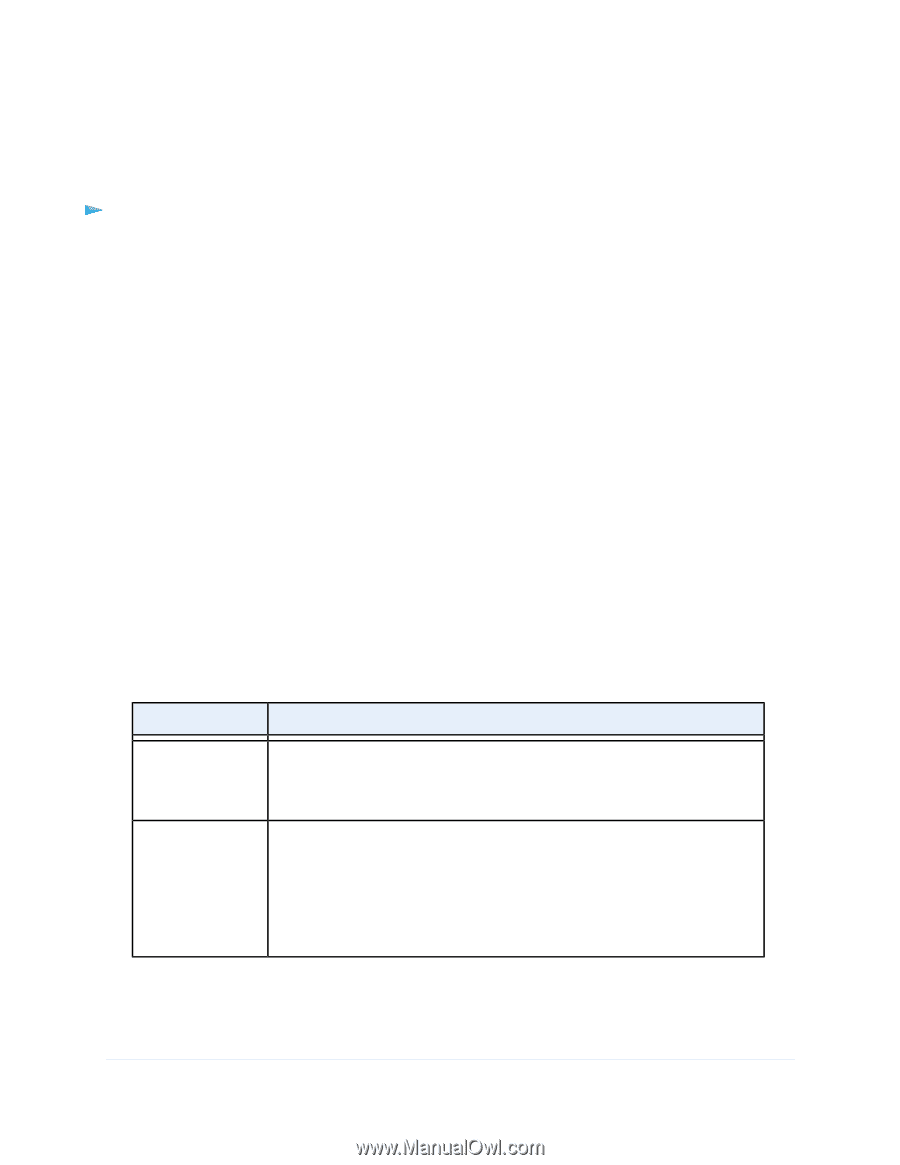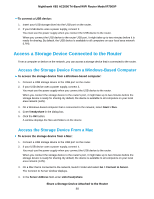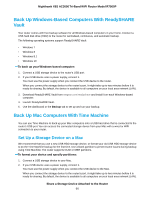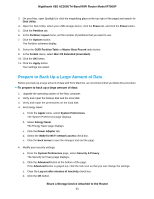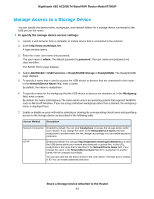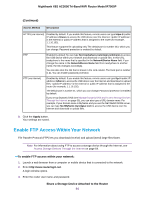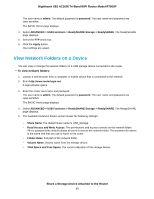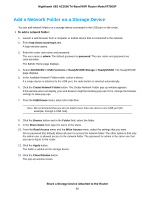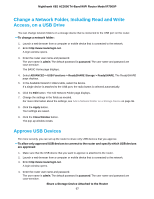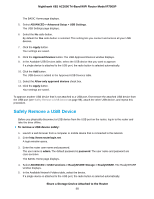Netgear R7900P User Manual - Page 93
Manage Access to a Storage Device, To specify the storage device access settings
 |
View all Netgear R7900P manuals
Add to My Manuals
Save this manual to your list of manuals |
Page 93 highlights
Nighthawk X6S AC3000 Tri-Band WiFi Router Model R7900P Manage Access to a Storage Device You can specify the device name, workgroups, and network folders for a storage device connected to the USB port on the router. To specify the storage device access settings: 1. Launch a web browser from a computer or mobile device that is connected to the network. 2. Enter http://www.routerlogin.net. A login window opens. 3. Enter the router user name and password. The user name is admin. The default password is password. The user name and password are case-sensitive. The BASIC Home page displays. 4. Select ADVANCED > USB Functions > ReadySHARE Storage > ReadySHARE. The ReadySHARE page displays. 5. To specify a name that is used to access the USB device or devices that are connected to the router, in the Network/Device Name field, enter a name. By default, the name is readyshare. 6. To specify a name for the workgroup that the USB device or devices are members of, in the Workgroup field, enter a name. By default, the name is Workgroup. The name works only in an operating system that supports NetBIOS, such as Microsoft Windows. If you are using a Windows workgroup rather than a domain, the workgroup name is displayed here. 7. Enable or disable access methods by selecting or clearing the corresponding check boxes and specifying access to the storage device as described in the following table. Access Method Description Network Connection Enabled by default. You can type \\readyshare to access the storage device within your network. If you change the name in the Network/Device Name field from readyshare to another name, the link changes accordingly.You can enable password protection. HTTP Enabled by default.You can type http://readyshare.routerlogin.net/shares to access the USB device within your network and download or upload files. In this URL, readyshare is the name that is specified in the Network/Device Name field. If you change the name in the Network/Device Name field from readyshare to another name, the link changes accordingly. You can also click the link that is shown in the Link column. The fixed port is number is 80. You can enable password protection. Share a Storage Device Attached to the Router 93