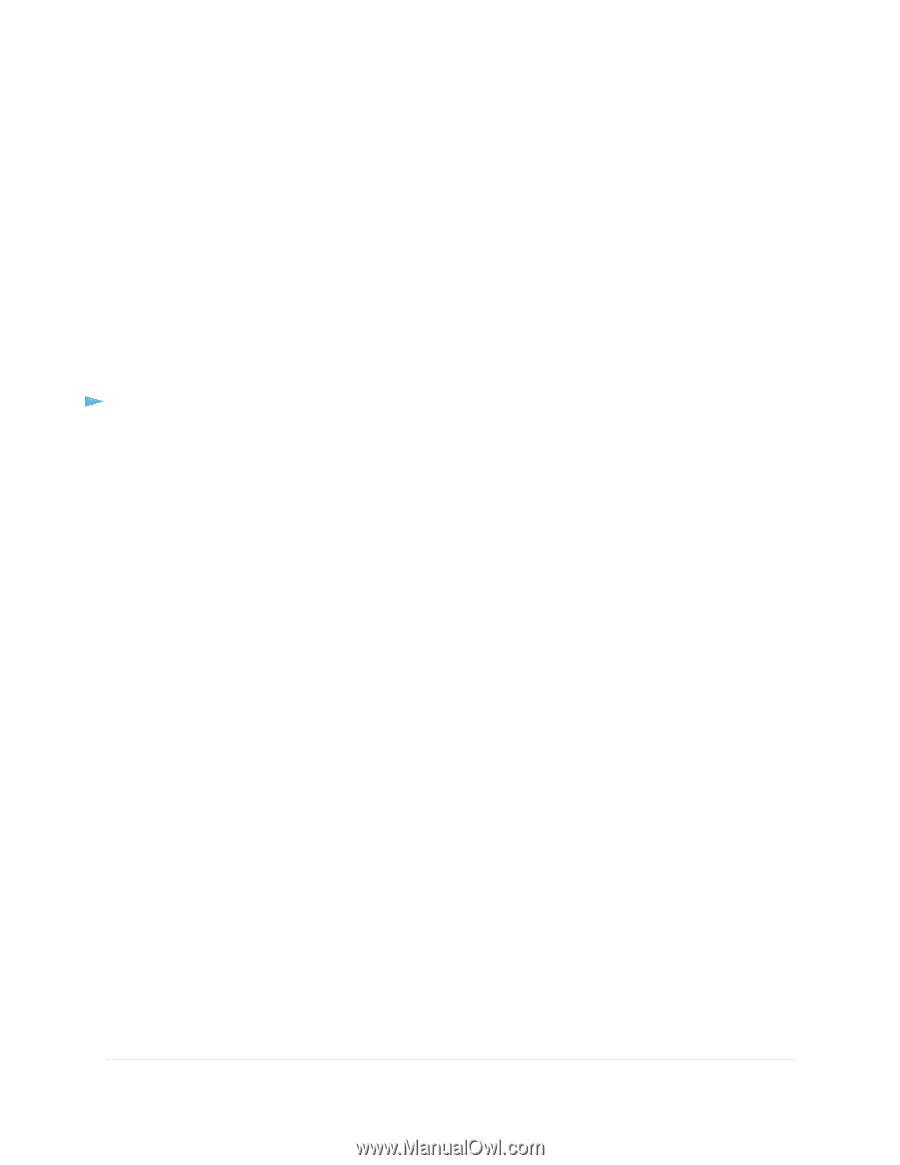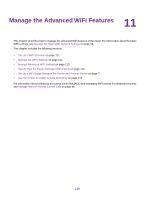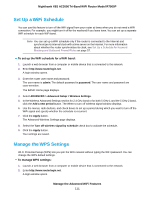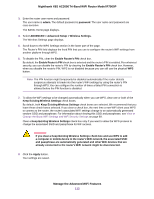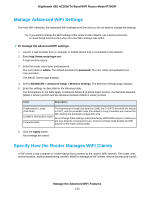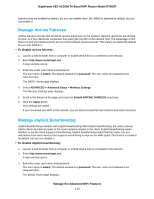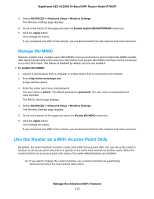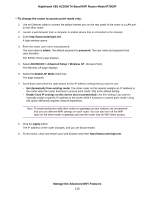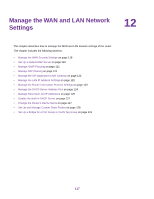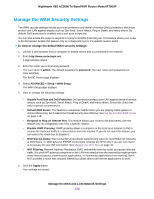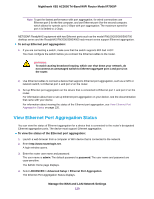Netgear R7900P User Manual - Page 115
Manage MU-MIMO, Use the Router as a WiFi Access Point Only
 |
View all Netgear R7900P manuals
Add to My Manuals
Save this manual to your list of manuals |
Page 115 highlights
Nighthawk X6S AC3000 Tri-Band WiFi Router Model R7900P 4. Select ADVANCED > Advanced Setup > Wireless Settings. The Wireless Settings page displays. 5. Scroll to the bottom of the page and clear the Enable Implicit BEAMFORMING check box. 6. Click the Apply button. Your settings are saved. If you connected over WiFi to the network, you are disconnected from the network and must reconnect. Manage MU-MIMO Multiuser multiple input, multiple output (MU-MIMO) improves performance when multiple MU-MIMO-capable WiFi clients transfer data at the same time. WiFi clients must support MU-MIMO, and they must be connected to a 5 GHz WiFi band. This feature is disabled by default, but you can enable it. To enable MU-MIMO: 1. Launch a web browser from a computer or mobile device that is connected to the network. 2. Enter http://www.routerlogin.net. A login window opens. 3. Enter the router user name and password. The user name is admin. The default password is password. The user name and password are case-sensitive. The BASIC Home page displays. 4. Select ADVANCED > Advanced Setup > Wireless Settings. The Wireless Settings page displays. 5. Scroll to the bottom of the page and select the Enable MU-MIMO check box. 6. Click the Apply button. Your settings are saved. If you connected over WiFi to the network, you are disconnected from the network and must reconnect. Use the Router as a WiFi Access Point Only By default, the router functions as both a router and a WiFi access point (AP). You can set up the router to function as an access point only and let it operate in the same local network as another router. When the router functions as an access point only, many of its router-related features are disabled. Tip If you want to change the router's function, use a wired connection to avoid being disconnected when the new function takes effect. Manage the Advanced WiFi Features 115