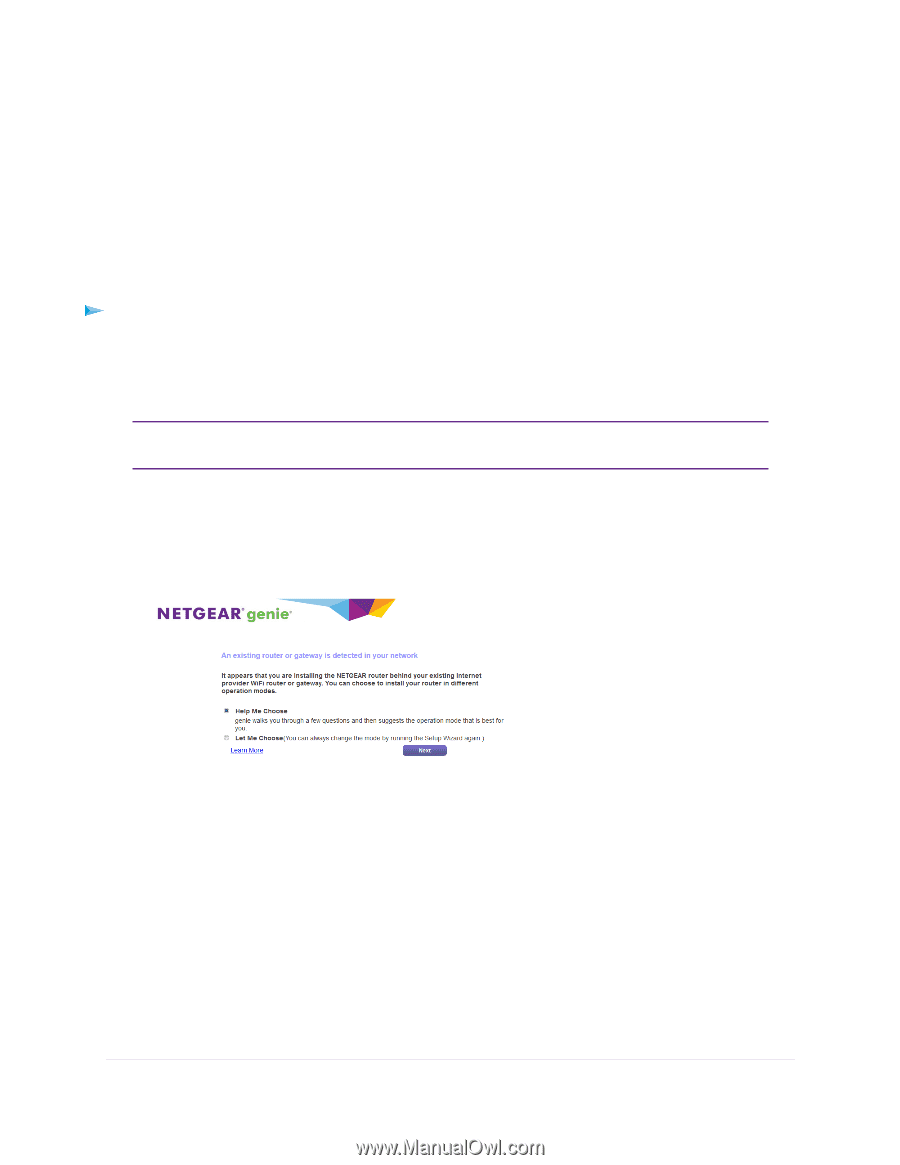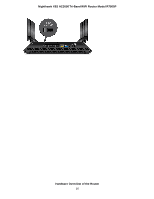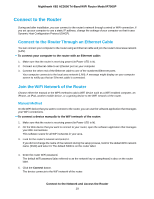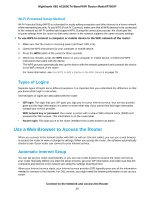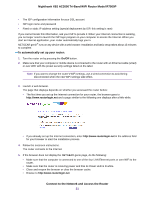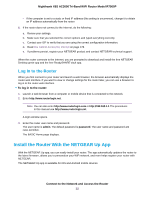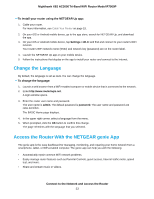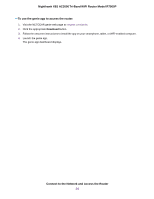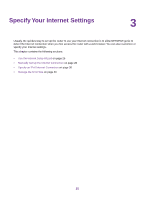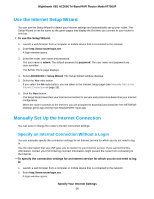Netgear R7900P User Manual - Page 21
To automatically set up your router, Connect to the Network and Access the Router
 |
View all Netgear R7900P manuals
Add to My Manuals
Save this manual to your list of manuals |
Page 21 highlights
Nighthawk X6S AC3000 Tri-Band WiFi Router Model R7900P • The ISP configuration information for your DSL account • ISP login name and password • Fixed or static IP address setting (special deployment by ISP; this setting is rare) If you cannot locate this information, ask your ISP to provide it. When your Internet connection is working, you no longer need to launch the ISP login program on your computer to access the Internet. When you start an Internet application, your router automatically logs you in. NETGEAR genie® runs on any device with a web browser. Installation and basic setup takes about 15 minutes to complete. To automatically set up your router: 1. Turn the router on by pressing the On/Off button. 2. Make sure that your computer or mobile device is connected to the router with an Ethernet cable (wired) or over WiFi with the preset security settings listed on the label. Note If you want to change the router's WiFi settings, use a wired connection to avoid being disconnected when the new WiFi settings take effect. 3. Launch a web browser. The page that displays depends on whether you accessed the router before: • The first time you set up the Internet connection for your router, the browser goes to http://www.routerlogin.net and a page similar to the following one displays after a little while. • If you already set up the Internet connection, enter http://www.routerlogin.net in the address field for your browser to start the installation process. 4. Follow the onscreen instructions. The router connects to the Internet. 5. If the browser does not display the NETGEAR genie page, do the following: • Make sure that the computer is connected to one of the four LAN Ethernet ports or over WiFi to the router. • Make sure that the router is receiving power and that its Power LED is lit white. • Close and reopen the browser or clear the browser cache. • Browse to http://www.routerlogin.net. Connect to the Network and Access the Router 21