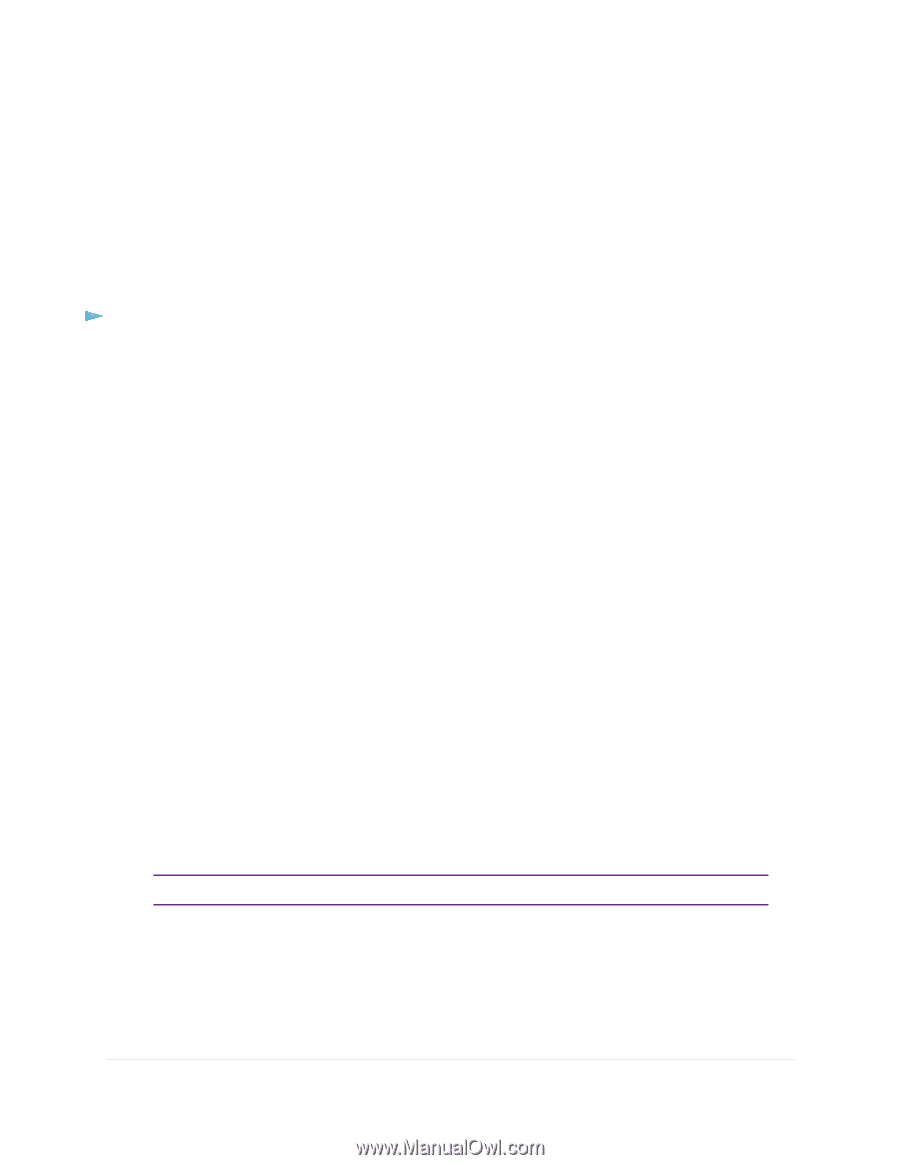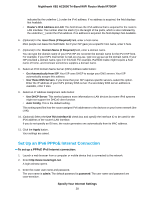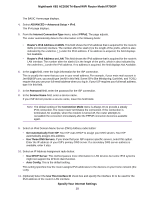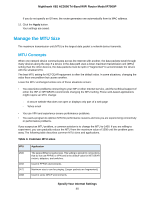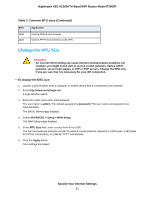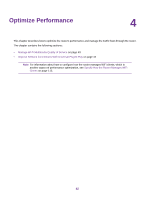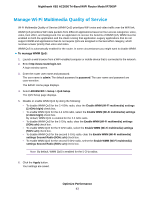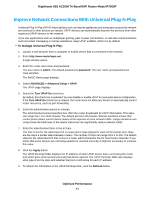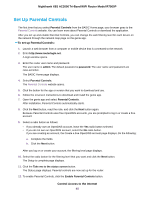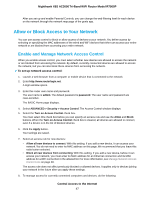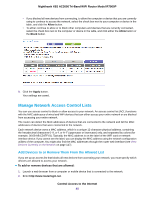Netgear R7900P User Manual - Page 43
Manage Wi-Fi Multimedia Quality of Service, To manage WMM QoS, Optimize Performance
 |
View all Netgear R7900P manuals
Add to My Manuals
Save this manual to your list of manuals |
Page 43 highlights
Nighthawk X6S AC3000 Tri-Band WiFi Router Model R7900P Manage Wi-Fi Multimedia Quality of Service Wi-Fi Multimedia Quality of Service (WMM QoS) prioritizes WiFi voice and video traffic over the WiFi link. WMM QoS prioritizes WiFi data packets from different applications based on four access categories: voice, video, best effort, and background. For an application to receive the benefits of WMM QoS, WMM must be enabled on both the application and the client running that application. Legacy applications that do not support WMM and applications that do not require QoS are assigned to the best effort category, which receives a lower priority than voice and video. WMM QoS is automatically enabled for the router. In some circumstances you might want to disable WMM. To manage WMM QoS: 1. Launch a web browser from a WiFi-enabled computer or mobile device that is connected to the network. 2. Enter http://www.routerlogin.net. A login window opens. 3. Enter the router user name and password. The user name is admin. The default password is password. The user name and password are case-sensitive. The BASIC Home page displays. 4. Select ADVANCED > Setup > QoS Setup. The QoS Setup page displays. 5. Disable or enable WMM QoS by doing the following: • To disable WMM QoS for the 2.4 GHz radio, clear the Enable WMM (Wi-Fi multimedia) settings (2.4GHz b/g/n) check box. • To enable WMM QoS for the 2.4 GHz radio, select the Enable WMM (Wi-Fi multimedia) settings (2.4GHz b/g/n) check box. By default, WMM QoS is enabled for the 2.4 GHz radio. • To disable WMM QoS for the 5 GHz radio, clear the Enable WMM (Wi-Fi multimedia) settings (5GHz a/n) check box. • To enable WMM QoS for the 5 GHz radio, select the Enable WMM (Wi-Fi multimedia) settings (5GHz a/n) check box. • To disable WMM QoS for the second 5 GHz radio, clear the Enable WMM (Wi-Fi multimedia) settings Second Radio (5GHz a/n) check box. • To enable WMM QoS for the second 5 GHz radio, select the Enable WMM (Wi-Fi multimedia) settings Second Radio (5GHz a/n) check box. Note By default, WMM QoS is enabled for the 5 GHz radios. 6. Click the Apply button. Your settings are saved. Optimize Performance 43