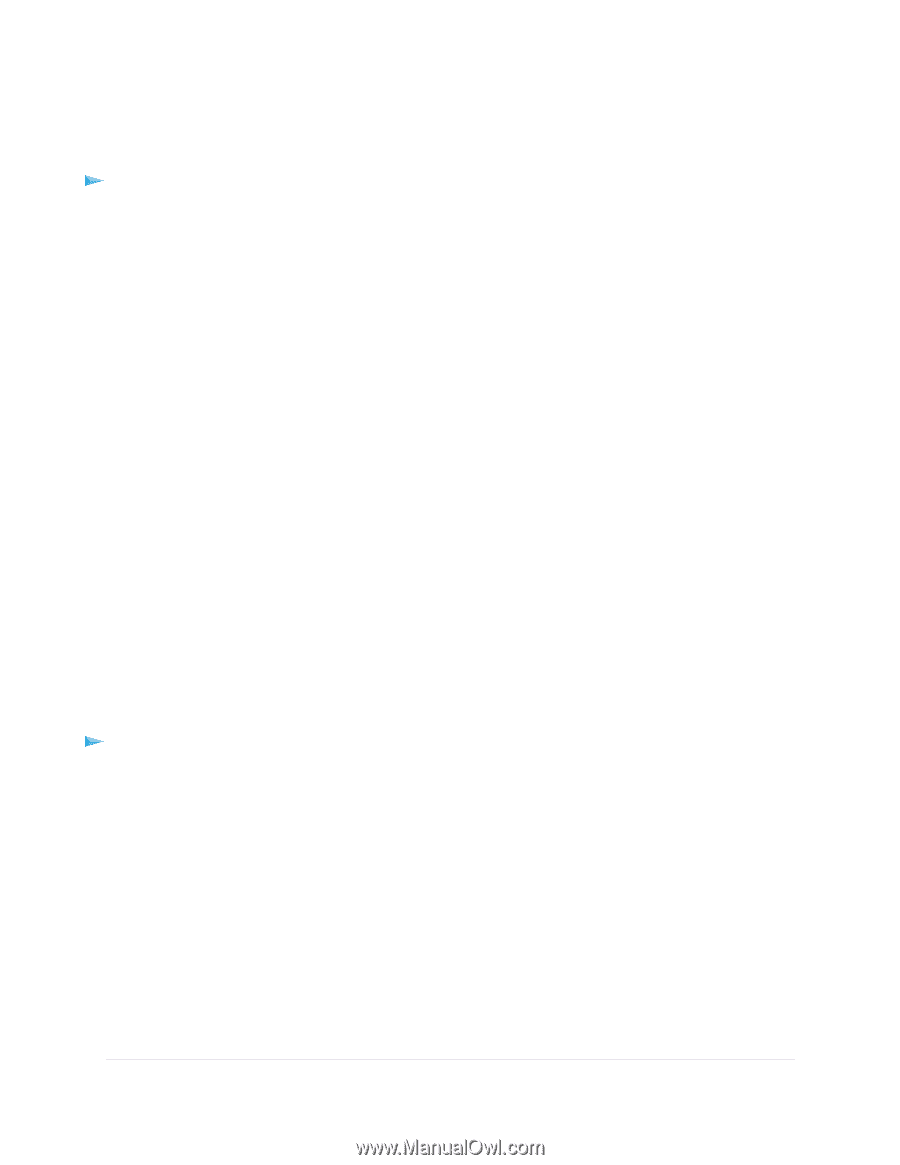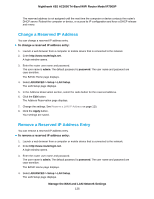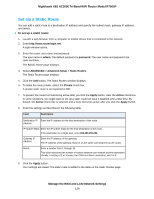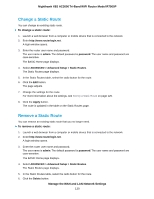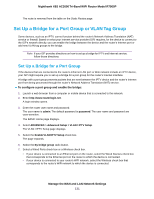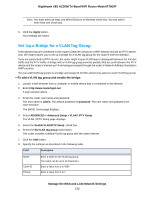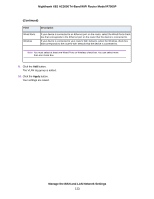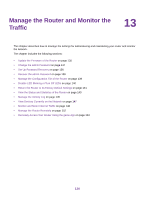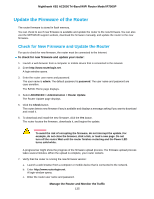Netgear R7900P User Manual - Page 130
Change a Static Route, Manage the WAN and LAN Network Settings
 |
View all Netgear R7900P manuals
Add to My Manuals
Save this manual to your list of manuals |
Page 130 highlights
Nighthawk X6S AC3000 Tri-Band WiFi Router Model R7900P Change a Static Route You can change an existing static route. To change a static route: 1. Launch a web browser from a computer or mobile device that is connected to the network. 2. Enter http://www.routerlogin.net. A login window opens. 3. Enter the router user name and password. The user name is admin. The default password is password. The user name and password are case-sensitive. The BASIC Home page displays. 4. Select ADVANCED > Advanced Setup > Static Routes. The Static Routes page displays. 5. In the Static Routes table, select the radio button for the route. 6. Click the Edit button. The page adjusts. 7. Change the settings for the route. For more information about the settings, see Set Up a Static Route on page 129. 8. Click the Apply button. The route is updated in the table on the Static Routes page. Remove a Static Route You can remove an existing static route that you no longer need. To remove a static route: 1. Launch a web browser from a computer or mobile device that is connected to the network. 2. Enter http://www.routerlogin.net. A login window opens. 3. Enter the router user name and password. The user name is admin. The default password is password. The user name and password are case-sensitive. The BASIC Home page displays. 4. Select ADVANCED > Advanced Setup > Static Routes. The Static Routes page displays. 5. In the Static Routes table, select the radio button for the route. 6. Click the Delete button. Manage the WAN and LAN Network Settings 130