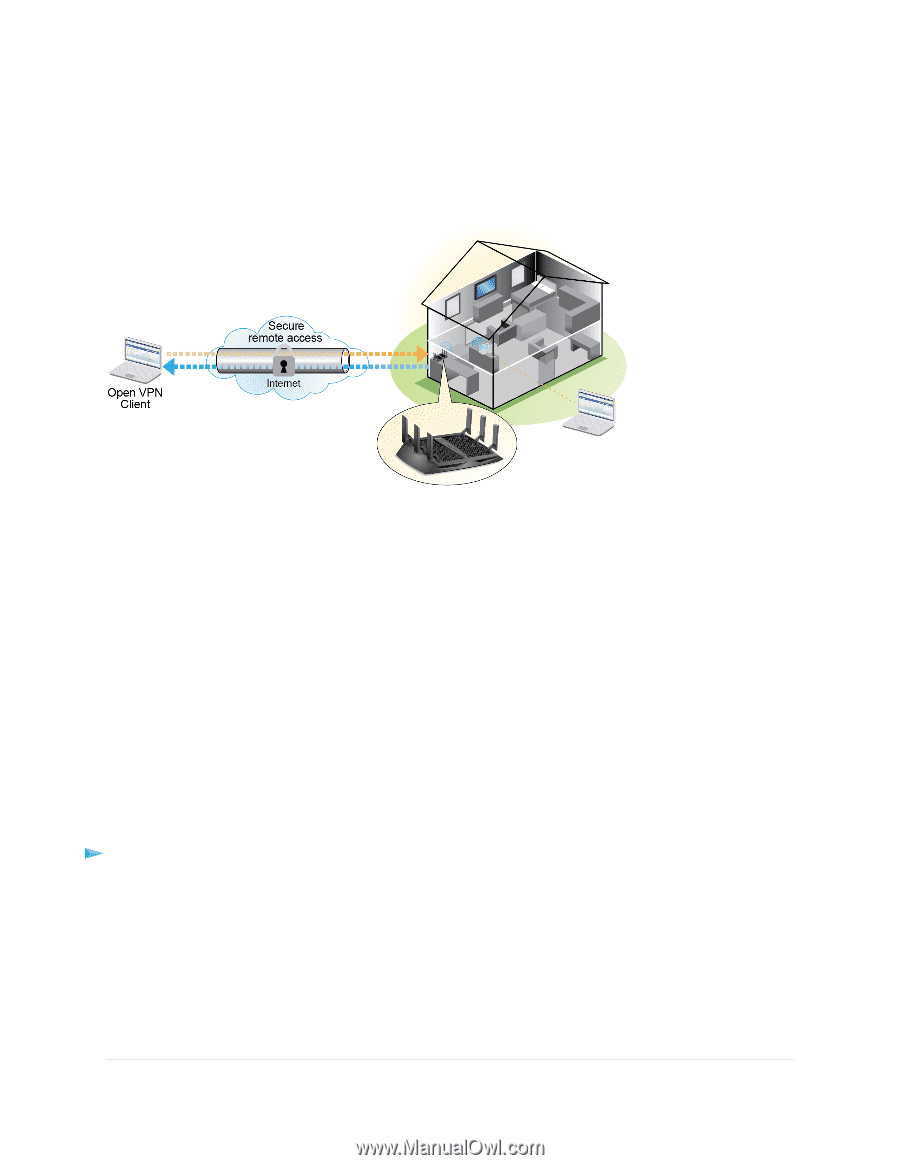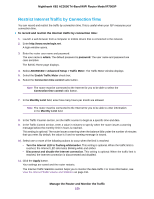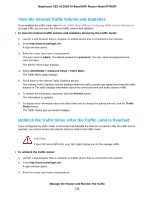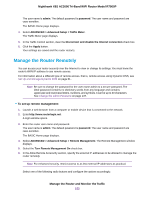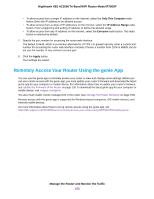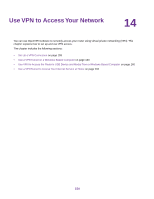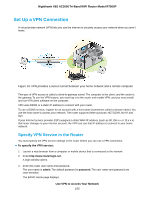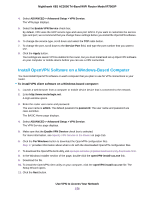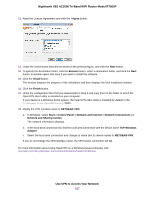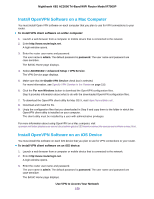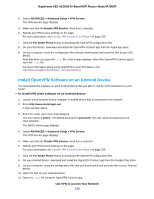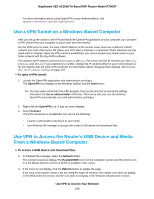Netgear R7900P User Manual - Page 155
Set Up a VPN Connection, Specify VPN Service in the Router
 |
View all Netgear R7900P manuals
Add to My Manuals
Save this manual to your list of manuals |
Page 155 highlights
Nighthawk X6S AC3000 Tri-Band WiFi Router Model R7900P Set Up a VPN Connection A virtual private network (VPN) lets you use the Internet to securely access your network when you aren't home. Figure 10. VPN provides a secure tunnel between your home network and a remote computer This type of VPN access is called a client-to-gateway tunnel. The computer is the client, and the router is the gateway. To use the VPN feature, you must log in to the router and enable VPN, and you must install and run VPN client software on the computer. VPN uses DDNS or a static IP address to connect with your router. To use a DDNS service, register for an account with a host name (sometimes called a domain name). You use the host name to access your network. The router supports these accounts: NETGEAR, No-IP, and Dyn. If your Internet service provider (ISP) assigned a static WAN IP address (such as 50.196.x.x or 10.x.x.x) that never changes to your Internet account, the VPN can use that IP address to connect to your home network. Specify VPN Service in the Router You must specify the VPN service settings in the router before you can use a VPN connection. To specify the VPN service: 1. Launch a web browser from a computer or mobile device that is connected to the network. 2. Enter http://www.routerlogin.net. A login window opens. 3. Enter the router user name and password. The user name is admin. The default password is password. The user name and password are case-sensitive. The BASIC Home page displays. Use VPN to Access Your Network 155