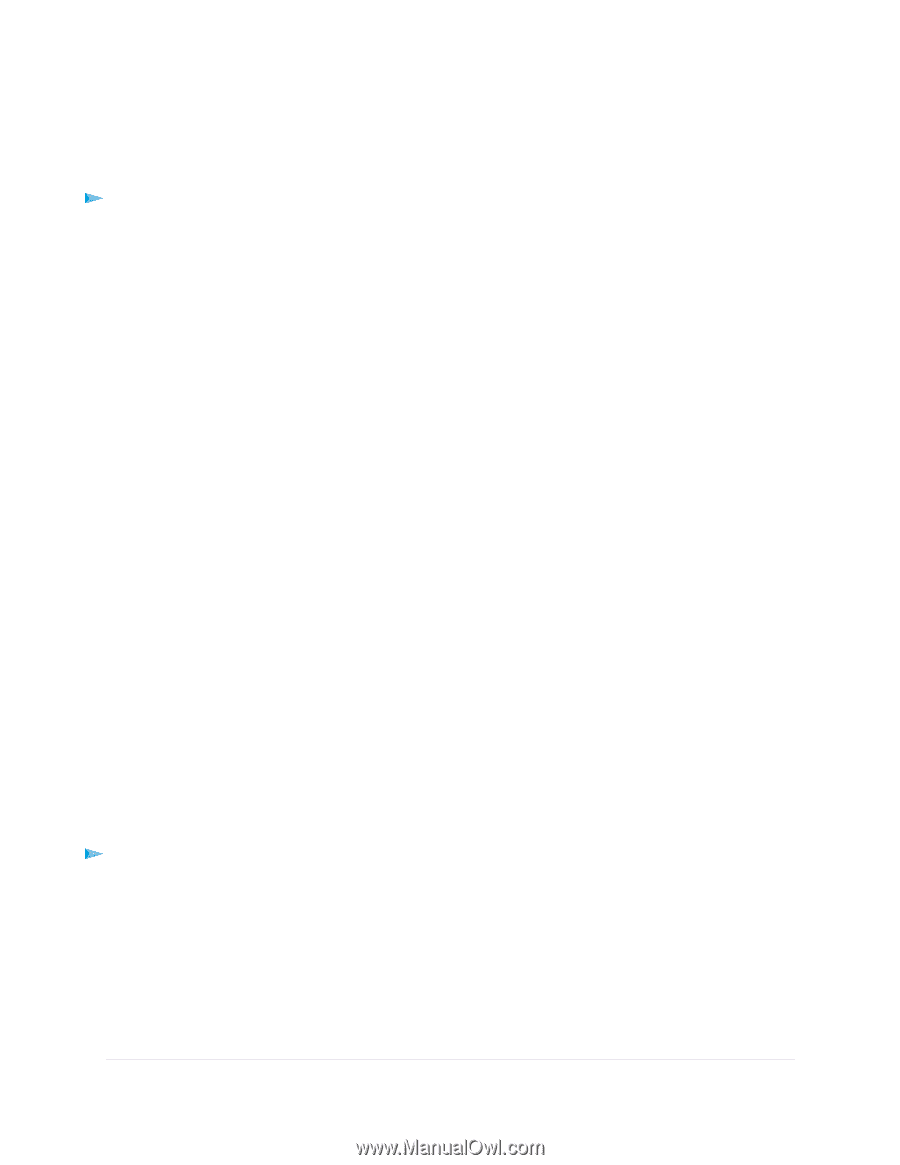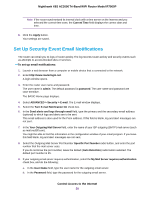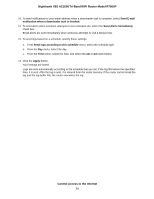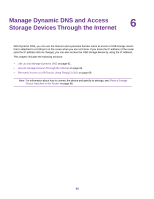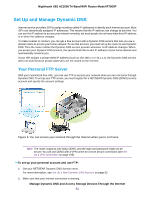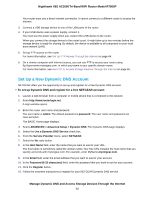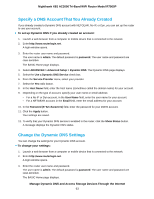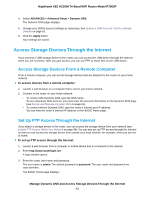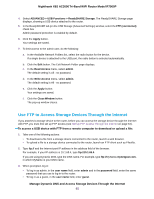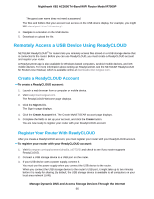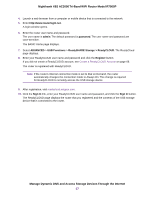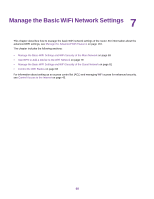Netgear R7900P User Manual - Page 63
Specify a DNS Account That You Already Created, Change the Dynamic DNS Settings
 |
View all Netgear R7900P manuals
Add to My Manuals
Save this manual to your list of manuals |
Page 63 highlights
Nighthawk X6S AC3000 Tri-Band WiFi Router Model R7900P Specify a DNS Account That You Already Created If you already created a Dynamic DNS account with NETGEAR, No-IP, or Dyn, you can set up the router to use your account. To set up Dynamic DNS if you already created an account: 1. Launch a web browser from a computer or mobile device that is connected to the network. 2. Enter http://www.routerlogin.net. A login window opens. 3. Enter the router user name and password. The user name is admin. The default password is password. The user name and password are case-sensitive. The BASIC Home page displays. 4. Select ADVANCED > Advanced Setup > Dynamic DNS. The Dynamic DNS page displays. 5. Select the Use a Dynamic DNS Service check box. 6. From the Service Provider menu, select your provider. 7. Select the Yes radio button. 8. In the Host Name field, enter the host name (sometimes called the domain name) for your account. 9. Depending on the type of account, specify your user name or email address: • For a No-IP or Dyn account, in the User Name field, enter the user name for your account. • For a NETGEAR account, in the Email field, enter the email address for your account. 10. In the Password (6~32 characters) field, enter the password for your DDNS account. 11. Click the Apply button. Your settings are saved. 12. To verify that your Dynamic DNS service is enabled in the router, click the Show Status button. A message displays the Dynamic DNS status. Change the Dynamic DNS Settings You can change the settings for your Dynamic DNS account. To change your settings: 1. Launch a web browser from a computer or mobile device that is connected to the network. 2. Enter http://www.routerlogin.net. A login window opens. 3. Enter the router user name and password. The user name is admin. The default password is password. The user name and password are case-sensitive. The BASIC Home page displays. Manage Dynamic DNS and Access Storage Devices Through the Internet 63