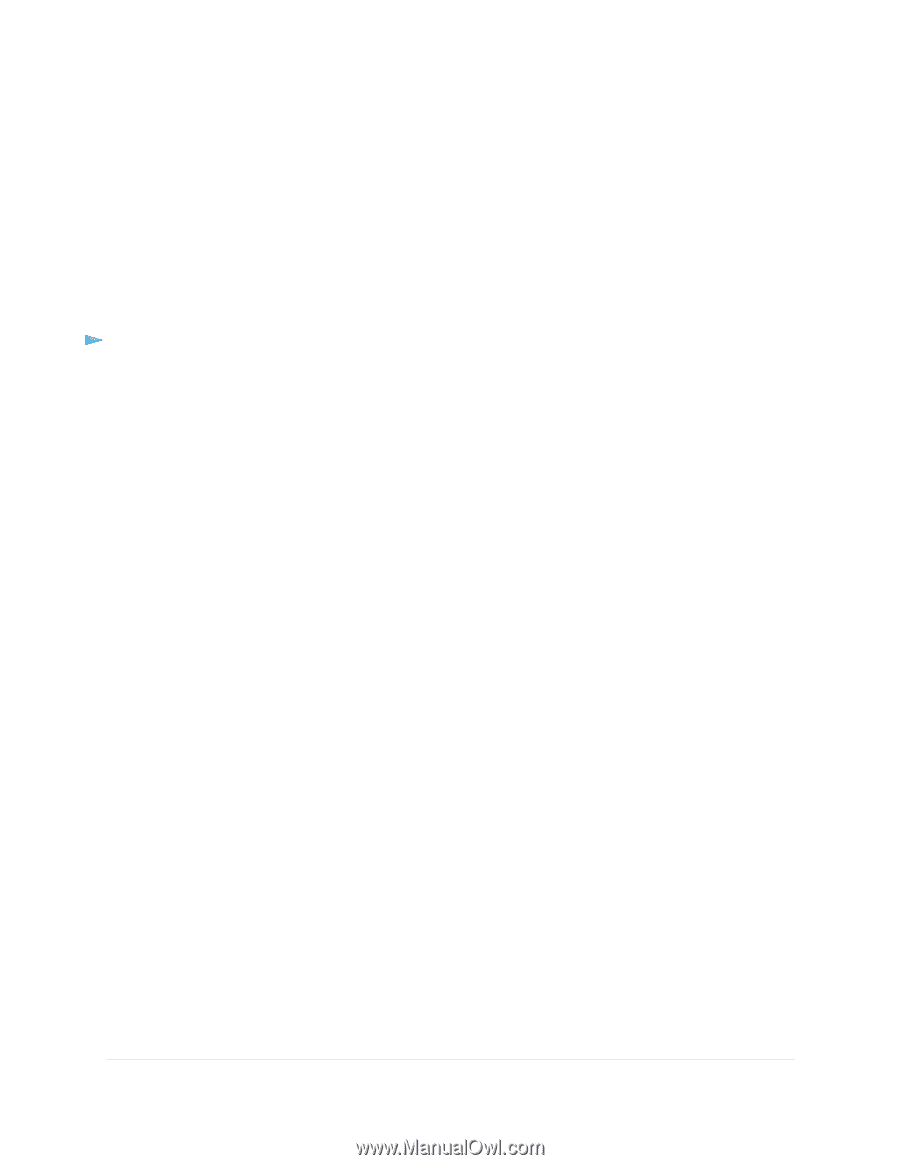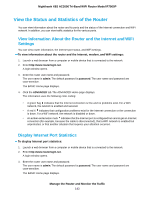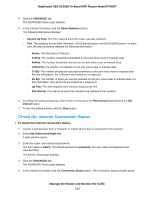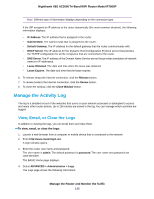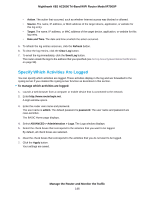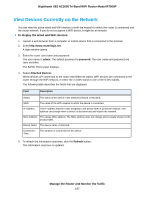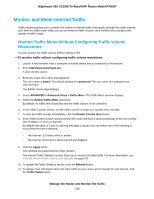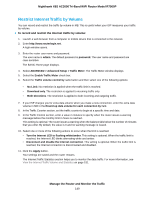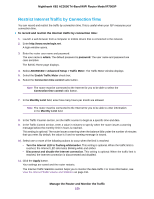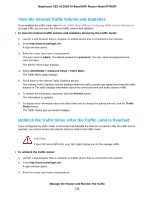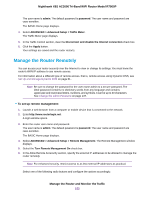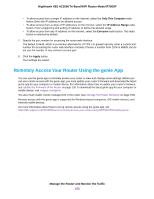Netgear R7900P User Manual - Page 148
Monitor and Meter Internet Traffic
 |
View all Netgear R7900P manuals
Add to My Manuals
Save this manual to your list of manuals |
Page 148 highlights
Nighthawk X6S AC3000 Tri-Band WiFi Router Model R7900P Monitor and Meter Internet Traffic Traffic metering allows you to monitor the volume of Internet traffic that passes through the router Internet port. With the traffic meter utility, you can set limits for traffic volume, set a monthly limit, and get a live update of traffic usage. Monitor Traffic Meter Without Configuring Traffic Volume Restrictions You can monitor the traffic volume without setting a limit. To monitor traffic without configuring traffic volume restrictions: 1. Launch a web browser from a computer or mobile device that is connected to the network. 2. Enter http://www.routerlogin.net. A login window opens. 3. Enter the router user name and password. The user name is admin. The default password is password. The user name and password are case-sensitive. The BASIC Home page displays. 4. Select ADVANCED > Advanced Setup > Traffic Meter. The Traffic Meter window displays. 5. Select the Enable Traffic Meter check box. By default, no traffic limit is specified and the traffic volume is not controlled. 6. In the Traffic Counter section, set the traffic counter to begin at a specific time and date. 7. To start the traffic counter immediately, click the Restart Counter Now button. 8. In the Traffic Control section, specify whether the router will issue a warning message before the monthly limit of Mbytes or hours is reached. By default, the value is 0 and no warning message is issued. You can select one of the following to occur when the limit is attained: • The Internet LED blinks white or amber. • The Internet connection is disconnected and disabled. 9. Click the Apply button. Your settings are saved and the router restarts. The Internet Traffic Statistics section helps you to monitor the data traffic. For more information, see View the Internet Traffic Volume and Statistics on page 151. 10. To update the Traffic Statistics section, click the Refresh button. 11. To display more information about the data traffic on your router and to change the poll interval, click the Traffic Status button. Manage the Router and Monitor the Traffic 148