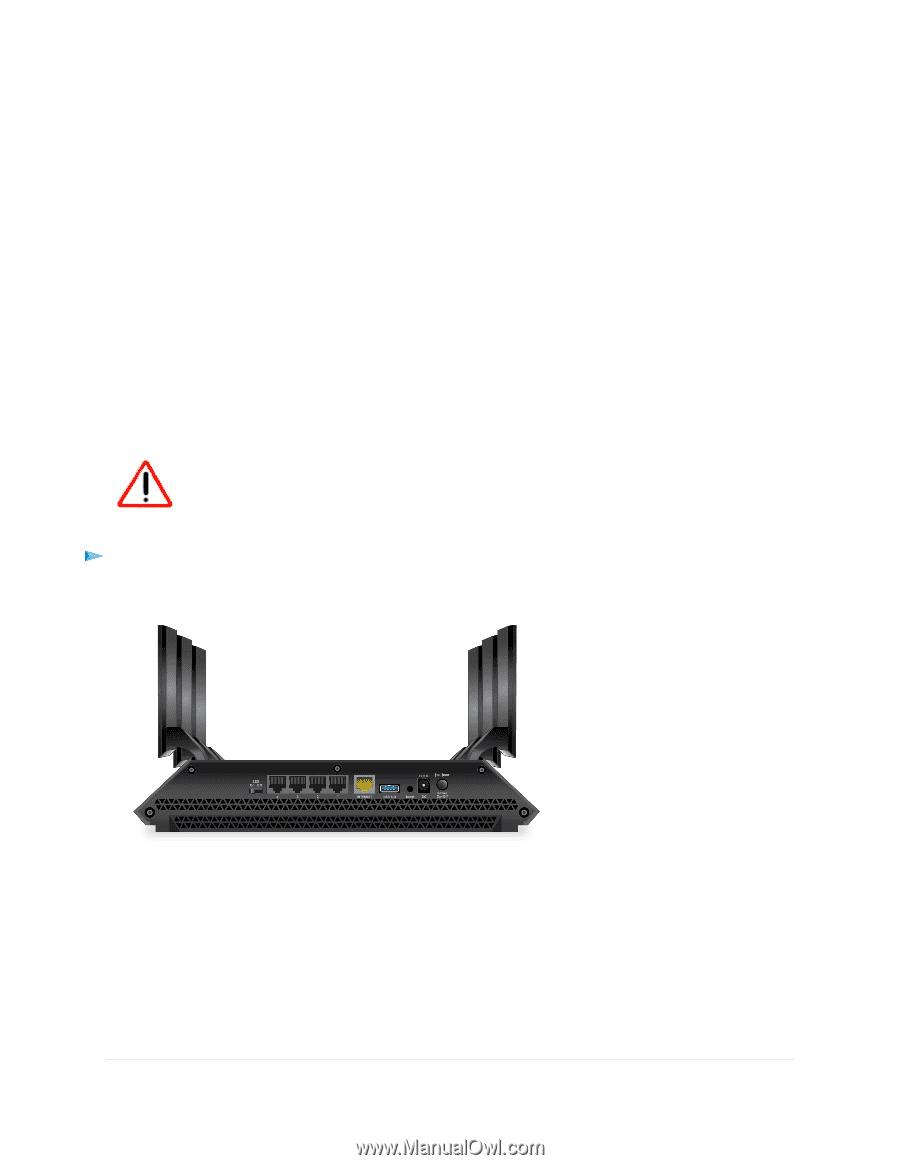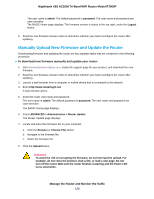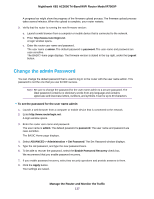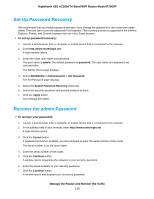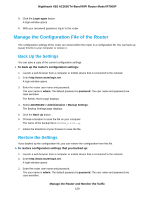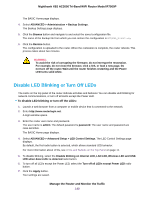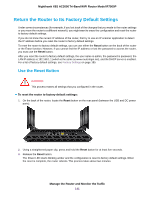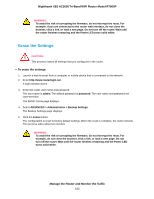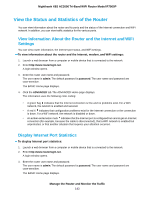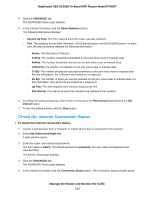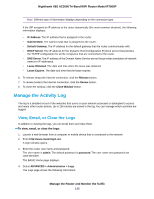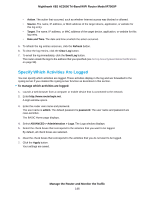Netgear R7900P User Manual - Page 141
Return the Router to Its Factory Default Settings, Use the Reset Button
 |
View all Netgear R7900P manuals
Add to My Manuals
Save this manual to your list of manuals |
Page 141 highlights
Nighthawk X6S AC3000 Tri-Band WiFi Router Model R7900P Return the Router to Its Factory Default Settings Under some circumstances (for example, if you lost track of the changes that you made to the router settings or you move the router to a different network), you might want to erase the configuration and reset the router to factory default settings. If you do not know the current IP address of the router, first try to use an IP scanner application to detect the IP address before you reset the router to factory default settings. To reset the router to factory default settings, you can use either the Reset button on the back of the router or the Erase function. However, if you cannot find the IP address or lost the password to access the router, you must use the Reset button. After you reset the router to factory default settings, the user name is admin, the password is password, the LAN IP address is 192.168.1.1 (which is the same as www.routerlogin.net), and the DHCP server is enabled. For a list of factory default settings, see Factory Settings on page 185. Use the Reset Button CAUTION: This process erases all settings that you configured in the router. To reset the router to factory default settings: 1. On the back of the router, locate the Reset button on the rear panel (between the USB and DC power ports). 2. Using a straightened paper clip, press and hold the Reset button for at least five seconds. 3. Release the Reset button. The Power LED starts blinking amber and the configuration is reset to factory default settings. When the reset is complete, the router reboots. This process takes about two minutes. Manage the Router and Monitor the Traffic 141