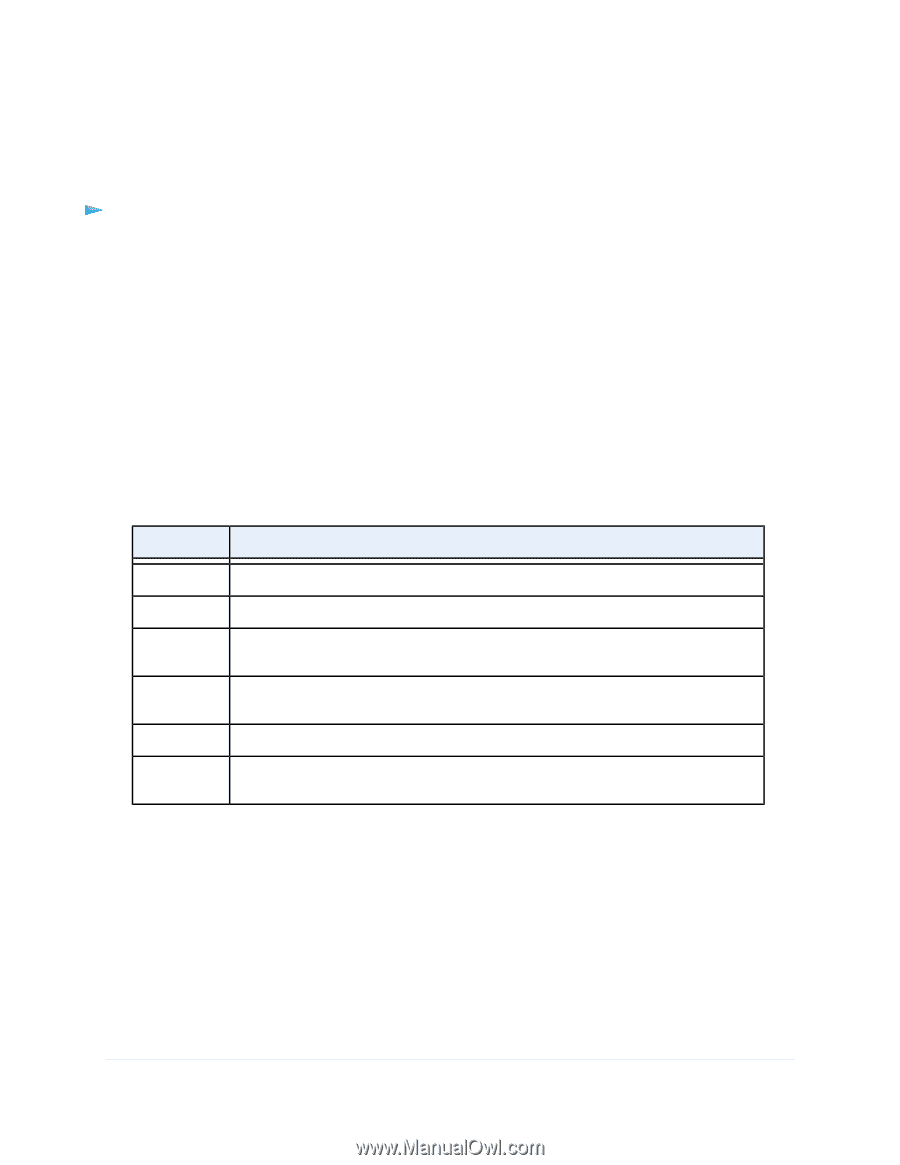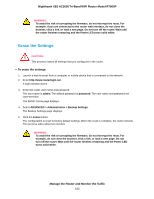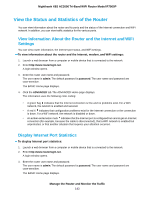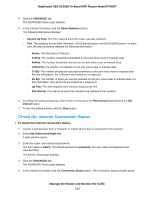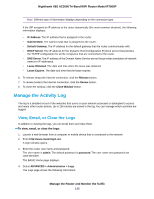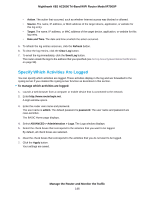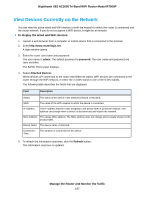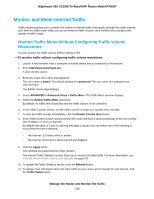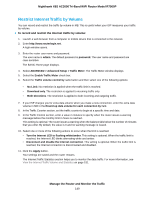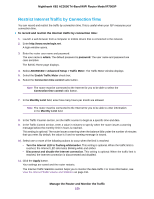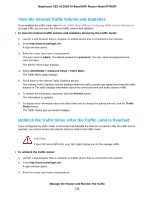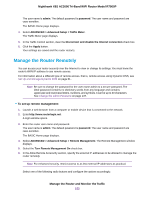Netgear R7900P User Manual - Page 147
View Devices Currently on the Network, To display the wired and WiFi devices
 |
View all Netgear R7900P manuals
Add to My Manuals
Save this manual to your list of manuals |
Page 147 highlights
Nighthawk X6S AC3000 Tri-Band WiFi Router Model R7900P View Devices Currently on the Network You can view the active wired and WiFi devices in both the network to which the router is connected and the router network. If you do not recognize a WiFi device, it might be an intruder. To display the wired and WiFi devices: 1. Launch a web browser from a computer or mobile device that is connected to the network. 2. Enter http://www.routerlogin.net. A login window opens. 3. Enter the router user name and password. The user name is admin. The default password is password. The user name and password are case-sensitive. The BASIC Home page displays. 4. Select Attached Devices. Wired devices are connected to the router with Ethernet cables. WiFi devices are connected to the router through the WiFi network, in either the 2.4 GHz band or one of the 5 GHz bands. The following table describes the fields that are displayed. Field Description Status The status of the device in the network (Allowed or Blocked). SSID The name of the WiFi network to which the device is connected. IP Address The IP address that the router assigned to the device when it joined the network. This address can change when a device is disconnected and rejoins the network. MAC Address The unique MAC address. The MAC address does not change and is usually shown on the product label. Device Name The device name, if detected. Connection Time The duration of connection for the device. 5. To refresh the information onscreen, click the Refresh button. The information onscreen is updated. Manage the Router and Monitor the Traffic 147