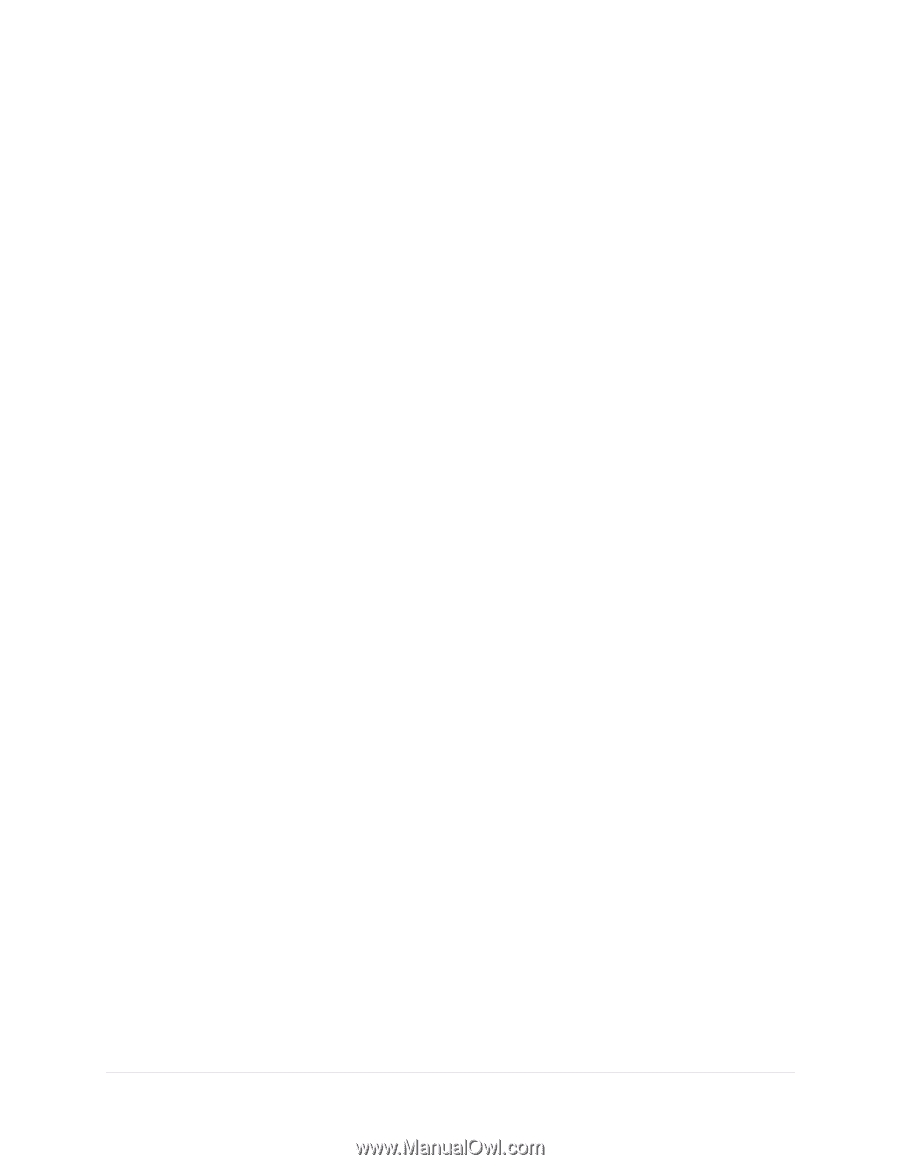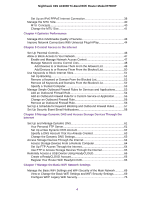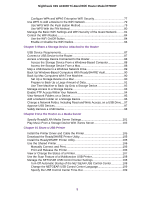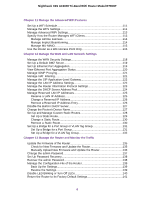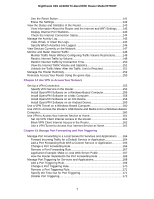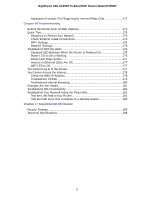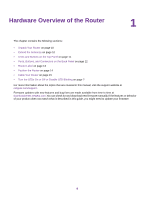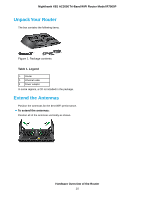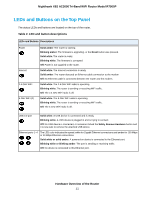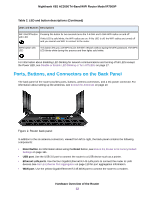Netgear R7900P User Manual - Page 7
Use VPN to Access Your Network, Manage Port Forwarding and Port Triggering
 |
View all Netgear R7900P manuals
Add to My Manuals
Save this manual to your list of manuals |
Page 7 highlights
Nighthawk X6S AC3000 Tri-Band WiFi Router Model R7900P Use the Reset Button 141 Erase the Settings 142 View the Status and Statistics of the Router 143 View Information About the Router and the Internet and WiFi Settings........143 Display Internet Port Statistics 143 Check the Internet Connection Status 144 Manage the Activity Log 145 View, Email, or Clear the Logs 145 Specify Which Activities Are Logged 146 View Devices Currently on the Network 147 Monitor and Meter Internet Traffic 148 Monitor Traffic Meter Without Configuring Traffic Volume Restrictions..........148 Restrict Internet Traffic by Volume 149 Restrict Internet Traffic by Connection Time 150 View the Internet Traffic Volume and Statistics 151 Unblock the Traffic Meter After the Traffic Limit Is Reached 151 Manage the Router Remotely 152 Remotely Access Your Router Using the genie App 153 Chapter 14 Use VPN to Access Your Network Set Up a VPN Connection 155 Specify VPN Service in the Router 155 Install OpenVPN Software on a Windows-Based Computer 156 Install OpenVPN Software on a Mac Computer 158 Install OpenVPN Software on an iOS Device 158 Install OpenVPN Software on an Android Device 159 Use a VPN Tunnel on a Windows-Based Computer 160 Use VPN to Access the Router's USB Device and Media From a Windows-Based Computer...160 Use VPN to Access Your Internet Service at Home 161 Set Up VPN Client Internet Access in the Router 161 Block VPN Client Internet Access in the Router 162 Use a VPN Tunnel to Access Your Internet Service at Home 162 Chapter 15 Manage Port Forwarding and Port Triggering Manage Port Forwarding to a Local Server for Services and Applications........164 Forward Incoming Traffic for a Default Service or Application 164 Add a Port Forwarding Rule With a Custom Service or Application 165 Change a Port Forwarding Rule 166 Remove a Port Forwarding Rule 167 Application Example: Make a Local Web Server Public 167 How the Router Implements the Port Forwarding Rule 168 Manage Port Triggering for Services and Applications 168 Add a Port Triggering Rule 169 Change a Port Triggering Rule 170 Remove a Port Triggering Rule 171 Specify the Time-Out for Port Triggering 171 Disable Port Triggering 172 7