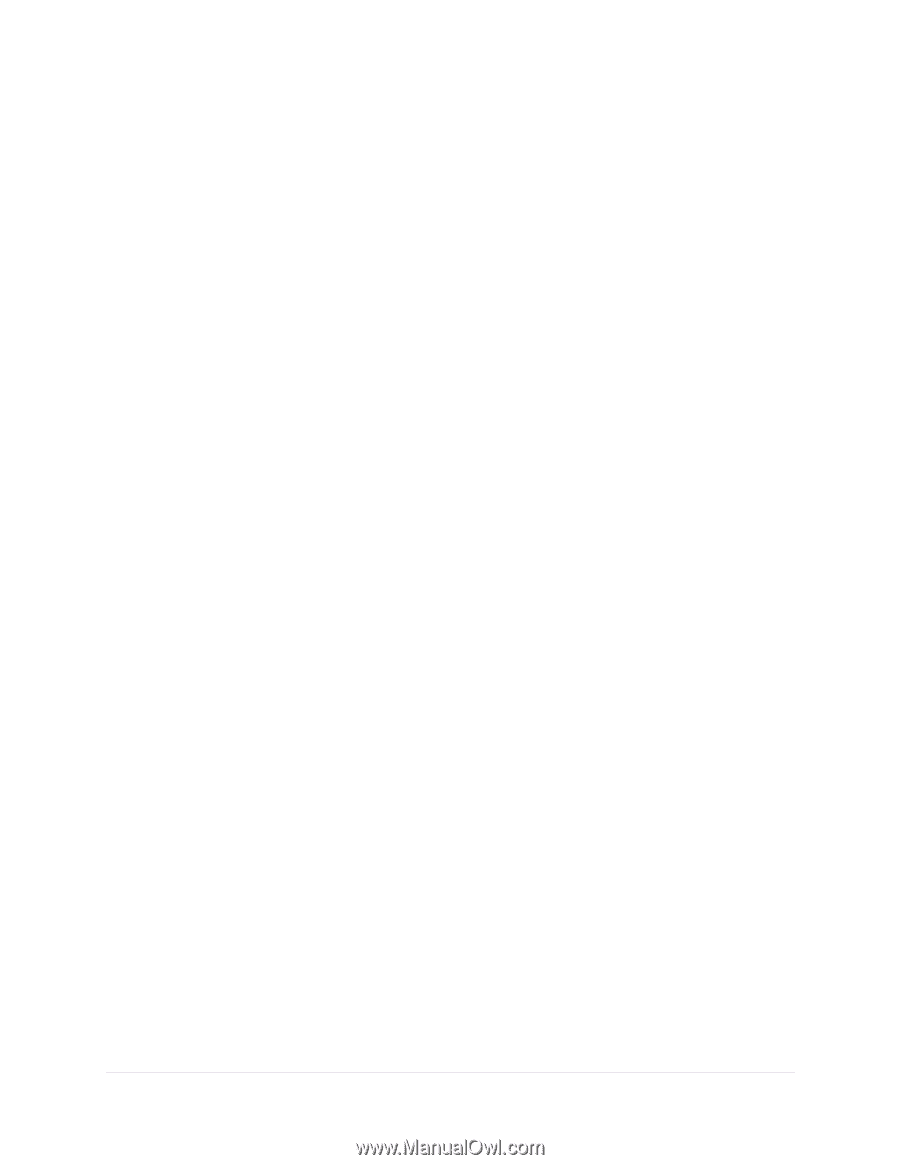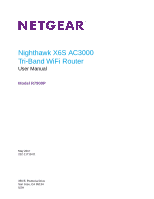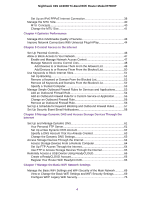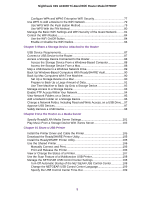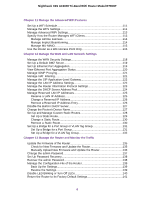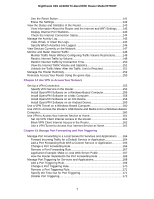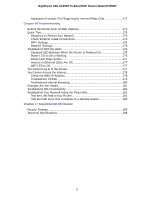Contents
Chapter 1 Hardware Overview of the Router
Unpack Your Router
.............................................................................................
10
Extend the Antennas
............................................................................................
10
LEDs and Buttons on the Top Panel
....................................................................
11
Ports, Buttons, and Connectors on the Back Panel
.............................................
12
USB Port on the Back Panel
...........................................................................
13
Router Label
........................................................................................................
13
Position the Router
...............................................................................................
14
Cable Your Router
................................................................................................
15
Turn the LEDs On or Off Using the LED On/Off Switch
.......................................
15
Disable or Enable LED Blinking or Turn Off LEDs
...............................................
17
Chapter 2 Connect to the Network and Access the Router
Connect to the Router
..........................................................................................
19
Connect to the Router Through an Ethernet Cable
.........................................
19
Join the WiFi Network of the Router
................................................................
19
Manual Method
...........................................................................................
19
Wi-Fi Protected Setup Method
...................................................................
20
Types of Logins
...............................................................................................
20
Use a Web Browser to Access the Router
...........................................................
20
Automatic Internet Setup
.................................................................................
20
Log In to the Router
........................................................................................
22
Install the Router With the NETGEAR Up App
....................................................
22
Change the Language
.........................................................................................
23
Access the Router With the NETGEAR genie App
..............................................
23
Chapter 3 Specify Your Internet Settings
Use the Internet Setup Wizard
.............................................................................
26
Manually Set Up the Internet Connection
............................................................
26
Specify an Internet Connection Without a Login
.............................................
26
Specify an Internet Connection That Uses a Login and PPPoE Service
........
27
Specify an Internet Connection That Uses a Login and PPTP or L2TP
Service
............................................................................................................
29
Specify an IPv6 Internet Connection
....................................................................
30
IPv6 Internet Connections and IPv6 Addresses
..............................................
30
Use Auto Detect for an IPv6 Internet Connection
...........................................
31
Use Auto Config for an IPv6 Internet Connection
...........................................
32
Set Up an IPv6 6to4 Tunnel Internet Connection
............................................
33
Set Up an IPv6 6rd Tunnel Connection
...........................................................
34
Set Up an IPv6 Pass-Through Internet Connection
........................................
36
Set Up a Fixed IPv6 Internet Connection
........................................................
36
Set Up an IPv6 DHCP Internet Connection
....................................................
37
3