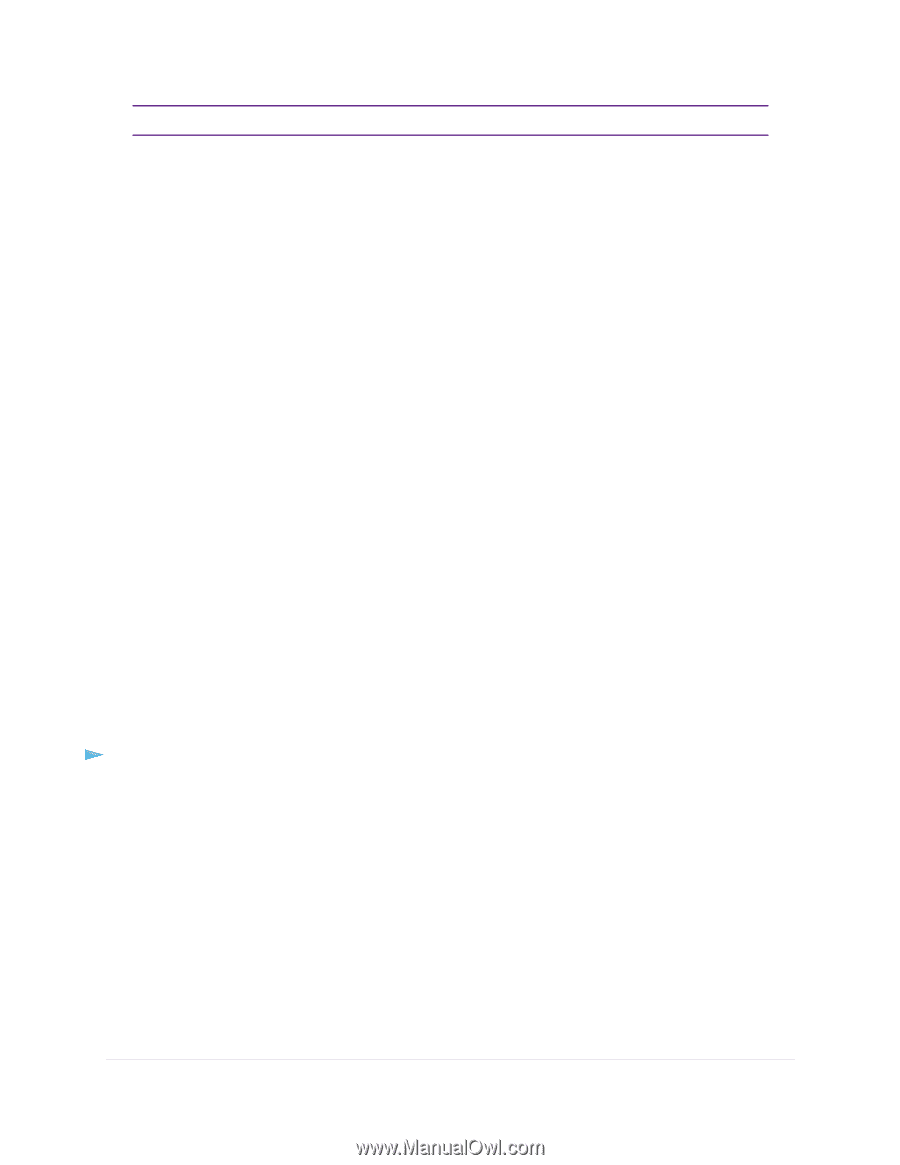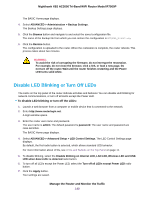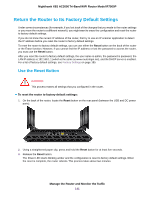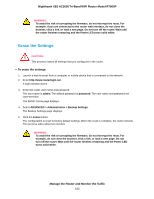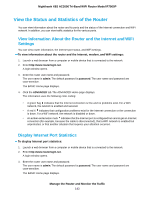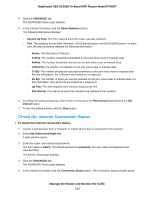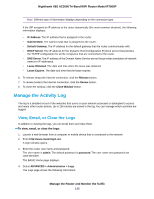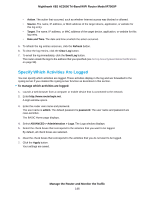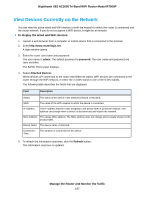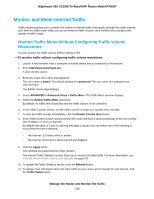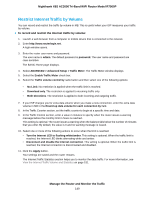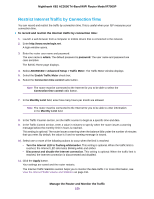Netgear R7900P User Manual - Page 145
Manage the Activity Log, View, Email, or Clear the Logs - release date
 |
View all Netgear R7900P manuals
Add to My Manuals
Save this manual to your list of manuals |
Page 145 highlights
Nighthawk X6S AC3000 Tri-Band WiFi Router Model R7900P Note Different type of information displays depending on the connection type. If the ISP assigned an IP address to the router dynamically (the most common situation), the following information displays: • IP Address. The IP address that is assigned to the router. • Subnet Mask. The subnet mask that is assigned to the router. • Default Gateway. The IP address for the default gateway that the router communicates with. • DHCP Server. The IP address for the Dynamic Host Configuration Protocol server that provides the TCP/IP configuration for all the computers that are connected to the router. • DNS Server.The IP address of the Domain Name Service server that provides translation of network names to IP addresses. • Lease Obtained. The date and time when the lease was obtained. • Lease Expires. The date and time that the lease expires. 6. To release (stop) the Internet connection, click the Release button. 7. To renew (restart) the Internet connection, click the Renew button. 8. To close the window, click the Close Window button. Manage the Activity Log The log is a detailed record of the websites that users on your network accessed or attempted to access and many other router actions. Up to 256 entries are stored in the log. You can manage which activities are logged. View, Email, or Clear the Logs In addition to viewing the logs, you can email them and clear them. To view, email, or clear the logs: 1. Launch a web browser from a computer or mobile device that is connected to the network. 2. Enter http://www.routerlogin.net. A login window opens. 3. Enter the router user name and password. The user name is admin. The default password is password. The user name and password are case-sensitive. The BASIC Home page displays. 4. Select ADVANCED > Administration > Logs. The Logs page shows the following information: Manage the Router and Monitor the Traffic 145