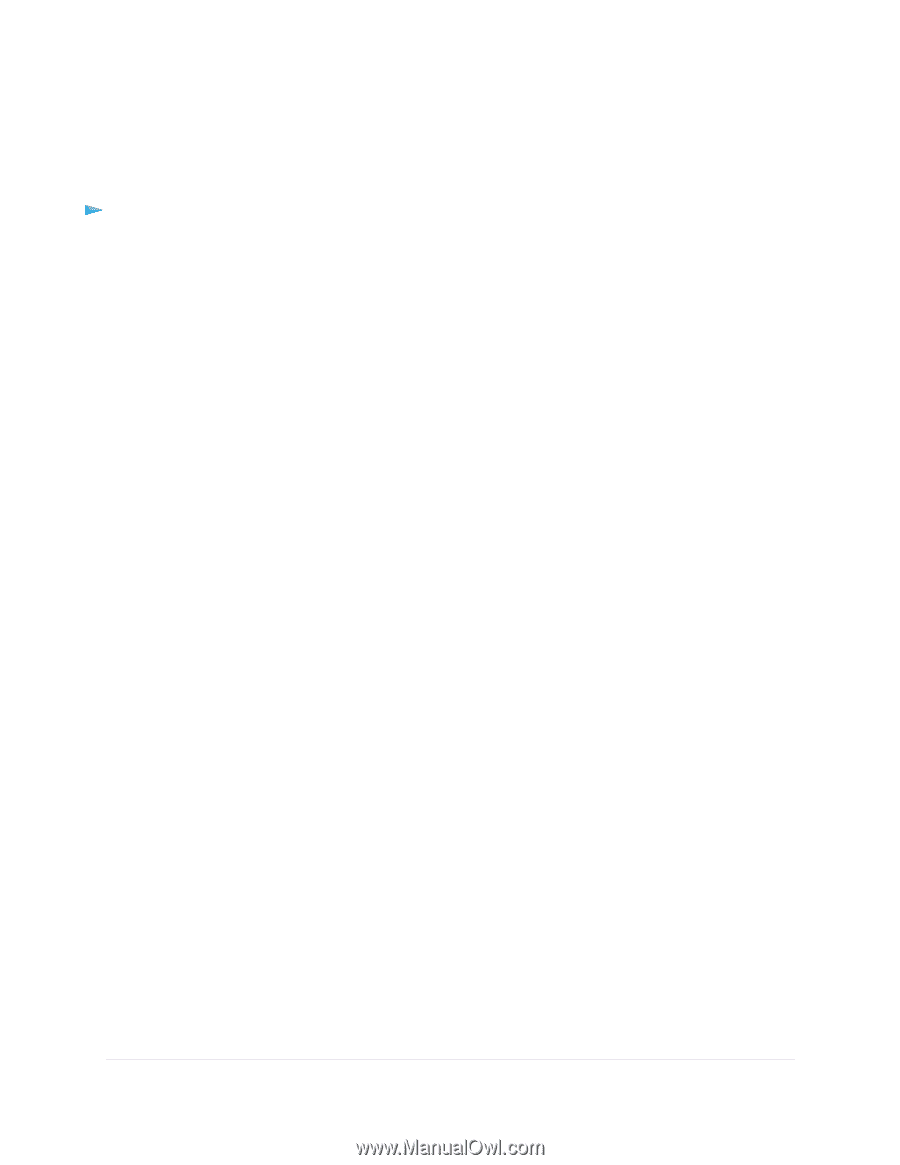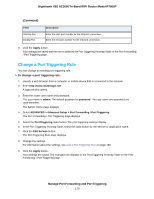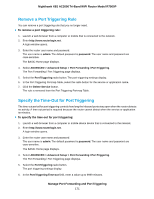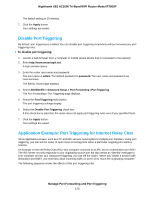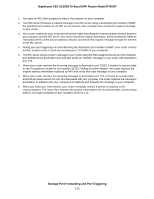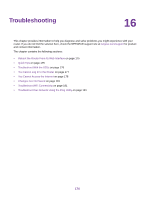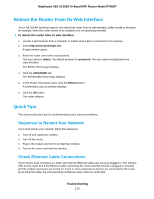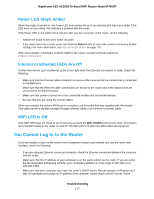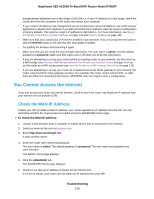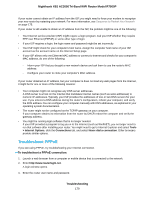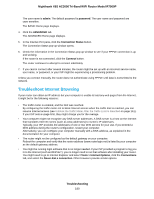Netgear R7900P User Manual - Page 175
Reboot the Router From Its Web Interface, Quick Tips, Sequence to Restart Your Network
 |
View all Netgear R7900P manuals
Add to My Manuals
Save this manual to your list of manuals |
Page 175 highlights
Nighthawk X6S AC3000 Tri-Band WiFi Router Model R7900P Reboot the Router From Its Web Interface You or NETGEAR technical support can reboot the router from its web interface, either locally or remotely, for example, when the router seems to be unstable or is not operating normally. To reboot the router from its web interface: 1. Launch a web browser from a computer or mobile device that is connected to the network. 2. Enter http://www.routerlogin.net. A login window opens. 3. Enter the router user name and password. The user name is admin. The default password is password. The user name and password are case-sensitive. The BASIC Home page displays. 4. Click the ADVANCED tab. The ADVANCED Home page displays. 5. In the Router Information pane, click the Reboot button. A confirmation pop-up window displays. 6. Click the OK button. The router reboots. Quick Tips This section describes tips for troubleshooting some common problems. Sequence to Restart Your Network If you must restart your network, follow this sequence: 1. Turn off and unplug the modem. 2. Turn off the router. 3. Plug in the modem and turn it on. Wait two minutes. 4. Turn on the router and wait two minutes. Check Ethernet Cable Connections If your device does not power on, make sure that the Ethernet cables are securely plugged in. The Internet LED on the router is lit if the Ethernet cable connecting the router and the modem is plugged in securely and the modem and router are turned on. If one or more powered-on devices are connected to the router by an Ethernet cable, the corresponding numbered router LAN port LEDs light. Troubleshooting 175