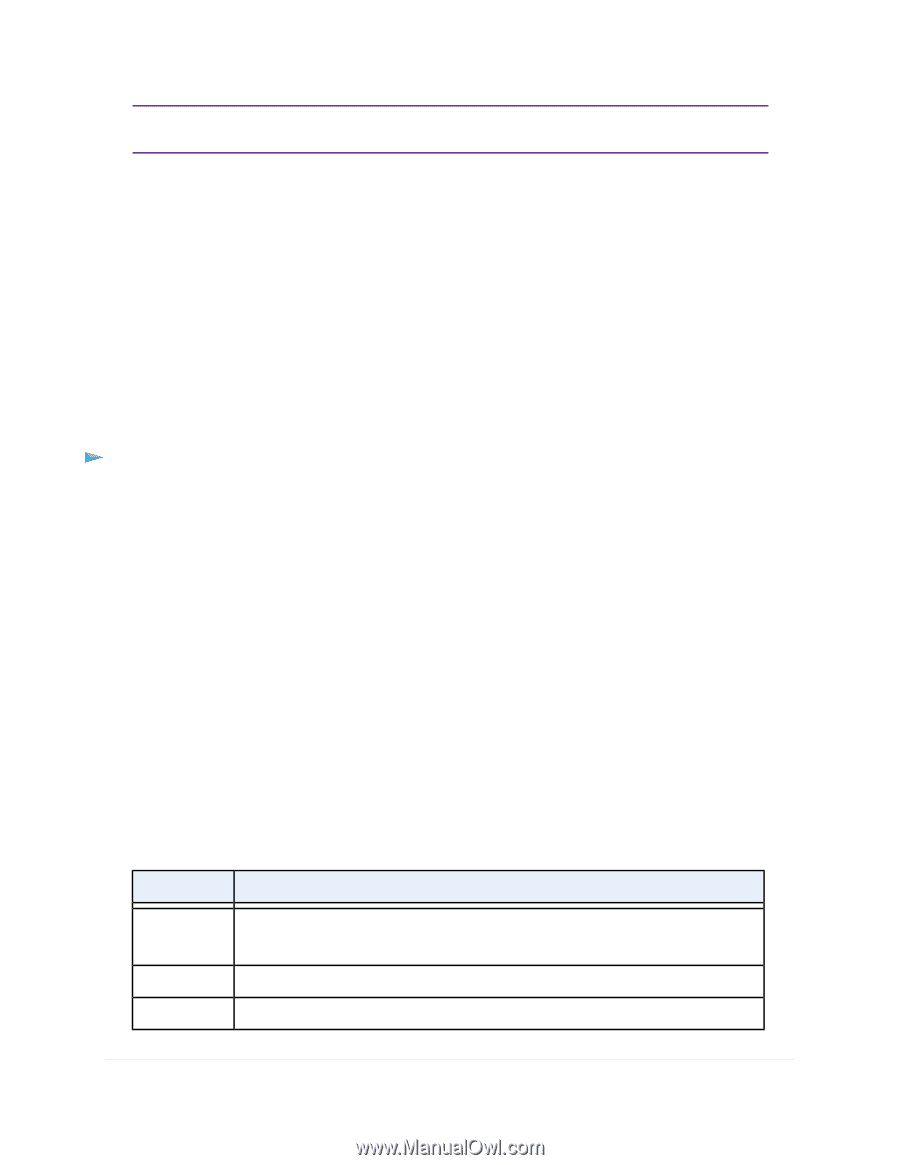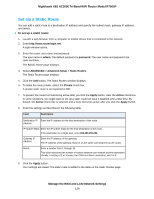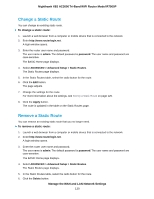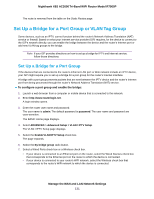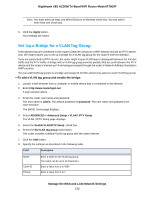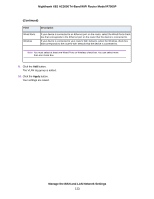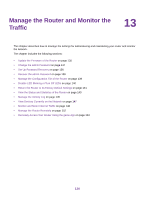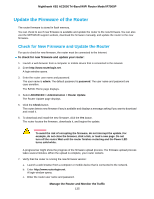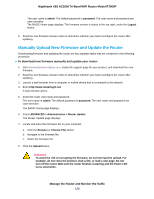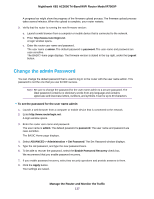Netgear R7900P User Manual - Page 132
Set Up a Bridge for a VLAN Tag Group, To add a VLAN tag group and enable the bridge
 |
View all Netgear R7900P manuals
Add to My Manuals
Save this manual to your list of manuals |
Page 132 highlights
Nighthawk X6S AC3000 Tri-Band WiFi Router Model R7900P Note You must select at least one Wired Devices or Wireless check box. You can select more than one check box. 8. Click the Apply button. Your settings are saved. Set Up a Bridge for a VLAN Tag Group If the devices that are connected to the router's Ethernet LAN ports or WiFi network include an IPTV device, your ISP might require you to set up a bridge for a VLAN tag group for the router's Internet interface. If you are subscribed to IPTV service, the router might require VLAN tags to distinguish between the Internet traffic and the IPTV traffic. A bridge with a VLAN tag group prevents packets that are sent between the IPTV device and the router's Internet port from being processed through the router's Network Address Translation (NAT) service. You can add VLAN tag groups to a bridge and assign VLAN IDs and priority values to each VLAN tag group. To add a VLAN tag group and enable the bridge: 1. Launch a web browser from a computer or mobile device that is connected to the network. 2. Enter http://www.routerlogin.net. A login window opens. 3. Enter the router user name and password. The user name is admin. The default password is password. The user name and password are case-sensitive. The BASIC Home page displays. 4. Select ADVANCED > Advanced Setup > VLAN / IPTV Setup. The VLAN / IPTV Setup page displays. 5. Select the Enable VLAN/IPTV Setup check box. 6. Select the By VLAN tag group radio button. The router includes a default VLAN tag group with the name Internet. 7. Click the Add button. 8. Specify the settings as described in the following table. Field Description Name VLAN ID Priority Enter a name for the VLAN tag group. The name can be up to 10 characters. Enter a value from 1 to 4094. Enter a value from 0 to 7. Manage the WAN and LAN Network Settings 132