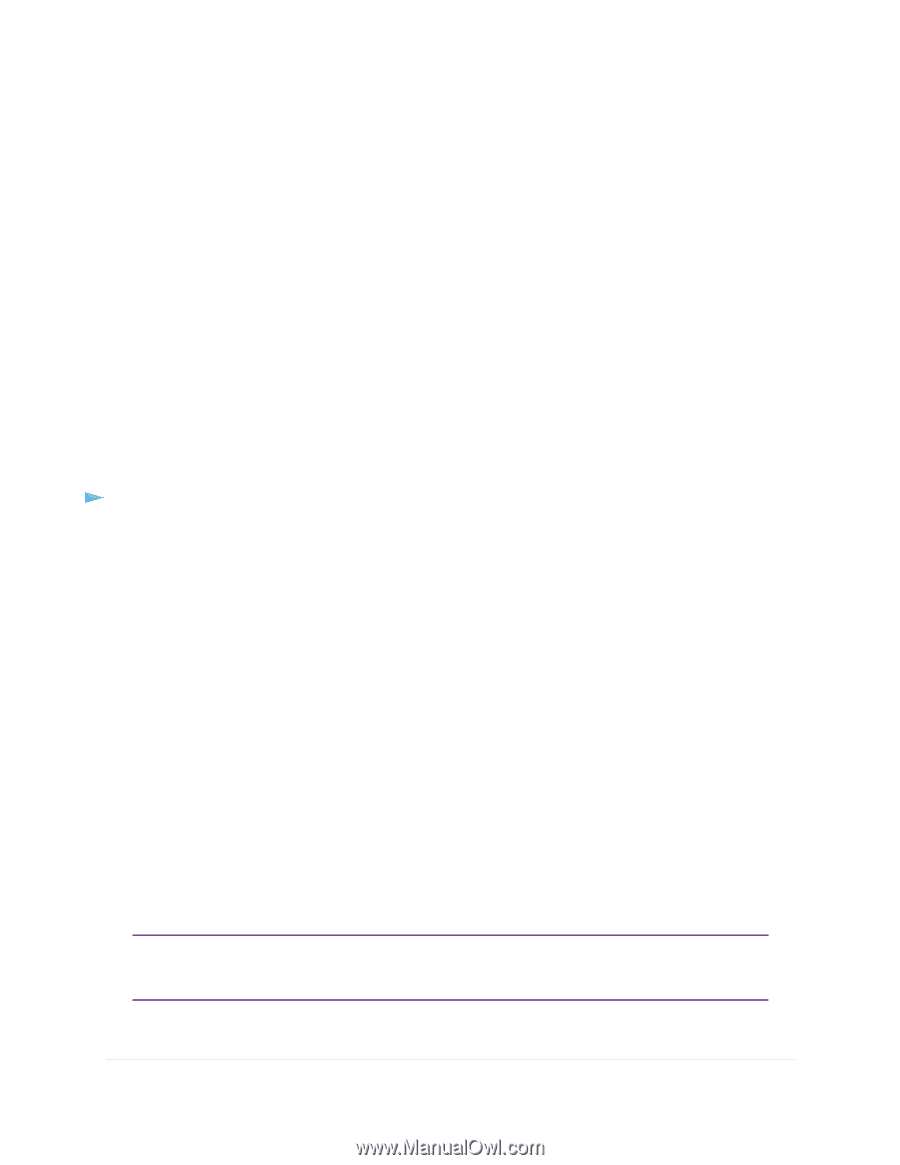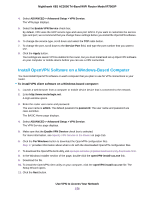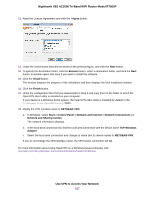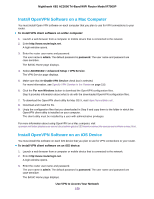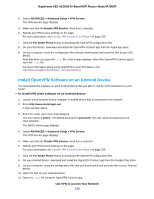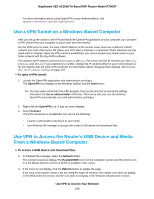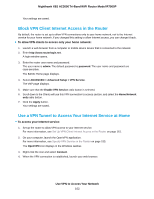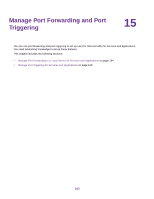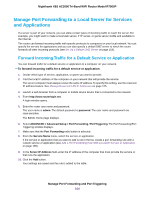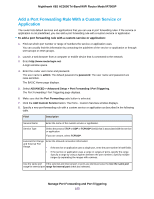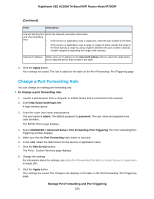Netgear R7900P User Manual - Page 161
Use VPN to Access Your Internet Service at Home, Set Up VPN Client Internet Access in the Router
 |
View all Netgear R7900P manuals
Add to My Manuals
Save this manual to your list of manuals |
Page 161 highlights
Nighthawk X6S AC3000 Tri-Band WiFi Router Model R7900P 3. To access the USB device, click the ReadySHARE icon. 4. To access media on the router's network, click the icon. Use VPN to Access Your Internet Service at Home When you are away from home and you access the Internet, you usually use a local Internet service provider. For example, at a coffee shop you might be given a code that lets you use the coffee shop's Internet service account to surf the web. The router lets you use a VPN connection to access your own Internet service when you are away from home. You might want to do this if you travel to a geographic location that does not support all the Internet services that you use at home. For example, your Netflix account might work at home but not in a different country. Set Up VPN Client Internet Access in the Router By default, the router is set up to allow VPN connections only to your home network, but you can change the settings to allow Internet access. Accessing the Internet remotely through a VPN might be slower than accessing the Internet directly. To allow VPN clients to use your home Internet service: 1. Launch a web browser from a computer or mobile device device that is connected to the network. 2. Enter http://www.routerlogin.net. A login window opens. 3. Enter the router user name and password. The user name is admin. The default password is password. The user name and password are case-sensitive. The BASIC Home page displays. 4. Select ADVANCED > Advanced Setup > VPN Service. The VPN page displays. 5. Make sure that the Enable VPN Service radio button is selected. For information about configuring the TUN and TAP mode options, see Specify VPN Service in the Router on page 155. 6. Scroll down to the Clients will use this VPN connection to access section, and select the All sites on the Internet & Home Network radio button. When you access the Internet with the VPN connection, instead of using a local Internet service, you use the Internet service from your home network. Note By default, the Auto radio button is selected, which lets the router use an automatic detection system that enables VPN access only for necessary services and sites and might not include full Internet access. 7. Click the Apply button. Use VPN to Access Your Network 161