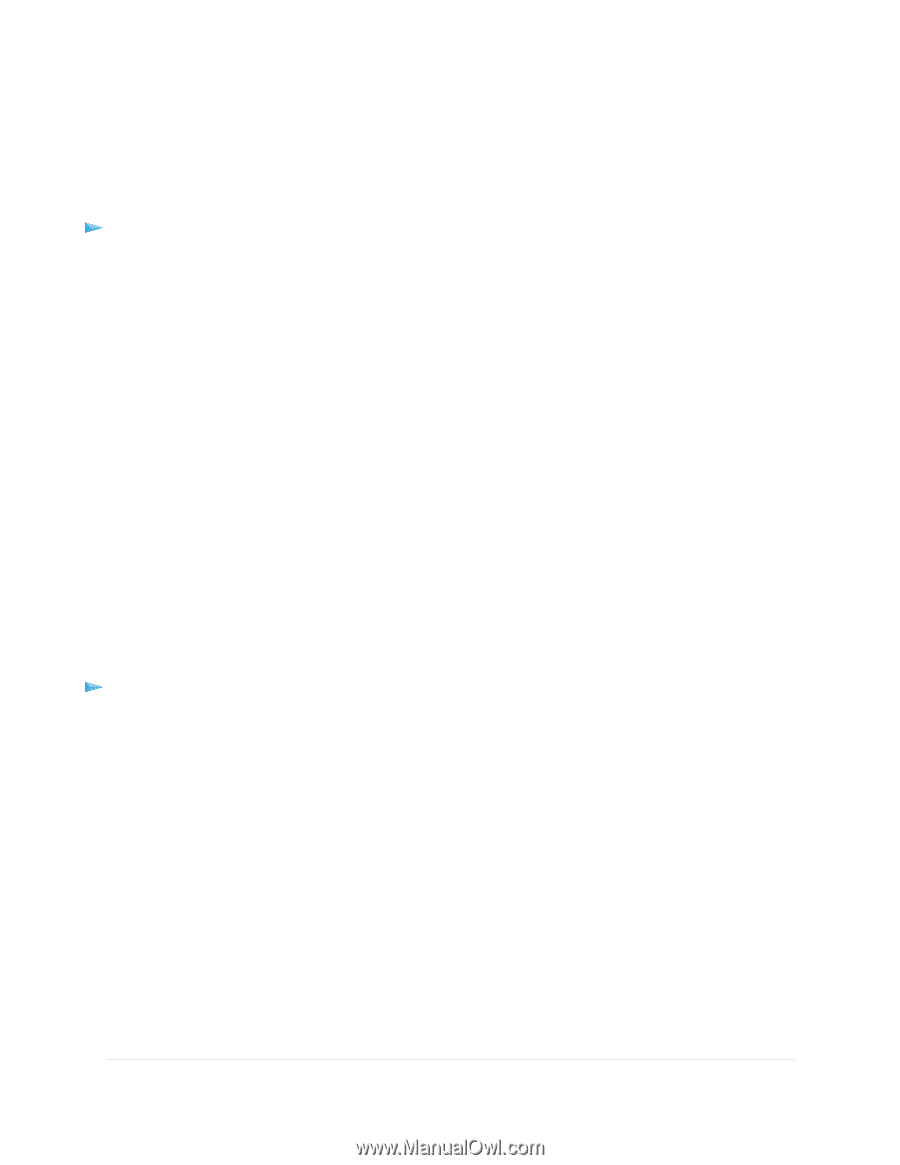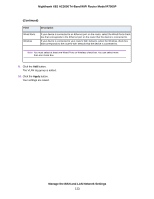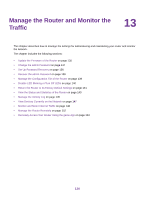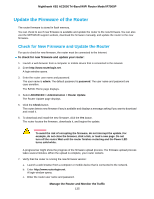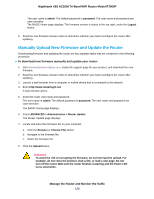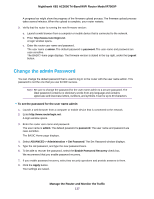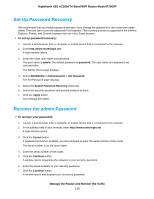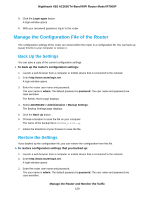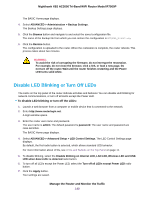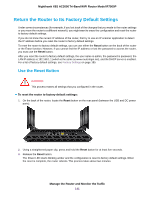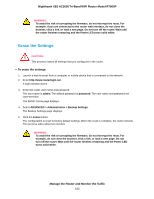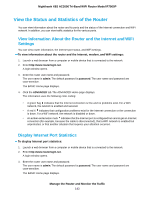Netgear R7900P User Manual - Page 138
Set Up Password Recovery, Recover the admin Password, To recover your password
 |
View all Netgear R7900P manuals
Add to My Manuals
Save this manual to your list of manuals |
Page 138 highlights
Nighthawk X6S AC3000 Tri-Band WiFi Router Model R7900P Set Up Password Recovery We recommend that you enable password recovery if you change the password for the router user name admin. Then you can recover the password if it is forgotten. This recovery process is supported in the Internet Explorer, Firefox, and Chrome browsers but not in the Safari browser. To set up password recovery: 1. Launch a web browser from a computer or mobile device that is connected to the network. 2. Enter http://www.routerlogin.net. A login window opens. 3. Enter the router user name and password. The user name is admin. The default password is password. The user name and password are case-sensitive. The BASIC Home page displays. 4. Select ADVANCED > Administration > Set Password. The Set Password page displays. 5. Select the Enable Password Recovery check box. 6. Select two security questions and provide answers to them. 7. Click the Apply button. Your settings are saved. Recover the admin Password To recover your password: 1. Launch a web browser from a computer or mobile device that is connected to the network. 2. In the address field of your browser, enter http://www.routerlogin.net A login window opens. 3. Click the Cancel button. If password recovery is enabled, you are prompted to enter the serial number of the router. The serial number is on the router label. 4. Enter the serial number of the router. 5. Click the Continue button. A window opens requesting the answers to your security questions. 6. Enter the saved answers to your security questions. 7. Click the Continue button. A window opens and displays your recovered password. Manage the Router and Monitor the Traffic 138