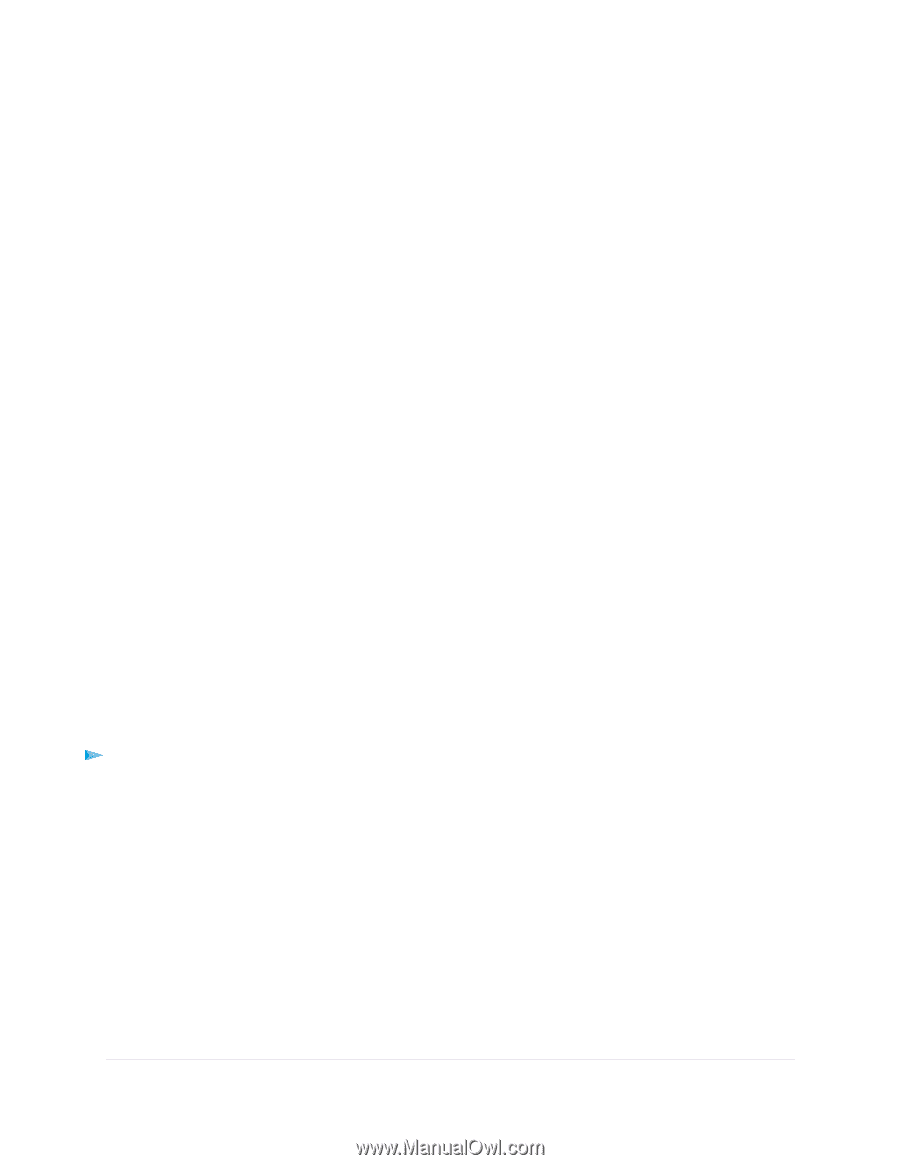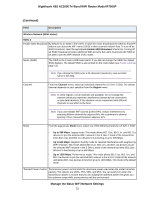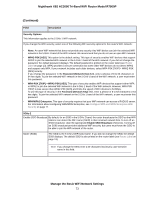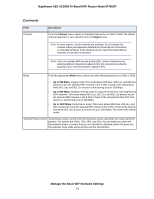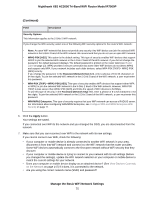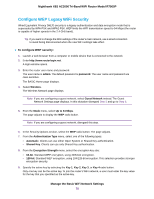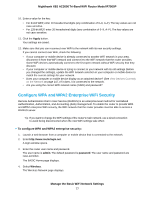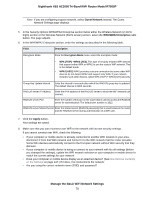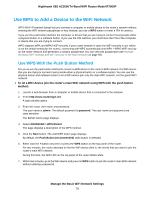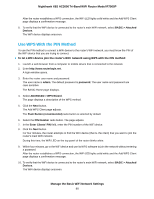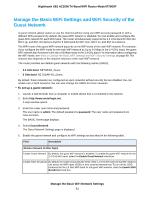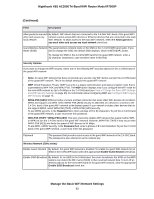Netgear R7900P User Manual - Page 77
Con WPA and WPA2 Enterprise WiFi Security, Manage the Basic WiFi Network Settings
 |
View all Netgear R7900P manuals
Add to My Manuals
Save this manual to your list of manuals |
Page 77 highlights
Nighthawk X6S AC3000 Tri-Band WiFi Router Model R7900P 10. Enter a value for the key: • For 64-bit WEP, enter 10 hexadecimal digits (any combination of 0-9, A-F). The key values are not case-sensitive. • For 128-bit WEP, enter 26 hexadecimal digits (any combination of 0-9, A-F). The key values are not case-sensitive. 11. Click the Apply button. Your settings are saved. 12. Make sure that you can reconnect over WiFi to the network with its new security settings. If you cannot connect over WiFi, check the following: • If your computer or mobile device is already connected to another WiFi network in your area, disconnect it from that WiFi network and connect it to the WiFi network that the router provides. Some WiFi devices automatically connect to the first open network without WiFi security that they discover. • If your computer or mobile device is trying to connect to your network with its old settings (before you changed the settings), update the WiFi network selection in your computer or mobile device to match the current settings for your network. • Does your computer or mobile device display as an attached device? (See View Devices Currently on the Network on page 147.) If it does, it is connected to the network. • Are you using the correct WiFi network name (SSID) and password? Configure WPA and WPA2 Enterprise WiFi Security Remote Authentication Dial In User Service (RADIUS) is an enterprise-level method for centralized Authentication, Authorization, and Accounting (AAA) management. To enable the router to provide WPA and WPA2 enterprise WiFi security, the WiFi network that the router provides must be able to access a RADIUS server. Tip If you want to change the WiFi settings of the router's main network, use a wired connection to avoid being disconnected when the new WiFi settings take effect. To configure WPA and WPA2 enterprise security: 1. Launch a web browser from a computer or mobile device that is connected to the network. 2. Enter http://www.routerlogin.net. A login window opens. 3. Enter the router user name and password. The user name is admin. The default password is password. The user name and password are case-sensitive. The BASIC Home page displays. 4. Select Wireless. The Wireless Network page displays. Manage the Basic WiFi Network Settings 77