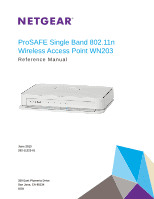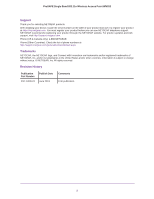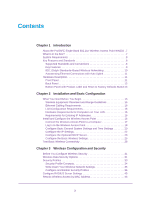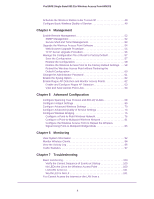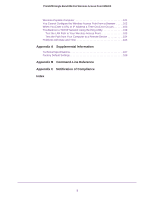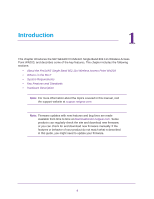Netgear WN203 User Manual
Netgear WN203 Manual
 |
View all Netgear WN203 manuals
Add to My Manuals
Save this manual to your list of manuals |
Netgear WN203 manual content summary:
- Netgear WN203 | User Manual - Page 1
ProSAFE Single Band 802.11n Wireless Access Point WN203 Reference Manual June 2013 202-11223-01 350 East Plumeria Drive San Jose, CA 95134 USA - Netgear WN203 | User Manual - Page 2
ProSAFE Single Band 802.11n Wireless Access Point WN203 Support Thank you for selecting NETGEAR products. After installing your device, locate the serial number on the label of your product and use it to register your product at https://my.netgear.com. You must register your product before you can - Netgear WN203 | User Manual - Page 3
for Entering IP Addresses 16 Install and Configure the Wireless Access Point 16 Connect the Wireless Access Point to a Computer 17 Log In to the Wireless Access Point 18 Configure Basic General System Settings and Time Settings 20 Configure the IP Settings 22 Configure the Optional - Netgear WN203 | User Manual - Page 4
Band 802.11n Wireless Access Point WN203 Schedule the Wireless Radios to Be Turned Off 49 Configure Basic Wireless Quality of Service 49 Chapter 4 Management Enable Remote Management 52 SNMP Management 52 Secure Shell and Telnet Management 53 Upgrade the Wireless Access Point Software 54 Web - Netgear WN203 | User Manual - Page 5
103 Troubleshoot a TCP/IP Network Using the Ping Utility 103 Test the LAN Path to Your Wireless Access Point 103 Test the Path from Your Computer to a Remote Device 104 Problems with Date and Time 105 Appendix A Supplemental Information Technical Specifications 107 Factory Default Settings 108 - Netgear WN203 | User Manual - Page 6
Band 802.11n Wireless Access Point WN203 • What Is in the Box? • System Requirements • Key Features and Standards • Hardware Description Note: For more information about the topics covered in this manual, visit the support website at support.netgear.com. Note: Firmware updates with new features - Netgear WN203 | User Manual - Page 7
in your area. Visit the NETGEAR website at http://support.netgear.com/general/contact/default.aspx for the telephone number of customer support in your area. Keep the installation guide, along with the original packing materials. If you need to return the wireless access point for repair, use the - Netgear WN203 | User Manual - Page 8
802.11n Wireless Access Point WN203 External antennas do not come standard with the wireless access point but can be purchased as an option. If you have purchased external antennas, see Configure Advanced Wireless Settings on page 70 for information about how to enable the external antennas. System - Netgear WN203 | User Manual - Page 9
to support WMM. • QoS. Quality of Service (QoS) support lets you configure parameters that affect traffic flowing from the wireless access point to the client station and traffic flowing from the client station to the wireless access point. • Hotspot support. You can allow all HTTP (TCP, port 80 - Netgear WN203 | User Manual - Page 10
(CLI) to configure the wireless access point. • Upgradeable firmware. Firmware is stored in flash memory. You can upgrade it easily, using only your web browser, and you can upgrade it remotely. You can also use the command-line interface. • Configuration backup. Configuration settings can be backed - Netgear WN203 | User Manual - Page 11
section describes the front and back hardware functions of the wireless access point. • Front Panel • Back Panel • Bottom Panel with Product Label and Reset to Factory Defaults Button Front Panel The LEDs of the wireless access point are described in the following figure and table: 1 2 Figure - Netgear WN203 | User Manual - Page 12
of the wireless access point, from left to right, are described in the following list: 1. Reverse SMA connector for an optional 2.4 GHz antenna. 2. Console port for connecting to an optional console terminal. The port has an RJ-45 connector and supports the following settings: 115200 K default baud - Netgear WN203 | User Manual - Page 13
external antennas, see Configure Advanced Wireless Settings on page 70 for information about how to enable the external antennas. Bottom Panel with Product Label and Reset to Factory Defaults Button The product label on the bottom of the wireless access point's enclosure displays factory default - Netgear WN203 | User Manual - Page 14
of security required. Chapter 3, Wireless Configuration and Security, describes how to set up wireless security for your network. This chapter includes the following sections: • What You Need Before You Begin • Install and Configure the Wireless Access Point • Test Basic Wireless Connectivity 14 - Netgear WN203 | User Manual - Page 15
you can set up your wireless access point. See also System Requirements on page 8. • Wireless Equipment Placement and Range Guidelines • Ethernet Cabling Requirements • LAN Configuration Requirements • Hardware Requirements for Computers on Your LAN • Requirements for Entering IP Addresses Wireless - Netgear WN203 | User Manual - Page 16
the Wireless Access Point to a Computer 2. Log In to the Wireless Access Point 3. Configure Basic General System Settings and Time Settings 4. Configure the IP Settings 5. Configure the Optional DHCP Server 6. Configure the Basic Wireless Settings Before installing the wireless access point, make - Netgear WN203 | User Manual - Page 17
settings. b. Configure the computer with a static IP address of 192.168.0.210 and 255.255.255.0 as the subnet mask. 3. Connect an Ethernet cable to the Ethernet port (A) of the computer. 4. Securely insert the other end of the Ethernet cable into the wireless access point's LAN port (B). A B 5. Turn - Netgear WN203 | User Manual - Page 18
Test LED turns off. LAN LED. The LAN LED indicates the LAN speed for the LAN port: green for 1000 Mbps or amber for 100 Mbps or 10 Mbps. WLAN LED. The WLAN LED is blue when the wireless LAN (WLAN) is ready. Log In to the Wireless Access Point The default IP address of your wireless access point is - Netgear WN203 | User Manual - Page 19
ProSAFE Single Band 802.11n Wireless Access Point WN203 The navigation tabs across the top of the web management interface provide access to all the configuration functions of the wireless access point and remain constant. The menu items in the blue bar change according to the navigation tab that is - Netgear WN203 | User Manual - Page 20
Band 802.11n Wireless Access Point WN203 Configure Basic General System Settings and Time Settings After you have successfully logged in to the wireless access point, the basic General system settings screen displays. To configure basic system settings: 1. Select Configuration > System > Basic - Netgear WN203 | User Manual - Page 21
wireless access point with an NTP server. By default the Enable radio button is selected. Use Custom NTP Server Select this check box if you want to use a custom NTP server. Note: You need to have an Internet connection to use an NTP server that is not on your local network. Hostname / IP Address - Netgear WN203 | User Manual - Page 22
ProSAFE Single Band 802.11n Wireless Access Point WN203 Configure the IP Settings WARNING: If you enable the DHCP client, the IP address of the wireless access point changes when you click the Apply button, causing you to lose your connection to the wireless access point. You then need to use the - Netgear WN203 | User Manual - Page 23
Description DHCP Client By default, the Dynamic Host Configuration Protocol (DHCP) client is disabled. If you have a DHCP server on your LAN and you select the Enable radio button, the wireless access point receives its IP address, subnet mask, and default gateway settings automatically from the - Netgear WN203 | User Manual - Page 24
Wireless Access Point WN203 2. Configure the settings as described in the following table: Setting Description Select the Enable radio button to enable the DHCP server. Use the default settings or specify the pool of IP addresses to be assigned by setting the starting IP address and ending IP - Netgear WN203 | User Manual - Page 25
Band 802.11n Wireless Access Point WN203 Setting Description Secondary WINS Server Enter the IP address of the secondary WINS server for the network, if there is any. Lease Enter the period that the DHCP server grants to DHCP clients to use the assigned IP addresses. The default time is 1 (one - Netgear WN203 | User Manual - Page 26
Access Point WN203 To configure the 802.11b/g/n wireless settings: 1. Select Configuration > Wireless > Basic > Wireless Settings. The basic Wireless Settings screen displays. The following figure shows the 11ng settings. Note: The radio wave icon ( ) displays next to the enabled wireless mode - Netgear WN203 | User Manual - Page 27
WN203 Note: Under normal conditions, you want the radio to be turned on. Turning off the radio disables access through the wireless access point, which can be helpful for configuration, network tuning, or troubleshooting activities. 4. Click the OK button to confirm the change of wireless mode - Netgear WN203 | User Manual - Page 28
.11n Wireless Access Point WN203 Setting Descriptions MCS Index / Data Rate 11ng mode only Note: For most networks, the default settings work fine. From the drop-down menu, select a Modulation and Coding Scheme (MCS) index and transmit data rate for the wireless network. The default setting is - Netgear WN203 | User Manual - Page 29
have trouble connecting to the wireless access point, see Chapter 7, Troubleshooting. NETGEAR recommends that you complete the following tasks before you deploy the wireless access point in your network: • Configure wireless security and other wireless features. See Chapter 3, Wireless Configuration - Netgear WN203 | User Manual - Page 30
wireless access point. The chapter includes the following sections: • Before You Configure Wireless Security • Wireless Data Security Options • Security Profiles • Configure RADIUS Server Settings • Restrict Wireless Access by MAC Address • Schedule the Wireless Radios to Be Turned Off • Configure - Netgear WN203 | User Manual - Page 31
ProSAFE Single Band 802.11n Wireless Access Point WN203 Before You Configure Wireless Security Before you set up wireless security and additional wireless features that are described in this chapter, connect the wireless access point, get the Internet connection working, set the country or region - Netgear WN203 | User Manual - Page 32
about how to configure BSSIDs, see Configure and Enable Security Profiles on page 36. • Restrict access based by MAC address. You can allow only trusted devices to connect so that unknown devices cannot wirelessly connect to the wireless access point. Restricting access by MAC address adds an - Netgear WN203 | User Manual - Page 33
ProSAFE Single Band 802.11n Wireless Access Point WN203 WPA-PSK uses a pre-shared key (PSK) for authentication; for more information, see the following sections: - Configure and Enable Security Profiles on page 36 - Configure WPA-PSK, WPA2-PSK, and WPA-PSK & WPA2-PSK on page 43 • WPA2 and WPA2-PSK ( - Netgear WN203 | User Manual - Page 34
Single Band 802.11n Wireless Access Point WN203 Security profiles let you configure unique security settings for each SSID on each radio of the wireless access point. For each radio, the wireless access point supports up to eight security profiles (BSSIDs) that you can configure on the individual - Netgear WN203 | User Manual - Page 35
Server name or IP address: Primary Secondary Port: Shared secret • WPA2 RADIUS settings For WPA2, record the following settings for the primary and secondary RADIUS servers: Server name/IP address: Primary Secondary Port: Shared secret Wireless Configuration and Security 35 - Netgear WN203 | User Manual - Page 36
802.11n Wireless Access Point WN203 Configure and Enable Security Profiles The wireless access point is set by default as an open system with no authentication. When you configure network authentication, bear in mind the following: • If you are using access point mode (which is the default mode if - Netgear WN203 | User Manual - Page 37
Band 802.11n Wireless Access Point WN203 The following table explains the fields of the Profile Settings screen: Setting Profile Name SSID Security VLAN Enable Description The unique name of the wireless security profile that makes it easy to recognize the profile. The wireless network name (SSID - Netgear WN203 | User Manual - Page 38
for the eighth profile. Broadcast Wireless Network Name (SSID) Select the Yes radio button to enable the wireless access point to broadcast its SSID, allowing wireless clients that have a null (blank) SSID to adopt the wireless access point's SSID. Yes is the default setting. To prevent the SSID - Netgear WN203 | User Manual - Page 39
Single Band 802.11n Wireless Access Point WN203 Setting Description Network Authentication and Data Encryption (continued) WPA & WPA2 with Radius Configure the RADIUS server setting. TKIP + AES encryption is the default encryption. For more information, see Configure WPA with RADIUS, WPA2 - Netgear WN203 | User Manual - Page 40
allowed to connect to the wireless access point. This is the default setting. • Enable. If a RADIUS server does not return a (static) VLAN ID, the wireless client is not authenticated and cannot connect to the wireless access point. 5. Click the Apply button. Configure an Open System with WEP - Netgear WN203 | User Manual - Page 41
Wireless Access Point WN203 mode, using 128+24 bit encryption. This mode functions only with other wireless clients that support this mode default passphrase is sharedsecret. You can display the actual passphrase by selecting the Show Passphrase in Clear Text Yes radio button. Wireless Configuration - Netgear WN203 | User Manual - Page 42
32 (152-bit WEP) characters. Note: Wireless clients need to use the key to access the wireless access point. Show Passphrase in Select the Yes radio button to display the actual passphrase in the Passphrase field. The Clear Text default setting is No. Configure Legacy 802.1X To use legacy 802 - Netgear WN203 | User Manual - Page 43
the 11n rates and speed, NETGEAR recommends WPA2 authentication with AES encryption. Advanced Encryption Standard (AES) is the standard encryption method used with WPA2. Note: Although some wireless clients might support AES with WPA, the wireless access point does not support WPA with AES. TKIP - Netgear WN203 | User Manual - Page 44
11n rates and speed, NETGEAR recommends WPA2 authentication with AES encryption. Advanced Encryption Standard (AES) is the standard encryption method used with WPA2. Note: Although some wireless clients might support AES with WPA, the WN203 wireless access point does not support WPA with AES. TKIP - Netgear WN203 | User Manual - Page 45
Server Settings Primary IP Address Authentication Server Enter the IP address of the primary RADIUS server for authentication. Port Enter the number of the UDP port on the wireless access point that is used to access the primary RADIUS server for authentication. The default port number - Netgear WN203 | User Manual - Page 46
Single Band 802.11n Wireless Access Point WN203 Setting Descriptions Secondary IP Address Authentication Server Enter the IP address of the secondary RADIUS server for authentication. The secondary RADIUS server is used when the primary RADIUS server is not available. Port Enter the number - Netgear WN203 | User Manual - Page 47
is the default setting. • Remote MAC Address Database. The wireless access point uses the MAC address database on an external RADIUS server on the LAN for access control. If you select this database, you first need to configure the RADIUS server settings (see Configure RADIUS Server Settings on page - Netgear WN203 | User Manual - Page 48
ProSAFE Single Band 802.11n Wireless Access Point WN203 Depending on your network configuration, use one of the following three methods: • Select MAC addresses from the Available Wireless Stations table: a. Select check boxes for individual MAC addresses or select the check box in the heading to - Netgear WN203 | User Manual - Page 49
ProSAFE Single Band 802.11n Wireless Access Point WN203 Schedule the Wireless Radios to Be Turned Off Scheduling the wireless radios to be turned off is a green feature that allows you to turn off the wireless radios during scheduled vacations, office shutdowns, on evenings, or on weekends. To - Netgear WN203 | User Manual - Page 50
ProSAFE Single Band 802.11n Wireless Access Point WN203 By enabling WMM, you allow Quality of Service (QoS) control for upstream traffic flowing from a wireless client to the wireless access point and for downstream traffic flowing from the wireless access point to a wireless client. WMM defines the - Netgear WN203 | User Manual - Page 51
to use the management features of the wireless access point. The chapter includes the following sections: • Enable Remote Management • Upgrade the Wireless Access Point Software • Manage the Configuration File or Reset to Factory Default • Change the Administrator Password • Enable the Syslog Option - Netgear WN203 | User Manual - Page 52
of the wireless access point from a client running SNMP management software, as well as from an SSH client. The Telnet console is disabled by default. SNMP Management The SNMP screen lets you configure the IP address of the SNMP manager, the community names, and the trap information. To set up an - Netgear WN203 | User Manual - Page 53
point. Trap Port Enter the number of the SNMP manager port to receive traps sent from the wireless access point. The default is 162. 3. Click the Apply button. Secure Shell and Telnet Management By default, Secure Shell (SSH) is enabled and Telnet is disabled. To configure remote console - Netgear WN203 | User Manual - Page 54
in Appendix B, Command-Line Reference. Upgrade the Wireless Access Point Software The software of the wireless access point is stored in flash memory and can be upgraded as NETGEAR releases new software. You can download upgrade files from the NETGEAR website. If the upgrade file is compressed (.zip - Netgear WN203 | User Manual - Page 55
might need to erase the configuration and manually reconfigure your wireless access point after upgrading it. To find out if you need to reconfigure the wireless access point, see the release notes included with the software. Web Browser Upgrade Procedure Upgrading firmware through a web browser is - Netgear WN203 | User Manual - Page 56
ProSAFE Single Band 802.11n Wireless Access Point WN203 TFTP Server Upgrade Procedure To use this method, you need to have a TFTP server set up. To use a TFTP server to upgrade the wireless access point firmware: 1. Download the new software file from the NETGEAR website and save it to your hard - Netgear WN203 | User Manual - Page 57
Access Point to the Factory Default Settings • Reboot the Wireless Access Point without Restoring the Default Configuration Save the Configuration After you change the configuration, NETGEAR recommends that you back up the configuration. To save your settings: 1. Select Maintenance > Upgrade - Netgear WN203 | User Manual - Page 58
go online, turn off the wireless access point, shut down the computer, or do anything else to the wireless access point until it finishes restarting! To restore your settings from a saved configuration file: 1. Select Maintenance > Upgrade > Restore Settings. The Restore Settings screen displays - Netgear WN203 | User Manual - Page 59
Access Point WN203 Note: After you have restored the factory default settings on the wireless access point: * All custom configurations are lost. * The login password is password. * The default LAN IP address is 192.168.0.100. * The DHCP client is disabled. * The Access Point Name field is reset - Netgear WN203 | User Manual - Page 60
the Test LED turns off, wait a few more seconds before doing anything with the wireless access point. Use the Reset to Factory Defaults Button to Restore Factory Default Settings To restore the factory default settings when you do not know the login user name, login password, or IP address, you need - Netgear WN203 | User Manual - Page 61
the Test LED turns off, wait a few more seconds before doing anything with the wireless access point. Change the Administrator Password The default password is password. NETGEAR recommends that you change this password to a more secure password. You cannot change the administrator login name (admin - Netgear WN203 | User Manual - Page 62
, the syslog option is disabled. Syslog Server IP Address Enter the IP address of the syslog server to which the wireless access point sends the syslog files. Port Number Enter the port number that is configured on the syslog server. The default port number is 514. 3. Click the Apply button - Netgear WN203 | User Manual - Page 63
ProSAFE Single Band 802.11n Wireless Access Point WN203 Enable and Configure Rogue AP Detection The wireless access point can detect rogue access points and prevent them from connecting to the wireless access point. The wireless access point maintains a list of access points it detects in the area. - Netgear WN203 | User Manual - Page 64
List and save it to a file: 1. Select Monitoring > Rogue AP > Unknown AP List. The Unknown AP List screen displays: 2. (Optional) Click the Refresh button. The wireless access point detects the access points and populates the Unknown AP List for the configured wireless modes. Management 64 - Netgear WN203 | User Manual - Page 65
ProSAFE Single Band 802.11n Wireless Access Point WN203 The following table explains the fields of the Unknown AP List screen: Setting MAC Address SSID Privacy Channel Rate Beacon Int. # of Beacons Last Seen Description The MAC address of the unknown AP. The SSID that the unknown AP is using. - Netgear WN203 | User Manual - Page 66
ProSAFE Single Band 802.11n Wireless Access Point WN203 The following table explains the fields of the Known AP List screen: Setting MAC Address SSID Channel Description The MAC address of the known AP. The SSID that the known AP is using. The channel that the known AP is using. 3. Click the - Netgear WN203 | User Manual - Page 67
the advanced features of the wireless access point. The chapter includes the following sections: • Configure Spanning Tree Protocol and 802.1Q VLANs • Configure Hotspot Settings • Configure Advanced Wireless Settings • Configure Advanced Quality of Service Settings • Configure Wireless Bridging 67 - Netgear WN203 | User Manual - Page 68
WN203 Configure Spanning Tree Protocol and 802.1Q VLANs Spanning Tree Protocol (STP) provides network traffic optimization in locations where multiple wireless access points are active by preventing path redundancy. If you have more than one active wireless access point at your location, NETGEAR - Netgear WN203 | User Manual - Page 69
header when sent over the trunk. 3. Click the Apply button. Configure Hotspot Settings If the wireless access point functions as a public access point and you want it to capture and redirect all HTTP requests (over TCP, port 80), set up a hotspot server to redirect the requests to the specified - Netgear WN203 | User Manual - Page 70
802.11b/bg/ng modes. The default WLAN settings normally work well. However, you can use the advanced settings to fine-tune the overall performance of the wireless access point for your specific environment. If a radio is turned off, you cannot configure the advanced wireless settings. Make sure that - Netgear WN203 | User Manual - Page 71
length needs to be an even number. The default setting is 2346. Beacon Interval Enter the interval between 100 ms and 1000 ms for each beacon transmission, which allows the wireless access point to synchronize the wireless network. The default setting is 100. Advanced Configuration 71 - Netgear WN203 | User Manual - Page 72
.11bg modes. connection or a slightly longer range. A short transmit preamble gives better performance. • Auto. The Auto setting enables the wireless access point to handle both long and short preambles. The default setting is Auto. 802.11d Select this check box to enable support for additional - Netgear WN203 | User Manual - Page 73
ProSAFE Single Band 802.11n Wireless Access Point WN203 Configure Advanced Quality of Service Settings For most networks, the default Quality of Service (QoS) queue settings work well. For information about how to configure basic QoS, see Configure Basic Wireless Quality of Service on page 49. You - Netgear WN203 | User Manual - Page 74
ProSAFE Single Band 802.11n Wireless Access Point WN203 2. Specify the settings as described in the following table: Setting Description AP EDCA parameters AIFS Enter , inclusive of 0 and 8192. The default values are Data 0: 0; Data 1: 0; Data 2: 3008; Data 3: 1504. Advanced Configuration 74 - Netgear WN203 | User Manual - Page 75
. Configure Wireless Bridging The wireless access point supports a wireless distributing system (WDS) that lets you build large bridged wireless networks. You can select from the following wireless access point modes: • Wireless point-to-point bridge. In this mode, the wireless access point can - Netgear WN203 | User Manual - Page 76
address range as the access points. • The channel selection on the access points cannot be Auto (see Configure the Basic Wireless Settings on page 25). Configure a Point-to-Point Wireless Network In point-to-point bridge mode, the wireless access point communicates with another bridge-mode wireless - Netgear WN203 | User Manual - Page 77
b. Select the Enable Wireless Bridging check box. The Local MAC Address field is a nonconfigurable field that shows the MAC address of the wireless access point. c. Select the Wireless Point-to-Point Bridge radio button. d. Click the Edit button to configure the security profile settings. The Edit - Netgear WN203 | User Manual - Page 78
11n Wireless Access Point WN203 e. Specify the settings as described in the following table: Setting Profile Definition Profile Name Remote MAC Address Description Enter a profile name that is easy to remember. The default name is NETGEAR-WDS-1. Enter the MAC address of the remote wireless access - Netgear WN203 | User Manual - Page 79
802.11n Wireless Access Point WN203 Setting Description Authentication Settings Network Authentication NETGEAR recommends WPA2-PSK authentication with AES encryption. Link Test The link test lets you validate the bridge configuration by testing whether an IP address behind the remote access point - Netgear WN203 | User Manual - Page 80
ProSAFE Single Band 802.11n Wireless Access Point WN203 Setting Description IP Address Enter an IP address that can be reached through the remote access point for which you are setting up a bridge configuration. Click the Link Test button. Link Test Process Status After one minute or less, the - Netgear WN203 | User Manual - Page 81
MAC address of the wireless access point. You can configure up to four such security profiles (NETGEAR-WDS-1, NETGEAR-WDS-2, and so on). The following figure shows an example in which AP1 functions in point-to-multipoint bridge mode and AP2 and AP3 function in point-to-point bridge mode: Wireless - Netgear WN203 | User Manual - Page 82
ProSAFE Single Band 802.11n Wireless Access Point WN203 d. Select a security profile to edit by selecting the corresponding radio button to the left of the profile. e. Click the Edit button to configure the selected security profile settings. The Edit Security Profile screen displays for the - Netgear WN203 | User Manual - Page 83
default names for the four security profiles are NETGEAR-WDS-1, NETGEAR-WDS-2, NETGEAR-WDS-3, and NETGEAR-WDS-4. Remote MAC Address Enter the MAC address of the remote wireless access point (the MAC address of AP2 or AP 3 on LAN Segment 1 in Figure 17 on page 81). Authentication Settings Network - Netgear WN203 | User Manual - Page 84
IP address behind the remote access point is not reachable. g. Click the Apply button. The bridge configuration is saved. The Bridging screen displays again. h. Repeat Step d through Step g for any other security profile that you want to edit. For example, first configure security profile NETGEAR - Netgear WN203 | User Manual - Page 85
to include the MAC address of the remote wireless access point. You can configure up to four such security profiles (NETGEAR-WDS-1, NETGEAR-WDS-2, and so on). The following figure shows an example in which AP1, AP2, and AP3 repeat the wireless signal in point-to-multipoint bridge mode. AP2 requires - Netgear WN203 | User Manual - Page 86
bridge mode repeating only LAN segment 1 AP2 Multipoint bridge mode repeating only AP3 Multipoint bridge mode repeating only Hub or switch LAN segment 2 Figure 18. Repeating the wireless signal in point-to-multipoint bridge mode To configure the wireless access point to repeat the wireless - Netgear WN203 | User Manual - Page 87
ProSAFE Single Band 802.11n Wireless Access Point WN203 d. Select a security profile to edit by selecting the corresponding radio button to the left of the profile. e. Click the Edit button to configure the selected security profile settings. The Edit Security Profile screen displays for the - Netgear WN203 | User Manual - Page 88
The default names for the four security profiles are NETGEAR-WDS-1, NETGEAR-WDS-2, NETGEAR-WDS-3, and NETGEAR-WDS-4. Remote MAC Address Enter the MAC address of the remote wireless access point (the MAC address of AP1 or AP3 in Figure 18 on page 86). Authentication Settings Network Authentication - Netgear WN203 | User Manual - Page 89
configure security profile NETGEAR-WDS-2 with the MAC address of AP3 (see Figure 18 on page 86). 2. Activate repeater mode on the wireless access point (AP2 in Figure 18 on page 86): a. On the Bridging screen, select the Enable Wireless Bridging check box. b. Select the Wireless Point-to-Multi-Point - Netgear WN203 | User Manual - Page 90
802.11n Wireless Access Point WN203 d. If the correct profile names and security options are displayed in the table, select the check boxes in the Enable column for all security profiles that you want to enable. e. On the Bridging screen, click the Apply button. The repeater settings are activated - Netgear WN203 | User Manual - Page 91
the wireless access point and its network traffic. The chapter includes the following sections: • View System Information • Monitor Wireless Clients • View the Activity Log • Traffic Statistics Note: For information about monitoring rogue and known access points, see View and Save Access Point Lists - Netgear WN203 | User Manual - Page 92
how to change the default name, see Configure Basic General System Settings and Time Settings on page 20. Ethernet MAC Address The MAC address of the wireless access point's Ethernet port. Wireless MAC Address The MAC address of the wireless access point's 2.4 GHz radio. for 2.4GHz Monitoring 92 - Netgear WN203 | User Manual - Page 93
any of these IP settings, see Configure the IP Settings on page 22. IP Address Subnet Mask The IP address of the wireless access point. The subnet mask for the address of the wireless access point. Default Gateway The default IP gateway for the wireless access point communication. DHCP Client - Netgear WN203 | User Manual - Page 94
rediscovers the devices. When you click the Refresh button, the wireless access point attempt to detect associated devices. The Available Wireless Stations table shows the MAC address, BSSID, SSID, channel, rate, state, type, AID, mode, and status for each device. For information about these and - Netgear WN203 | User Manual - Page 95
802.11n Wireless Access Point WN203 The following table explains the fields of the Wireless Stations Details screen: Setting MAC Address BSSID SSID Channel Rate State Type AID Mode Status RSSI Idle Time Tx Sequence Rx Sequence Capability Description The MAC address of the wireless client. The - Netgear WN203 | User Manual - Page 96
The time when these details of the wireless client were retrieved. IP Address The IP address of the wireless client. Channel Width The channel width at which the wireless client operates. View the Activity Log You can view the wireless access point's activity logs onscreen and save the logs - Netgear WN203 | User Manual - Page 97
.11n Wireless Access Point WN203 5. (Optional) Click the Clear button. The log contents are cleared. Traffic Statistics The Statistics screen displays information for both wired (LAN) and wireless (WLAN) network traffic. To display the Statistics screen: Select Monitoring > Statistics. To update - Netgear WN203 | User Manual - Page 98
number of bytes received and transmitted over the wireless connection since the wireless access point was restarted. Client Association 802.11b Radio, 802.11bg Radio, or 802.11ng Radio The number of associated clients that are connected to the radio in the configured wireless modes. Monitoring 98 - Netgear WN203 | User Manual - Page 99
in Chapter 4, Management: • I cannot remember the wireless access point's configuration password. See Change the Administrator Password on page 61. • I want to clear the configuration and start over again. See Restore the Wireless Access Point to the Factory Default Settings on page 58. 99 - Netgear WN203 | User Manual - Page 100
Wireless Access Point WN203 Basic Functioning This section describes how you can use the LEDs to troubleshoot the wireless access point. • Verify the Correct Sequence of Events at Startup • No LEDs Are Lit on the Wireless Access Point After you turn on power to the wireless access point, check that - Netgear WN203 | User Manual - Page 101
LED Is Not Lit The wireless access point's antenna is not working. If the WLAN LED remains off, either disconnect the cables to the PoE switches and then reconnect them again, or disconnect the adapter from its power source and then plug it in again. Contact NETGEAR technical support if the WLAN LED - Netgear WN203 | User Manual - Page 102
. The factory default login name is admin, and the password is password. Make sure that Caps Lock is off when entering this information. If the wireless access point does not save changes you have made in the web management interface, check the following: • When entering configuration settings, be - Netgear WN203 | User Manual - Page 103
(static) IP address, check the subnet mask, default gateway, DNS, and IP addresses of the wireless access point (see Configure the IP Settings on page 22). • If the computer is configured correctly but still not working, ensure that the wireless access point is connected and turned on. Access it and - Netgear WN203 | User Manual - Page 104
in the previous section display. If you do not receive replies: • Check that your computer has the IP address of your router listed as the default wireless access point. If the IP configuration of your computer is assigned by DHCP, this information is not visible in your computer's Network Control - Netgear WN203 | User Manual - Page 105
ProSAFE Single Band 802.11n Wireless Access Point WN203 Problems with Date and Time The Time screen that is accessible through the Configuration > System > Basic > Time menu choices displays the current date and time of day. The wireless access point uses the Network Time Protocol (NTP) to obtain - Netgear WN203 | User Manual - Page 106
A. Supplemental Information A This appendix provides factory default settings and technical specifications for the wireless access point. The appendix includes the following sections: • Technical Specifications • Factory Default Settings 106 - Netgear WN203 | User Manual - Page 107
ProSAFE Single Band 802.11n Wireless Access Point WN203 Technical Specifications The following table lists the technical specifications of the wireless access point: Table 5. Technical specifications Feature Description 802.11b/bg/ng wireless specifications 802.11b data rates 1, 2, 5.5, and - Netgear WN203 | User Manual - Page 108
the wireless access point to reset all settings to their factory default. This is called a hard reset. To perform a hard reset, use a sharp object to press and hold the Reset to Factory Defaults button for approximately 10 seconds. This returns the wireless access point to the factory configuration - Netgear WN203 | User Manual - Page 109
802.11n Wireless Access Point WN203 Table 6. Default configuration settings Feature Login for management and configuration LAN management address Subnet mask for management address Required static address for management computer User name (case-sensitive) for login Login password (case-sensitive - Netgear WN203 | User Manual - Page 110
11n Wireless Access Point WN203 Table 6. Default configuration settings (continued) Feature DHCP server gateway IP address DHCP server IP address lease for clients Radio and wireless settings Operating mode Wireless access point name Country and region Wireless communication Wireless mode Wireless - Netgear WN203 | User Manual - Page 111
802.11n Wireless Access Point WN203 Table 6. Default configuration settings (continued) Feature Antenna 802.11d Client isolation Maximum wireless clients Wi-Fi Multimedia (WMM) WMM powersave AP EDCA parameters (QoS settings) Station EDCA parameters (QoS settings) Wireless bridging Default wireless - Netgear WN203 | User Manual - Page 112
> --Configuration setting | |-country --Country/region | | | |-dhcp> --DHCP server setting | | |-dns1 --DNS1 server | | |-dns2 --DNS2 server | | |- gateway --Default gateway | | |-lease --Lease time | | |-start --Start IP address | | |-status --Status | | |-stop --Stop IP address - Netgear WN203 | User Manual - Page 113
max-client | | | |-power --Access point name --Reset --DHCP server settings --DNS1 server --DNS2 server --WINS1 server --WINS1 server --RADIUS server setting --Primary RADIUS server --Authentication port --Authentication shared secret --Authentication server IP --Accounting port --Accounting shared - Netgear WN203 | User Manual - Page 114
ProSAFE Single Band 802.11n Wireless Access Point WN203 | | | |-preamble-type access point detection --Add rogue access point detection --Delete rogue access point detection --Delete rogue access point detection Database --Wireless RTS/CTS threshold --Wireless Bridge status --Wireless Bridge setting - Netgear WN203 | User Manual - Page 115
ProSAFE Single Band 802.11n Wireless Access Point WN203 | | | | |-allow_sta --Enable wireless client association | | | | |-mode --WDS mode | | | | | | | |-wireless-mode --Radio policy | | | | | | | |-wlan> --Create security profile | | | | |-1 --1st security enable | | | | |-1> --1st - Netgear WN203 | User Manual - Page 116
Single Band 802.11n Wireless Access Point WN203 | | | | | |-broadcast --Broadcast enable | | | | | |-dynamic-vlan --Dynamic VLAN id | | | | | |-key-index> --WEP key index 1> --Key 1 wep-key --Wireless WEP key 2> --Key 2 wep-key --Wireless WEP key 3> --Key 3 wep - Netgear WN203 | User Manual - Page 117
ProSAFE Single Band 802.11n Wireless Access Point WN203 | | | | | |-name --Profile name | | | | | |-security-separation | | | | | | --Disable associated wireless client communication | | | | | |-ssid --Network name (1-32 chars) | | | | | |-vlan --VLAN id | | | | | |-wpa-passphrase -- - Netgear WN203 | User Manual - Page 118
ProSAFE Single Band 802.11n Wireless Access Point WN203 | | | | | |-authentication open encryption | | | | | | --Select wireless open encryption authentication type | | | | | |-authentication shared-key encryption --Wireless shared-key encryption | | | | | |-broadcast --Broadcast enable | | | - Netgear WN203 | User Manual - Page 119
ProSAFE Single Band 802.11n Wireless Access Point WN203 4> --Key 4 wep-key --Wireless WEP key | | | | | |-name --Profile name | | | | | |-security-separation | | | | | | --Disable associated wireless client communication | | | | | |-ssid --Network name (1-32 chars) | | | | | |- - Netgear WN203 | User Manual - Page 120
--Wireless WPA passphrase | | | | | | | | | | | | | | | | |-wmm> --WMM settings | | | | |-enable --WMM enable | | | | |-parameter> --Qos parameter | | | | | |-ap> --AP queue> --Queue 0 1 2 3 --Access point best effort voice data --Access point low-priority data --Access point - Netgear WN203 | User Manual - Page 121
802.11n Wireless Access Point WN203 | | | |-radius> | | |-primary> | | | |-auth port> | | | |-auth secret> | | | |-auth server> | | | |-acct port> | | | |-acct secret> | | | |-acct server secondary> | | | |-auth port> | | | |-auth secret> | | | |-auth server> | | | |-acct port> | | | |-acct secret - Netgear WN203 | User Manual - Page 122
Band 802.11n Wireless Access Point WN203 |-exit |-firmware-upgrade | |-firmware-upgrade-tftp | |-reset-ap |-restore-configuration |-restore-default-password |-restore-factory-default |-save-and-activate |-show> | |-country | |-dhcp | |-ethernet> | | |-statistics | |-hotspot | |-ip> | | |-config - Netgear WN203 | User Manual - Page 123
Single Band 802.11n Wireless Access Point WN203 | | | | |-7 | | | | |-8 wmm radius> | | |-primary | | |-secondary | | | |-remote | |-snmp-settings | |-software-version | |-spanning-tree | |-syslog-settings | |-system info | |-time-settings | |-vlan-settings | | --7th security profile --8th - Netgear WN203 | User Manual - Page 124
ProSAFE Single Band 802.11n Wireless Access Point WN203 Command-Line Reference 124 - Netgear WN203 | User Manual - Page 125
device may not be used for setting up outdoor radio links in France and in some antenna or transmitter. FCC Declaration of Conformity We, NETGEAR, Inc., 350 East Plumeria Drive, San Jose, CA 95134, declare under our sole responsibility that the ProSAFE Single Band 802.11n Wireless Access Point WN203 - Netgear WN203 | User Manual - Page 126
Wireless Access Point WN203 FCC Radio Frequency Interference Warnings & Instructions • This device and its antenna(s) must not be co-located or operation in conjunction with any other antenna or transmitter. • Cet appareil with IC radiation exposure limits set forth for an uncontrolled environment - Netgear WN203 | User Manual - Page 127
ProSAFE Single Band 802.11n Wireless Access Point WN203 Interference Reduction Table The table below shows the recommended minimum distance between NETGEAR equipment and household appliances to reduce interference (in feet and meters). Household Appliance Microwave ovens Baby Monitor - Analog Baby - Netgear WN203 | User Manual - Page 128
11ng wireless modes 26 2.4 GHz external antennas connectors for 12 enabling 72 64-bit, 128-bit, and 152-bit WEP 41 802.11b/g/n and 802.11a/n wireless adapters 16 wireless settings 25-28 802.11d support 72 802.1Q VLAN 9, 69 A access control, wireless clients 40 access, restricting by MAC address 32 - Netgear WN203 | User Manual - Page 129
44 data rates 802.11b/bg modes 28 specifications for all modes 107 date and time, troubleshooting 105 defaults channels and frequencies 107 DHCP gateway 24 factory settings, list of 108-111 factory settings, restoring 58 IP address 18, 23, 93, 109 ISP gateway 23 login password 18, 109 SNMP 52 subnet - Netgear WN203 | User Manual - Page 130
42 link test, wireless bridging 80, 84, 89 local MAC addresses 47 location, country and region 20 logging activities 96 logging in 18 login URL, name, and password 109 losing wireless connection 48 M MAC addresses default, wireless access point 20 Ethernet port 92 known access points 66 restricting - Netgear WN203 | User Manual - Page 131
repeating wireless signal 85 Request to Send (RTS) threshold 71 Reset to Factory Defaults button 13, 60, 108 restoring factory defaults 58 password 61 settings, from backup file 58 restricting access by MAC address 32, 46 RIFS (Reduced Interframe Space) transmission 72 roaming 34 rogue access point - Netgear WN203 | User Manual - Page 132
Band 802.11n Wireless Access Point WN203 factory defaults 58, 108-111 restoring from backup file 58 upgrading 55 software version, viewing 93 Spanning Tree Protocol (STP), enabling 69 specifications, technical 107 SSH (Secure Shell), enabling 53 SSIDs (service set identifiers) broadcasting 27 - Netgear WN203 | User Manual - Page 133
broadcasting and security 32 matching 25 wireless packets and bytes, transmitted and received 98 wireless radio scheduling to turn off 49 turning off 26 wireless security, options 31 wireless signal, repeating 85 wireless specifications 107 wireless stations access control 40 associated, number of

350 East Plumeria Drive
San Jose, CA 95134
USA
June 2013
202-11223-01
ProSAFE Single Band 802.11n
Wireless Access Point WN203
Reference Manual