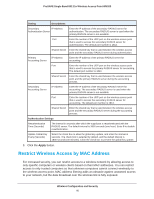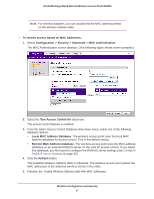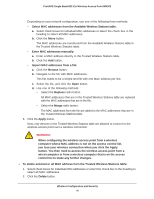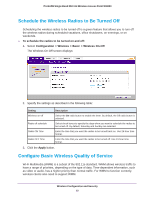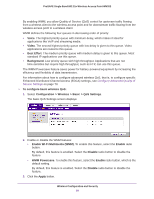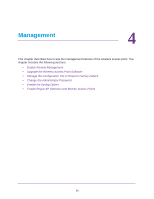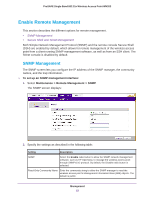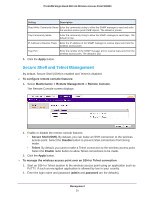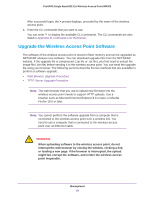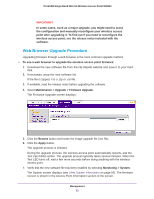Netgear WN203 User Manual - Page 50
Configuration > Wireless > Basic > QoS Settings, Enable Wi-Fi Multimedia WMM
 |
View all Netgear WN203 manuals
Add to My Manuals
Save this manual to your list of manuals |
Page 50 highlights
ProSAFE Single Band 802.11n Wireless Access Point WN203 By enabling WMM, you allow Quality of Service (QoS) control for upstream traffic flowing from a wireless client to the wireless access point and for downstream traffic flowing from the wireless access point to a wireless client. WMM defines the following four queues in decreasing order of priority: • Voice. The highest priority queue with minimum delay, which makes it ideal for applications like VoIP and streaming media. • Video. The second highest priority queue with low delay is given to this queue. Video applications are routed to this queue. • Best Effort. The medium priority queue with medium delay is given to this queue. Most standard IP applications use this queue. • Background. Low priority queue with high throughput. Applications that are not time-sensitive but require high throughput, such as FTP, can use this queue. The WMM Powersave feature saves power for battery-powered equipment by increasing the efficiency and flexibility of data transmission. For information about how to configure advanced wireless QoS, that is, to configure specific Enhanced Distributed Channel Access (EDCA) settings, see Configure Advanced Quality of Service Settings on page 73. To configure basic wireless QoS: 1. Select Configuration > Wireless > Basic > QoS Settings. The basic QoS Settings screen displays: 2. Enable or disable the WMM features: • Enable Wi-Fi Multimedia (WMM). To enable this feature, select the Enable radio button. By default, this feature is enabled. Select the Disable radio button to disable the feature. • WMM Powersave. To enable this feature, select the Enable radio button, which is the default setting. By default, this feature is enabled. Select the Disable radio button to disable the feature. 3. Click the Apply button. Wireless Configuration and Security 50